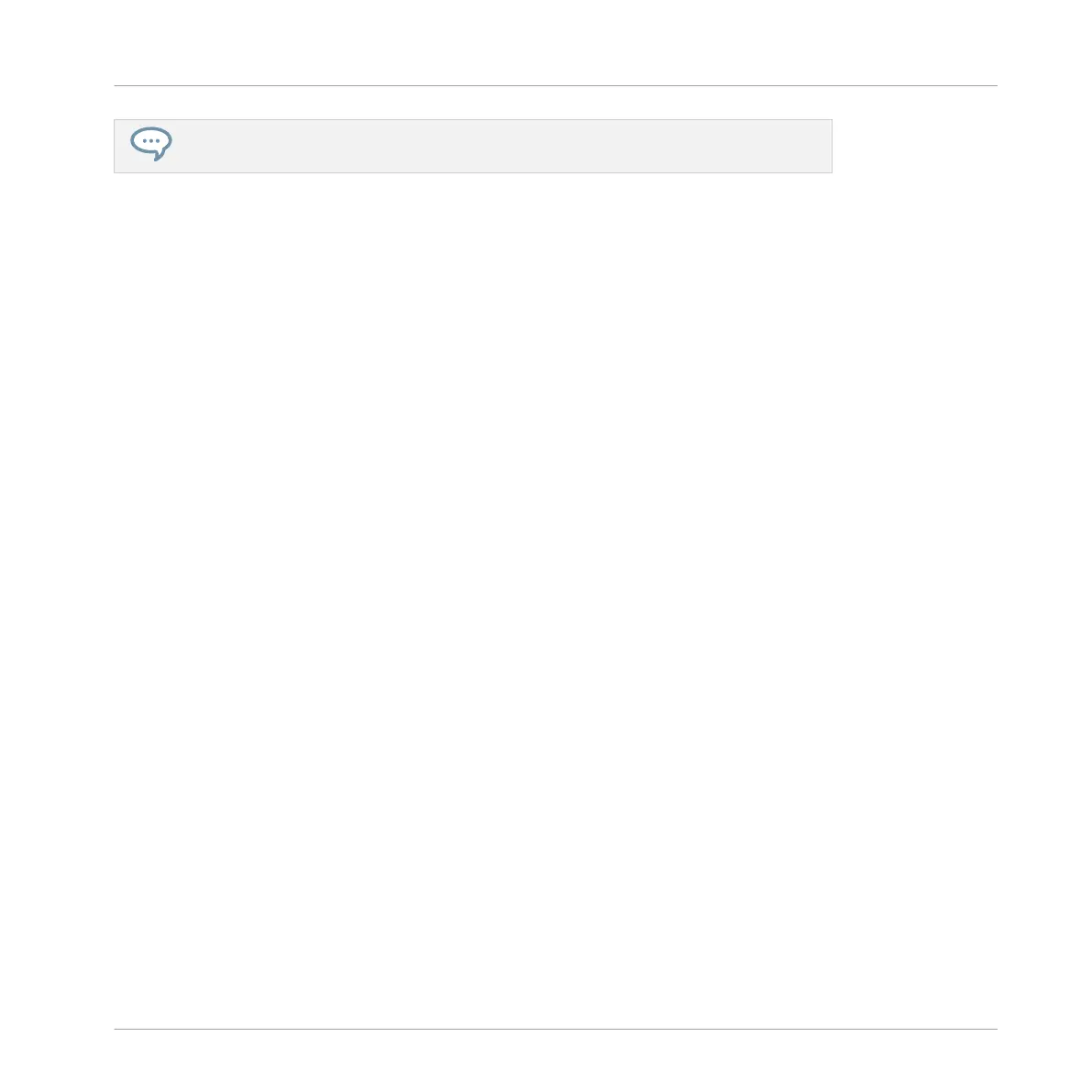By moving the start and end points of Slices independently, you can create overlapping
Slices or gaps between Slices.
These default mouse actions are valid only if the SLICE and REMOVE buttons are disabled in
the edit tools (5). Enabling any of them provides alternative mouse controls described below.
(2) Zooming scroll bar
Click the main part of the scroll bar and drag your mouse horizontally to scroll through the
waveform on the horizontal axis (time), or drag it vertically to zoom in/out on this time axis.
You can also click the left or right handle of the scroll bar and drag it horizontally to zoom in/
out while keeping the opposite border of the display at a fix position in the waveform. Double-
click the main part of the bar to reset the zoom and display the entire waveform. Alternatively
you can use the scroll wheel of your mouse when hovering the waveform display (1) to zoom in/
out.
(3) Timeline
Shows the time scale in seconds.
(4) Information bar
Displays the file name and the length of the selected Sample. Click and hold the little play
icon on the left to play back the whole Sample on the Cue bus (see section ↑9.2.6, Using the
Cue Bus for more information). Click the little circle (or pair of circle) at the far right to switch
the waveform display (1) between single-channel and two-channel display.
(5) Edit tools
The three buttons in the edit tools allow you to add or remove Slices:
▪ SLICE: When the SLICE button is enabled, the default mouse behavior in the waveform
display is replaced by the following:
◦ Click inside a Slice to split it into two Slices at that location.
◦ Adjust the borders of existing Slices as described above in the waveform display (1).
▪ REMOVE: When the REMOVE button is enabled, over the waveform display the mouse
pointer turns into a rubber icon and the default mouse actions are replaced by the follow-
ing:
Sampling and Sample Mapping
Slicing a Sample
MASCHINE MIKRO - Manual - 800
