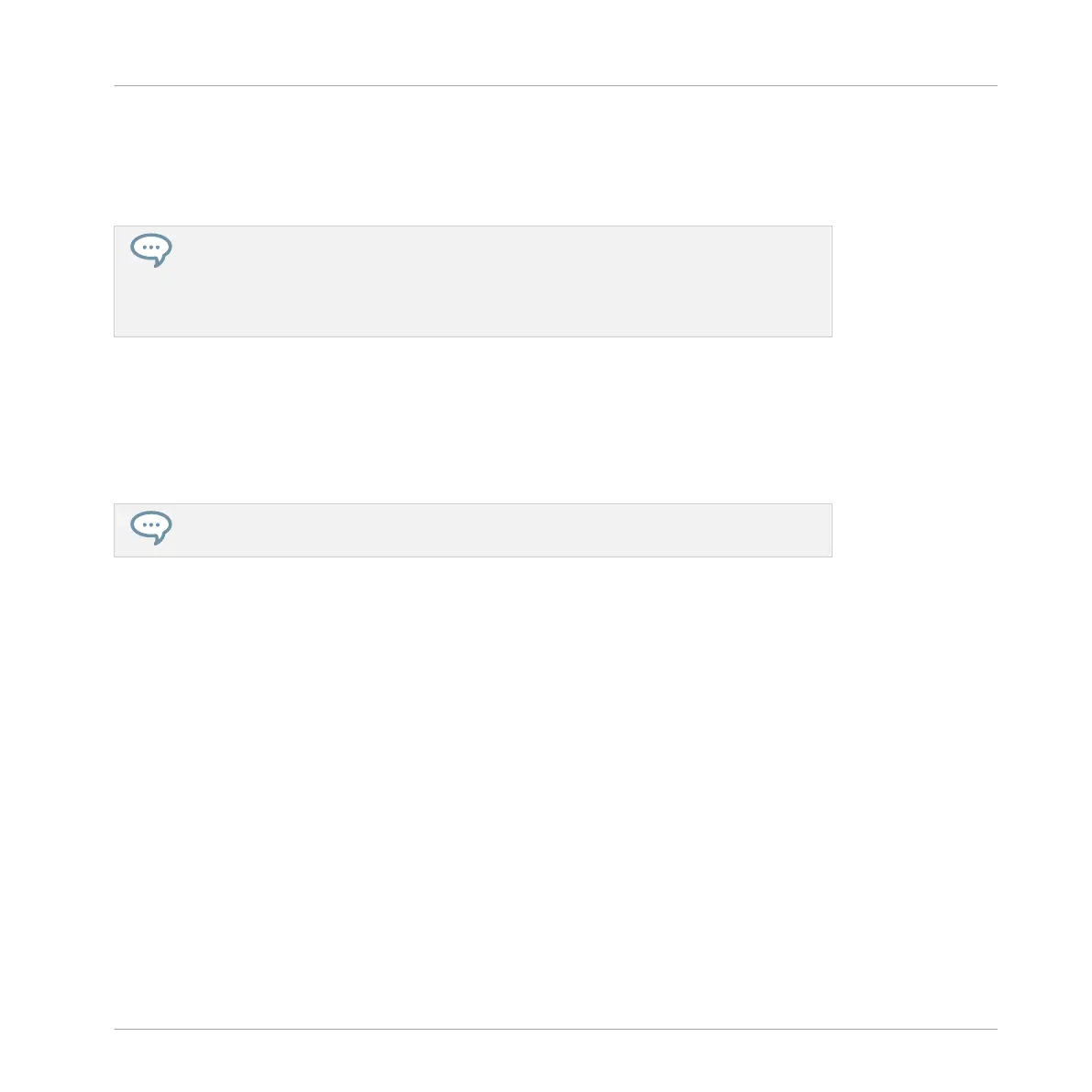▪ If the Control area in the MASCHINE software currently displays the Channel properties of
the focused Sound, or if it displays another level (MASTER or GROUP tab active),
Knobs 1–8 on your keyboard continue to control the selected Parameter page in the select-
ed Plug-in of the (possibly underlying) focused Sound.
Since your keyboard remains focused on the Sound level, you can for example focus
your MASCHINE device on the parent Group (or the Master) and control parameters at
both levels simultaneously using both devices! You can also switch your MASCHINE de-
vice to another mode (Pattern mode, Scene mode, etc.) and keep controlling the fo-
cused Sound from your keyboard.
The displays under Knobs 1–8 indicate the parameters controlled by the Knobs: the first row
contains the parameter names, and the second row contains the section names, if any — sec-
tion names are displayed under the first parameter of each section.
Any parameter change made via your keyboard is instantly mirrored in the MASCHINE software
and on any MASCHINE controller, and vice versa.
You can hold SHIFT while turning any of the Knobs 1–8 to adjust the parameter value in
finer increments.
Adjusting the Velocity Scale of the Keybed
You can adjust how the keys of your KOMPLETE KONTROL S-SERIES keyboard should react to
the hits of your fingers. This can be of importance depending on the Sound(s) you plan to con-
trol from your keyboard. This is done via the Velocity Scaling menu in the Hardware page of
the Preferences panel when your keyboard is connected and focused on that MASCHINE in-
stance:
KOMPLETE KONTROL Integration
Navigating and Controlling Your Sounds within a Group
MASCHINE MIKRO - Manual - 848
