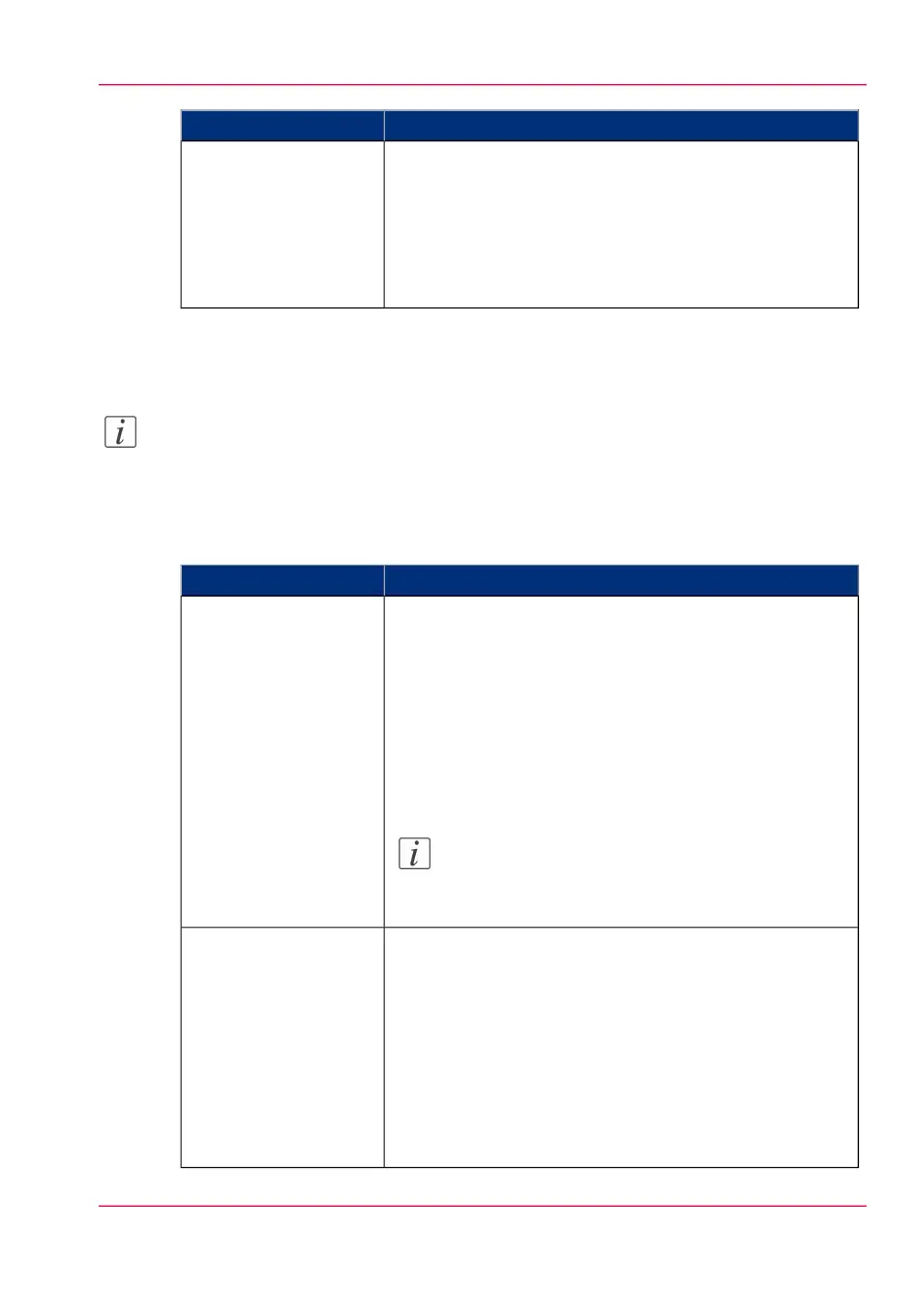DescriptionSetting
•
Select 'Top Delivery Tray (TDT)' to default deliver
your output in the Top delivery tray.
•
Select 'External output (back)' to default deliver your
output at the back of the printer. Also select this option
when you use the optional 'Receiving rack (basket)' or
a folder.
'Sheet delivery'
Overview of the 'Print job defaults' - 'Sheet' settings
Note:
For this procedure, you need to log in as a Key operator.
Open the'Preferences' - 'Print job defaults' tab. Go to 'Sheet' and click edit in the upper
right hand corner.
#
DescriptionSetting
Select the default output material and format for the media
used on the printer.
•
Select 'Automatic', to automatically select the media.
•
Select 'Manual feed' to insert a cut sheet.
•
Select the specific roll number of the media you want
to use by default.
The 'System' screen on the printer user panel displays the
loaded rolls.
Note:
You can only configure the 'Media selection policy'
setting, when 'Media source' is set to 'Automatic'.
'Media source'
•
Select 'Automatic next larger' to automatically select the
media roll with the exact media size for your print job.
When the media roll with the exact media size is not
available the next larger media roll on the printer is se-
lected.
•
Select 'Automatic exact fit' to automatically select the
media roll with the exact media size for your print job.
When the media roll with the exact media size is not
available a media request pops up.
'Media selection policy'
Chapter 3 - Define your Workflow with Océ Express WebTools 101
Set the print job default settings