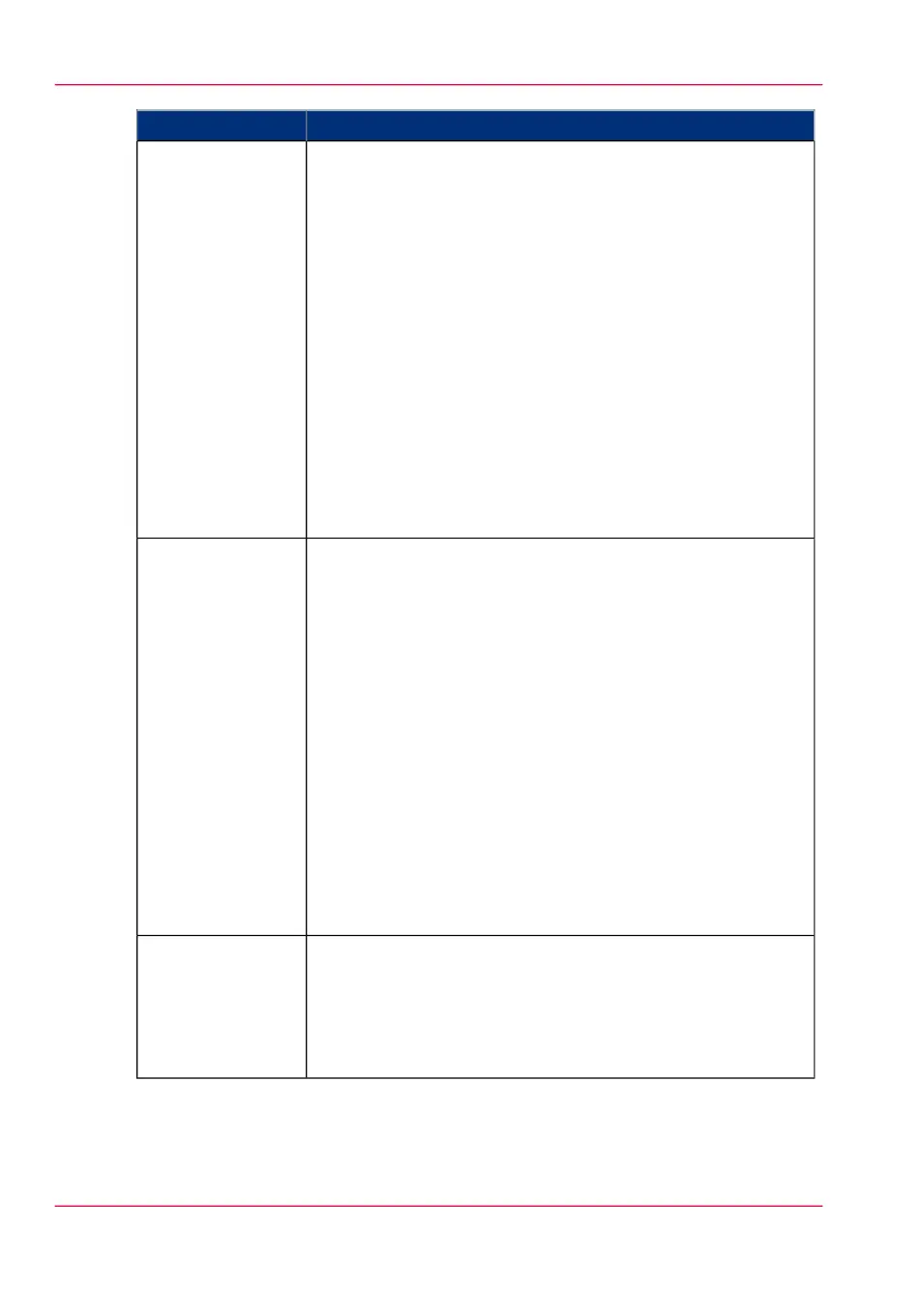DescriptionPart
'Devices' section.
•
'Create...'. Use this option to create a new device.
•
'Delete'. Use this option to remove the device. The log data
for the device is removed as well. Please note that this action
cannot be reversed.
•
'Edit...'. Use this option to change the values for a device.
•
'Delete log data'. Use this option to remove log data of a
device.
'Tasks' section.
•
'Compress database'. Use this option to clean up the
database.
•
'Start'. Use this option to run an update dialogue or to re-
trieve log data.
•
'Edit...'. Use this option to change the conditions for the
update dialogue and the log data retrieval.
The 'Devices' tab
'Overview' section.
•
'Create...'. Use this option to define a new filter.
•
'Delete'. Remove the export filter.
•
'Edit...'. Change the filter definition.
•
'Copy...'. Make a duplicate of the filter settings to create
another export filter.
•
'Run...'. Select the required filter and start the export of the
log data.
'Statistics' section.
•
'Create...'. Create a statistic's summary (statistics export) of
all the data in Océ Account Console.
•
'Delete'. Delete the statistics export.
•
'Edit...'. Select the field you want to create a statistics export
of.
•
'Run...'. Start creating the statistics export.
The 'Export filters'
tab
The license screen enables you to perform the following actions.
•
Determine the host ID necessary to receive a valid licence
file.
•
Activate the licence file.
•
Create a back-up of the licence file.
The 'Licences'
screen
Chapter 7 - Account Management332
Summary of Océ Account Console