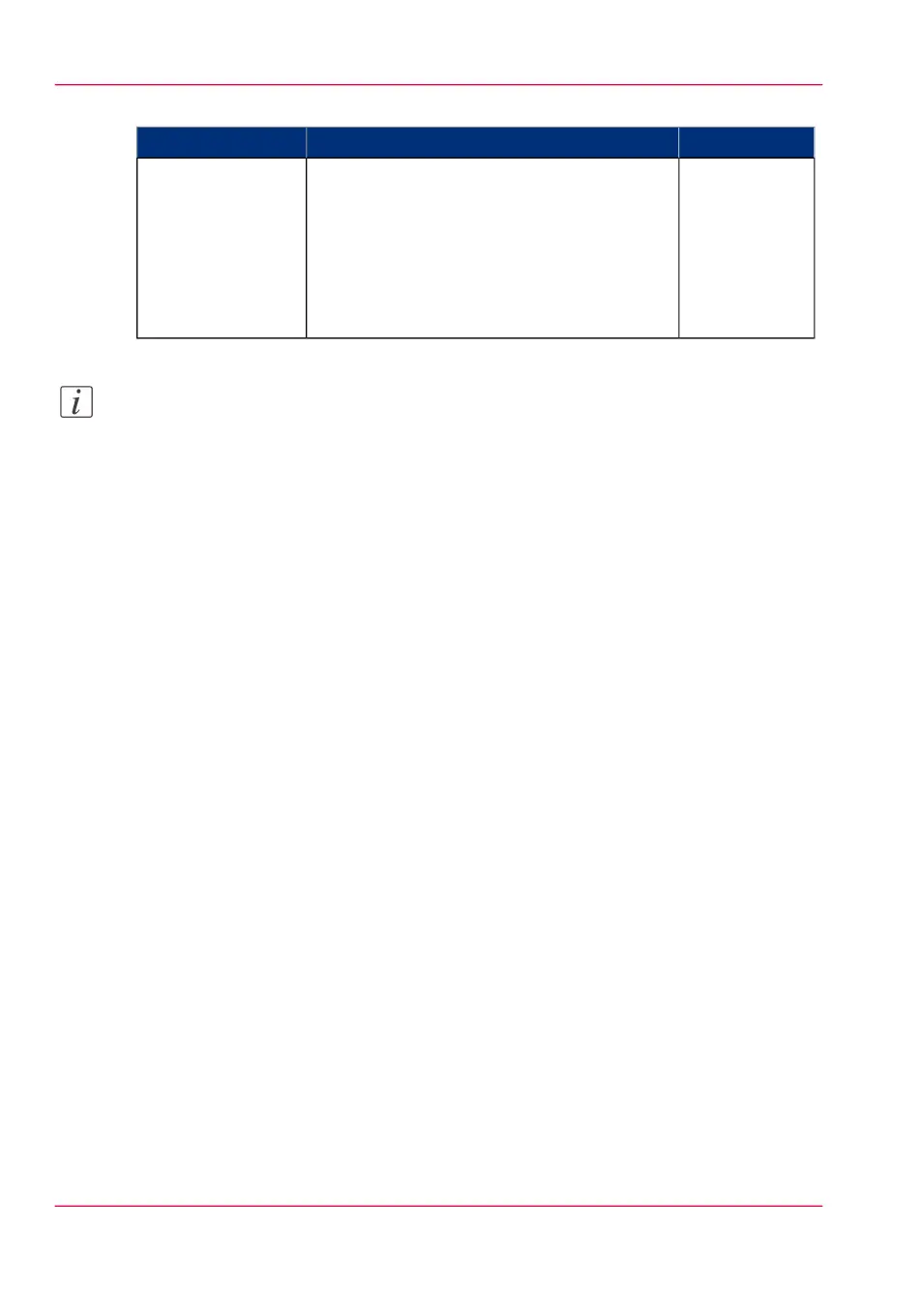Print a job#
LocationActionStep
User panelWhen you have sent the job, go to the printer
and find your job in the Smart Inbox.
Change the settings, and tap the green button
to print your job.
Via the Smart Access in the home screen you
can also view all the other unprinted jobs. Se-
lect a job and tap the green button to print.
2. Print a print job
on the printer
Note:
This procedure applies, when you have not made settings to enable direct print. With
direct print, the job will be printed immediately. For more information, see ‘Direct print’
on page 210.
Chapter 2 - Get to Know the Printing System64
The Smart Inbox process for copy, scan, and print jobs