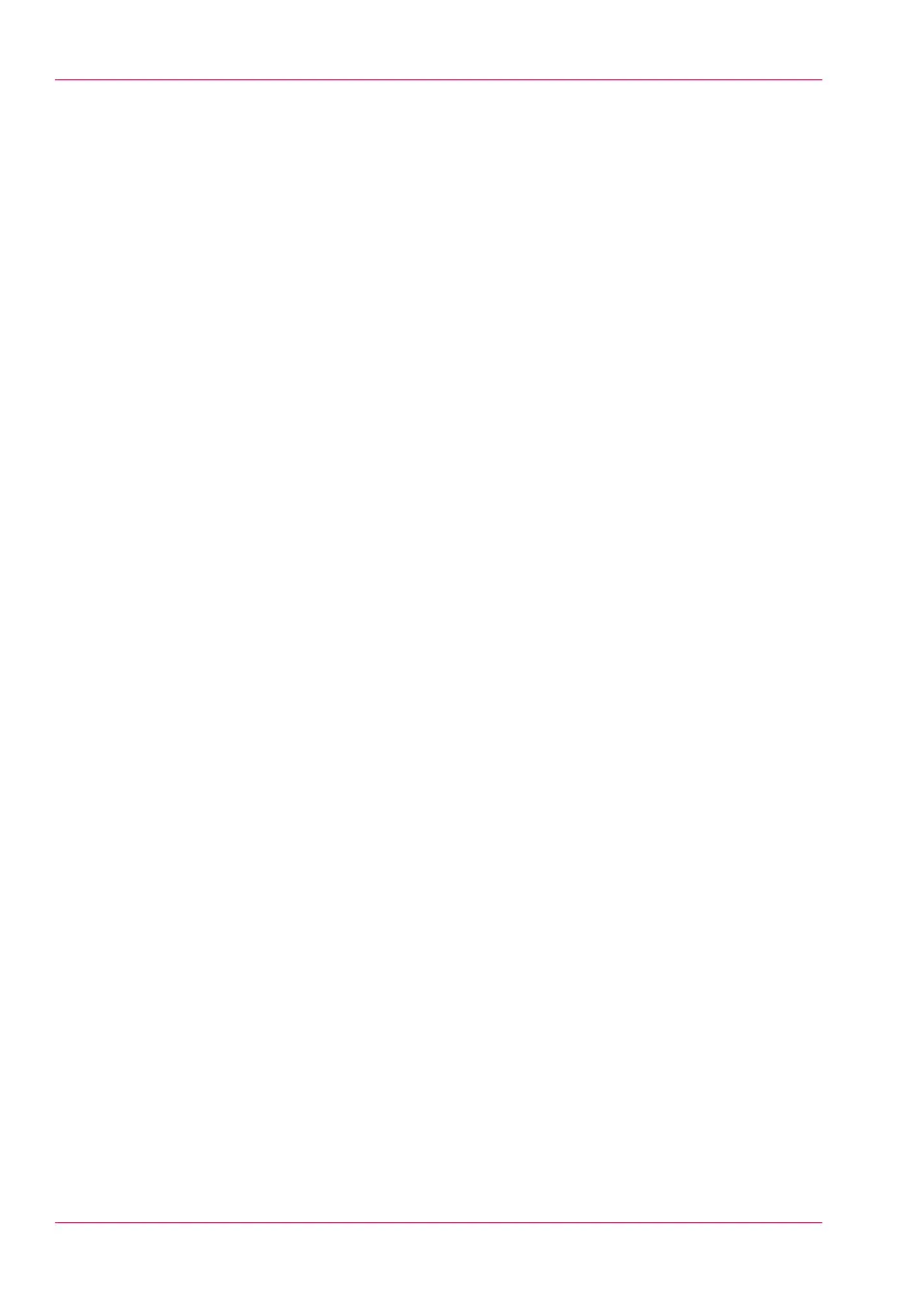Do a default scan job .......................................................................250
Extended Scan Jobs - Locations and Presets......................................252
Scan presets on the user panel.......................................................252
Scan a photo to 'JPEG' format........................................................253
Scan CAD colour to 'TIFF' format....................................................254
Scan to a USB mass storage device...............................................255
Scan to an external location............................................................256
Scan to a Smart Inbox and collect your file...................................258
Save a scanned document on your mobile device........................261
Extended Scan Jobs - Advanced Settings...........................................262
Available settings for scan jobs......................................................262
'File type' ..........................................................................................269
Make a scan and remove a strip.....................................................272
Pause, Stop, or Clear the System.........................................................274
Pause, resume, or stop an active job .............................................274
Clear the system...............................................................................276
Chapter 5
Maintain the Printing System........................................................................277
Update your System..............................................................................278
Update the system software............................................................278
Move the Printing System.....................................................................280
Switch off the printing system........................................................280
Disconnect the network cable and the mains supply cable..........282
Move and re-adjust the printing system........................................283
Connect the mains supply cable and the network cable...............289
Switch on the printing system........................................................290
Replace the Media..................................................................................291
The media drawer ...........................................................................291
Remove a media roll........................................................................293
Unpack the media roll......................................................................297
Load a media roll (position 1)..........................................................299
Load a media roll (position 2)..........................................................304
Change the media type and media size..........................................309
Refill the Toner.......................................................................................310
Refill the toner..................................................................................310
Replace the residual toner container..............................................313
Maintain the Scanner.............................................................................315
Clean the scanner.............................................................................315
Calibrate the scanner.......................................................................319
Chapter 6
License Management.....................................................................................321
Introduction to license management....................................................322
Check your licenses................................................................................323
8
Contents