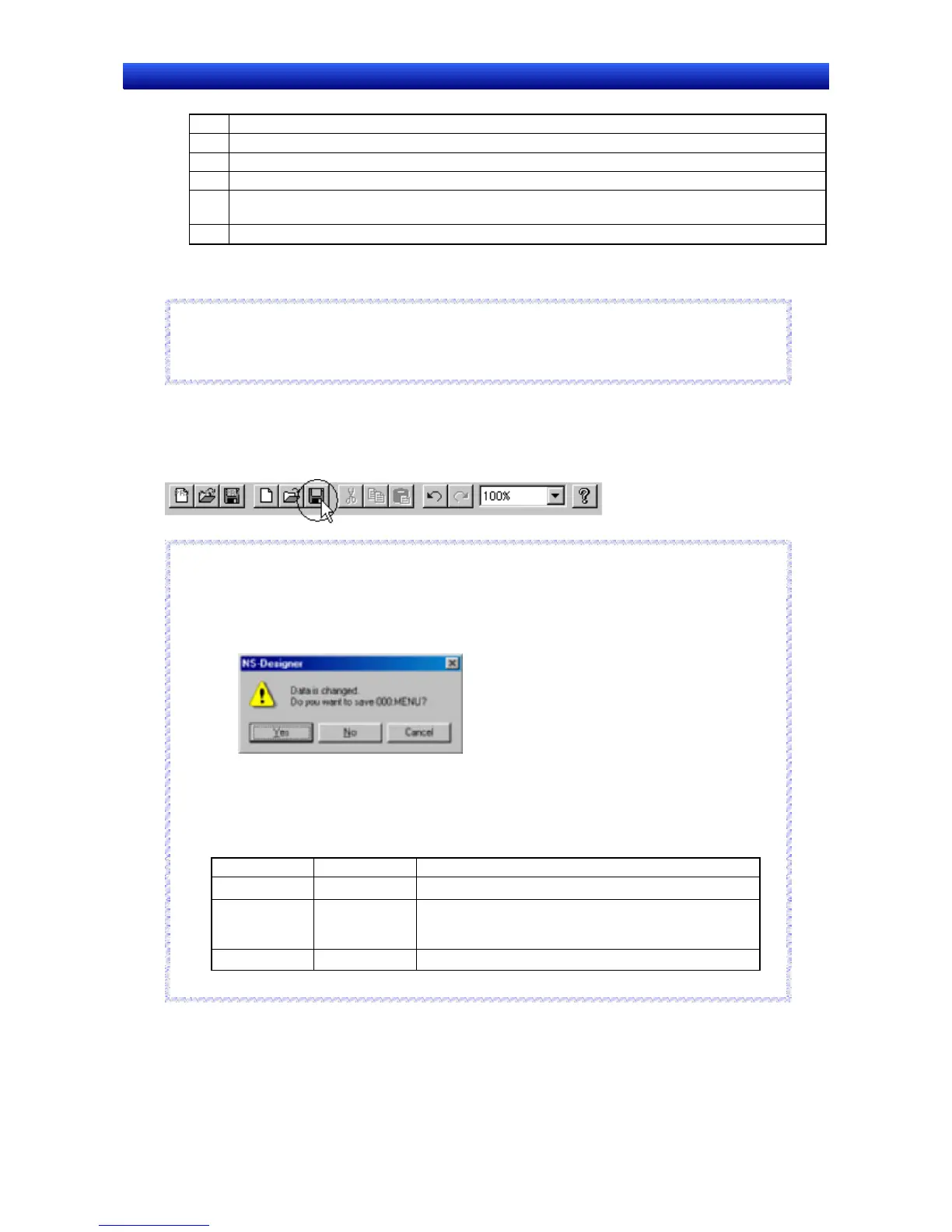Section 4 Screen Types and Operations 4-2 Creating and Saving Screens
NS-Designer Operation Manual
No. Details
1 An asterisk (*) will be displayed in the pop-up screen.
2 An asterisk (*) will be displayed in pages where the error check detected an error.
3 An asterisk (*) will be displayed in the screen page being used.
4 Previews the selected screen. The screen will not be previewed if the check is removed from the
Preview check box.
5
Display a specified screen by specifying the screen page number and clicking the Jump Button.
3. The selected screen will be displayed.
Reference
♦ The shortcut keys for opening screens are the Ctrl + O Keys.
♦ When an unused screen page number is opened, a new screen will be created.
R
R
e
e
f
f
e
e
r
r
e
e
n
n
c
c
e
e
Saving Screens
Select File - Save Screen or click the Save Screen Button in the toolbar.
Toolbar
Reference
♦ The shortcut keys for saving screens are the Ctrl + S Keys.
♦ If a screen has been changed but not saved yet, a dialog box confirming whether to save the
changes will be displayed when the screen is closed.
Click the Yes Button to save the changes.
The setting for whether the screen is a pop-up screen is saved in the project file (*.IPP). Therefore,
even if pop-up screen is set in the screen properties, the screen will operate as a base screen when
running the PT if the project has not been saved.
After changing the setting from a base screen to a pop-up screen, the relationship between whether
the project or screen is saved and operations at the PT is as follows:
Save project Save screen Operations at the PT
Yes Yes Operates as a pop-up screen.
Yes No
Operates as a pop-up screen.
(Uses the screen size that was set when the screen was
last saved.)
No Yes Operates as a base screen.
♦
Yes: Saves; No: Does not save
R
R
e
e
f
f
e
e
r
r
e
e
n
n
c
c
e
e
4-21
