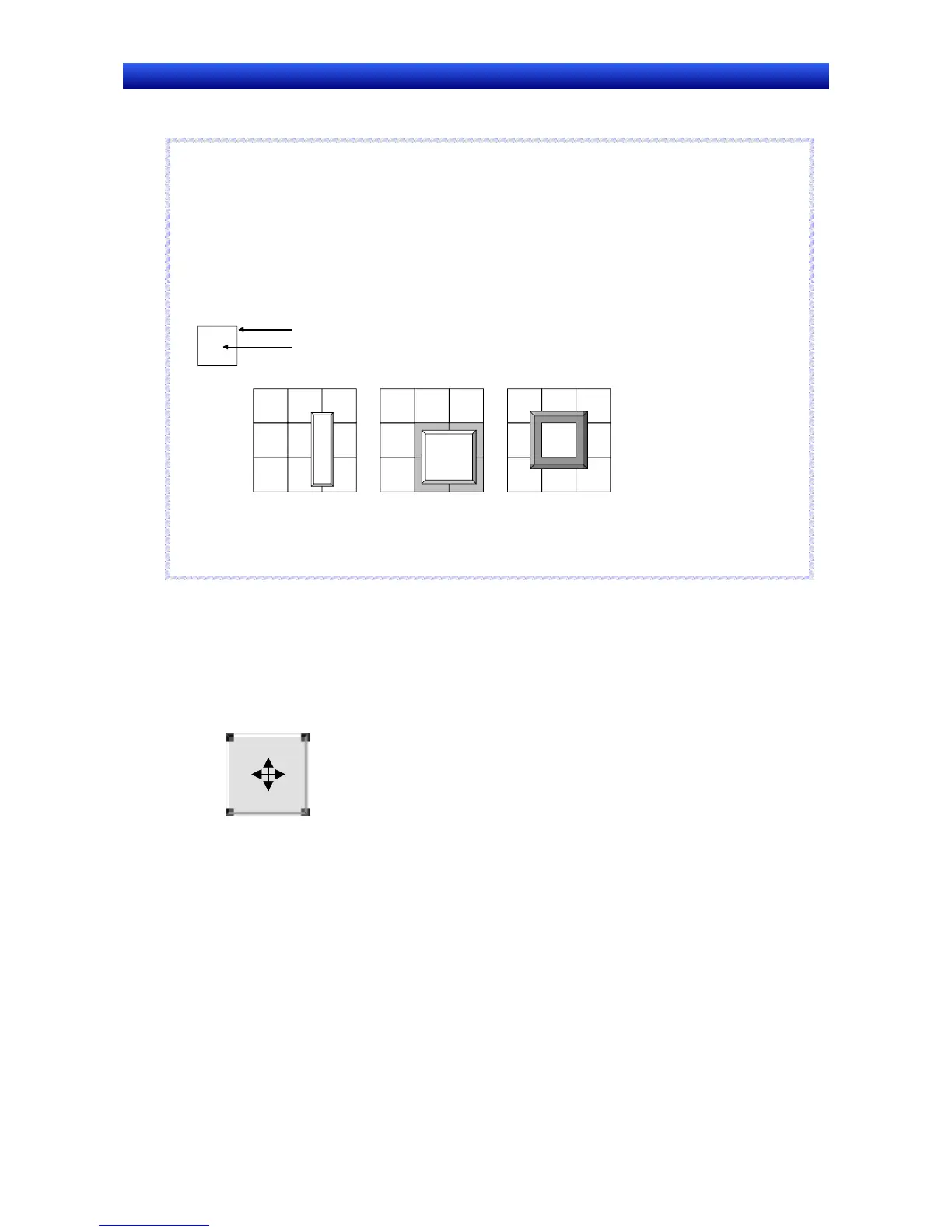Section 5 Object Operations 5-1 Creating Functional Objects
NS-Designer Operation Manual NS-Designer Operation Manual NS-Designer Operation Manual
Note
♦ Functional objects must be placed on touch points otherwise they will not be processed as events when
they are pressed during PT operation. (See example 1.)
♦ In addition, inputs are processed as events for the functional object located on the touch point for the
touch switch that received the input. This means that if a point is pressed where no functional object
exists but there is a functional object on the touch point in the same touch switch, the same processing
will be performed as if the functional object itself was pressed. (See example 2.)
♦ The position of touch points can be checked under View - Show Touch Points. Refer to Show Touch
Points under 4-1 Basic Operations for details.
•
Touch switch (area surrounded by square)
Touch point
•
•
•
•
•
•
•
•
•
•
•
•
•
•
•
•
•
•
•
•
•
•
·
·
•
·
·
••
••
Example 1 Example 2 Example 3
White section (cente
of button) is processed
as an event. The gray
area is not processed
as an event.
Processed as a
button event even if
the gray area is
pressed.
Not processed as
an event even when
button pressed.
N
N
o
o
t
t
e
e
5-1-2 Property Settings
Functional object properties are set in the Property Settings Dialog Box for each functional object.
1. Perform one of the following operations.
•
Move the cursor to the functional object for which properties are to be set and double-click
the object.
Double-click.
•
•
•
Select the functional object and select Settings - Object properties.
Select the functional object and click the right mouse button. Select the object properties
menu from the pop-up menu that is displayed. (The menu names differ for each functional
object.)
Select the functional object and press the Enter Key.
5-2
