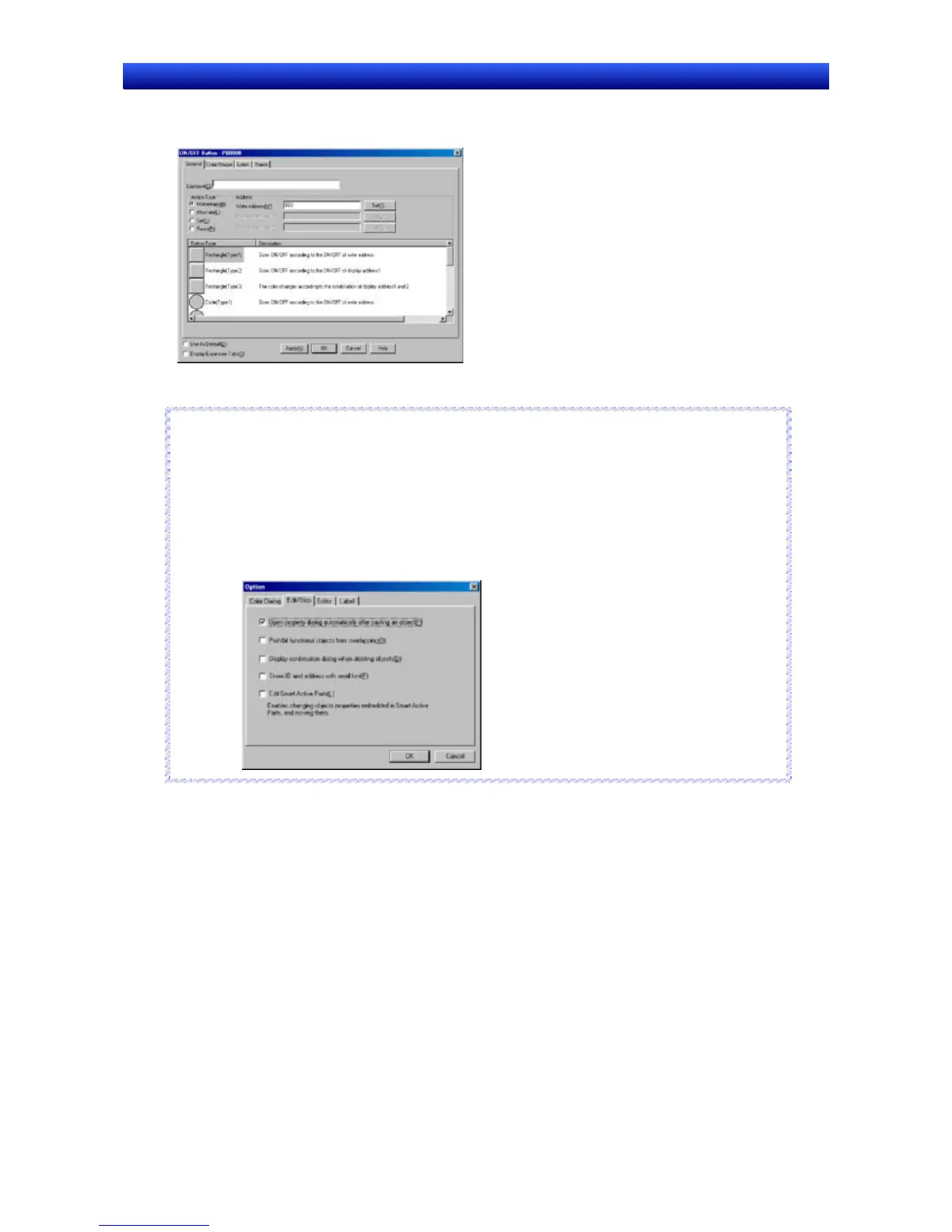Section 5 Object Operations 5-1 Creating Functional Objects
NS-Designer Operation Manual NS-Designer Operation Manual NS-Designer Operation Manual
2. The dialog box for setting the functional object properties will be displayed.
Make the settings on each tab page.
3. Make the settings and then click the OK Button.
Reference
♦ Click the Apply Button to check the property settings on the screen while continuing to make the
settings in the dialog box.
♦ Perform the following procedure to display the Property Settings Dialog Box for the functional object
as soon as the functional object has been created.
1. Select Tools - Options.
2. Select the Edit/Disp Tab and select (turn ON) Open property dialog automatically after pasting
an object.
R
R
e
e
f
f
e
e
r
r
e
e
n
n
c
c
e
e
5-1-3 Creating Functional Objects Using Tables
Multiple functional objects of the same kind can be created at the same time by using tables.
The following functional objects can be created using tables.
ON/OFF Buttons •
•
•
•
•
•
•
•
Word Buttons
Command Buttons
Bit lamps
Word lamps
Text objects
Numeral display and input objects
String display and input objects
5-3
