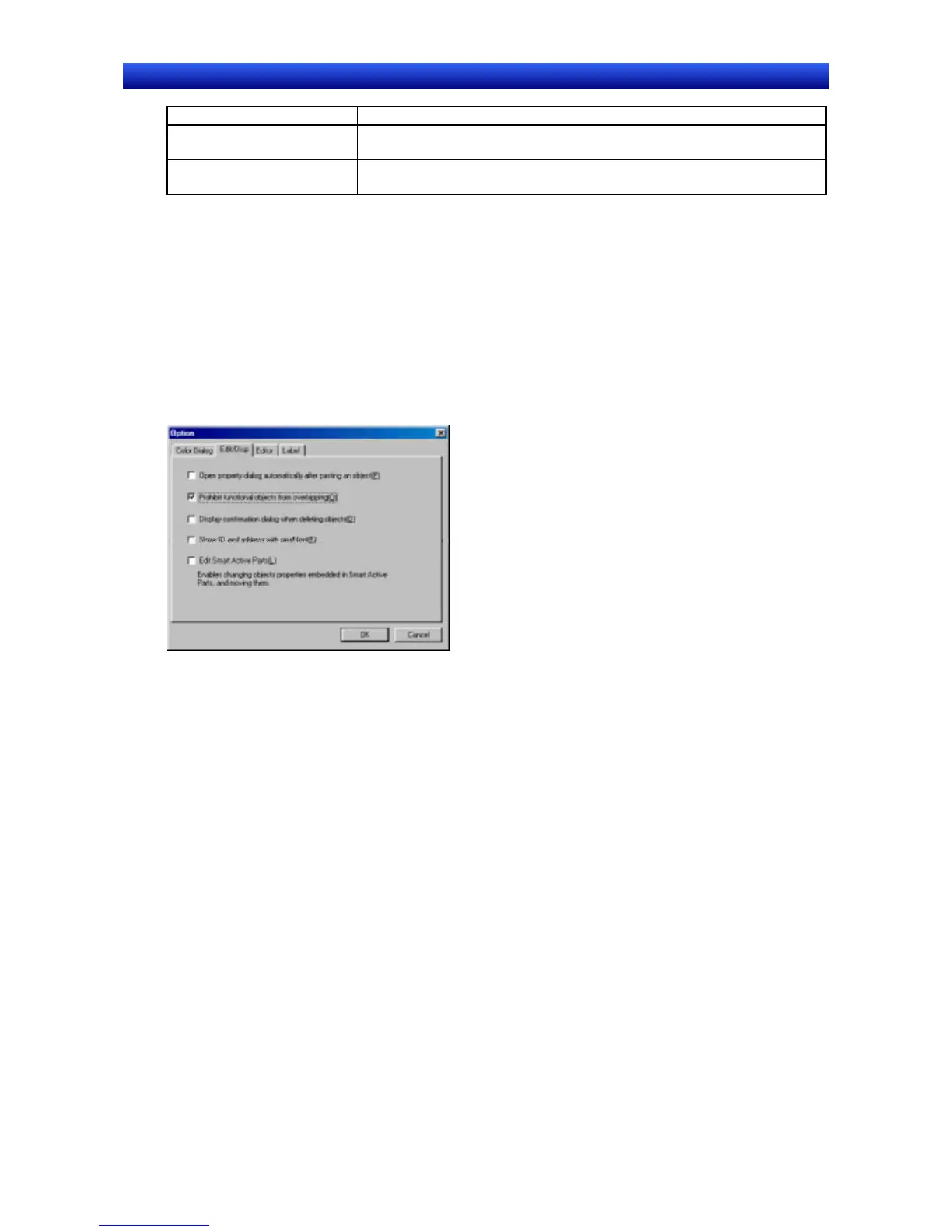Section 6 Programming Macros 6-1 Registering Macros
NS-Designer Operation Manual NS-Designer Operation Manual NS-Designer Operation Manual
Macro execution condition Description
When Loading a Screen Executes the macro immediately before displaying the screen after it is
opened.
When Unloading a Screen Executes the macro immediately before the page is switched after closing the
screen.
4. Click the Edit Macro Button to display the Edit Macro Dialog Box.
5. Input the program and then click the OK Button.
6-1-2 Registering Macros to Functional Objects
Use the following procedure to register macros to functional objects.
1. Display the Properties Dialog Box for the functional object where the macro is to be registered.
2. Select Display Expansion Tab at the bottom left of the dialog box, and then select the Macro Tab
that is displayed.
3. Select from the following execution conditions. The execution condition depends on the functional
object used.
6-5
