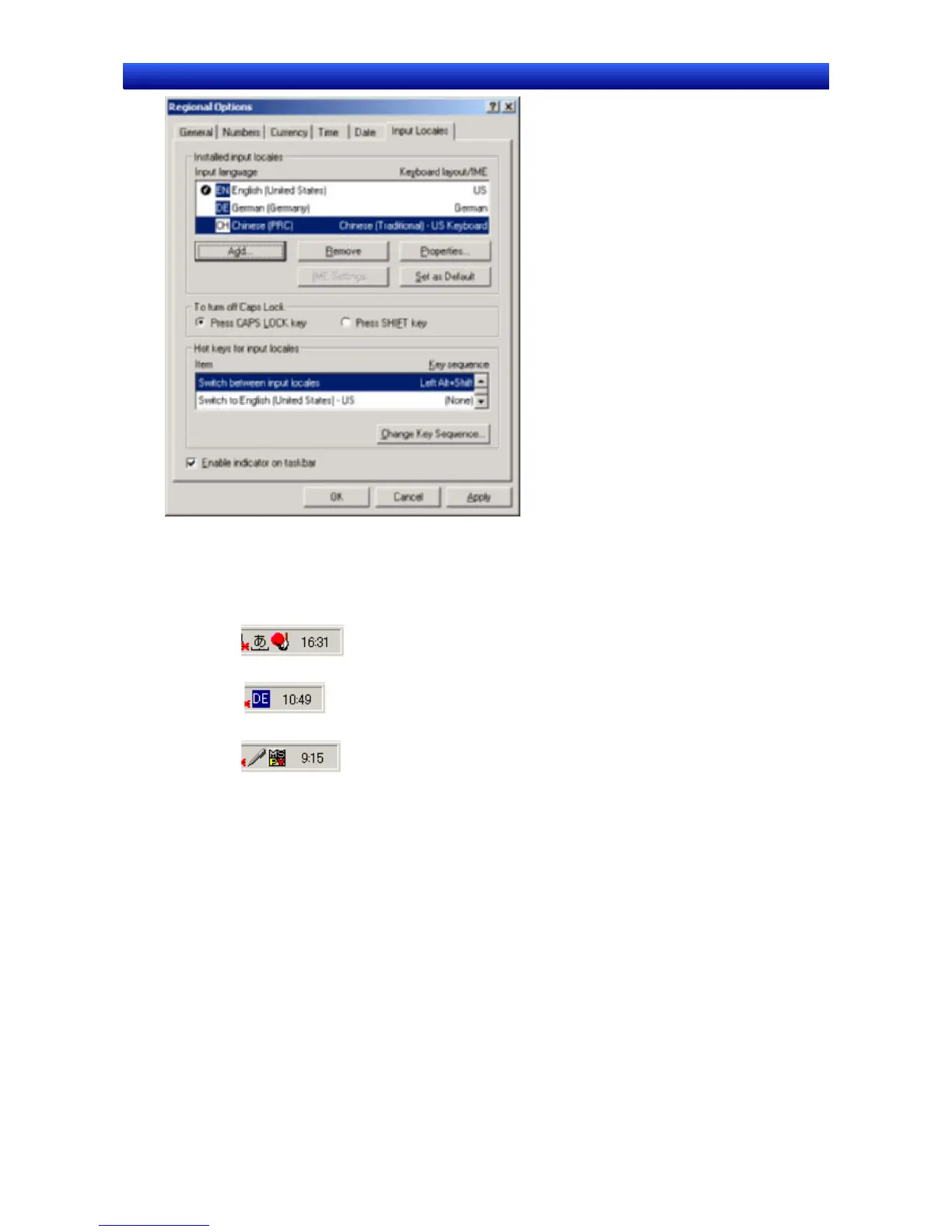Section 13 Multi-language Display 13-2 Creating Multi-language Display Screens
NS-Designer Operation Manual NS-Designer Operation Manual NS-Designer Operation Manual
3. Click the OK Button to complete the settings.
4. After completing the settings, confirm that the indicator in the bottom right-hand corner changes
when the left ALT Key and SHIFT Key are pressed.
• When inputting Japanese using MS-IME:
• When inputting German using On-screen Keyboard:
• When inputting Chinese using MS-PinYin98:
Inputting Multi-language Characters in NS-Designer Property Settings
The method for inputting multi-language characters in NS-Designer property settings is explained be-
low.
1) Inputting Multi-language Characters in Property Settings Using IME
1. Select the language to be input either after clicking the indicator on the Windows taskbar or by us-
ing the Alt and Shift Keys.
13-6
