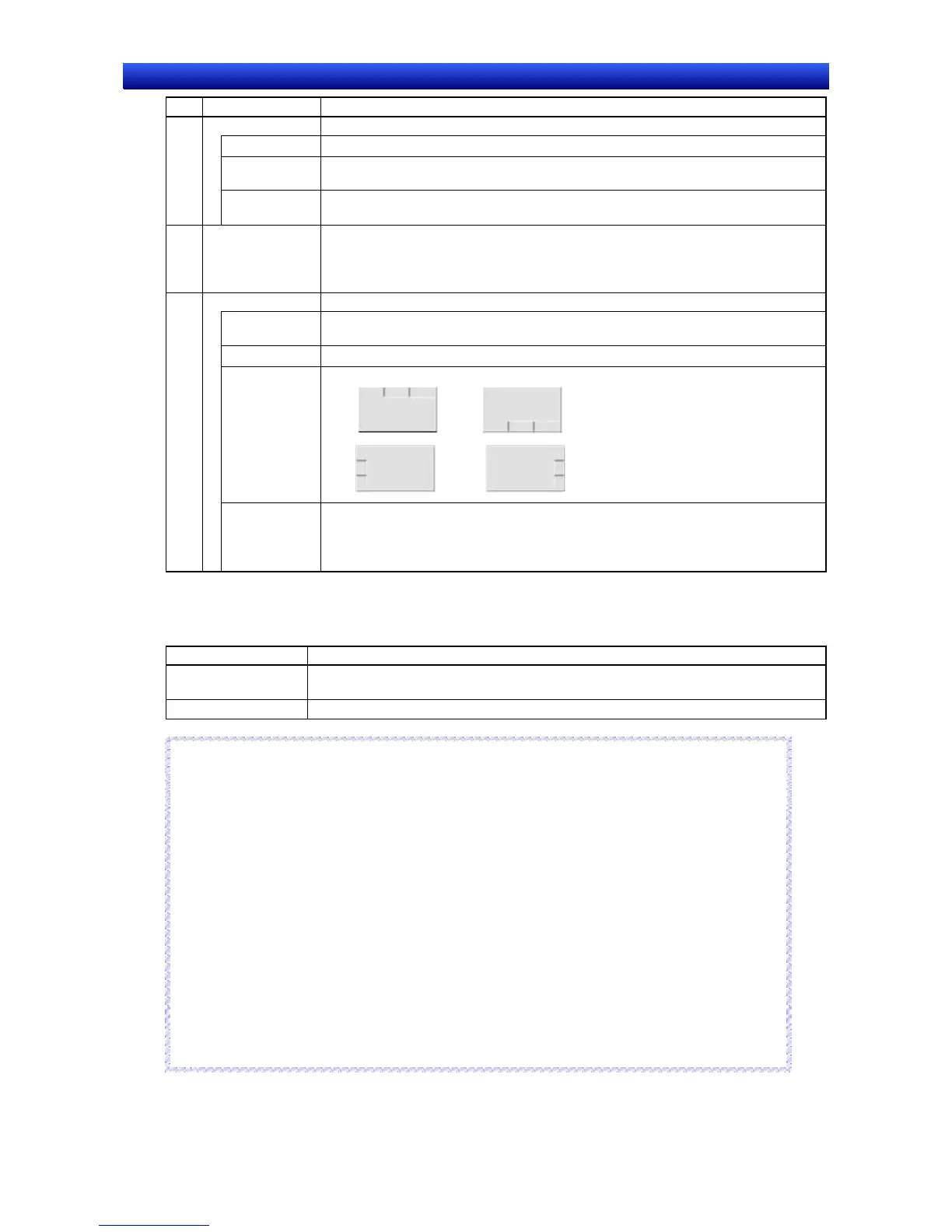Section 4 Screen Types and Operations 4-4 Frames
NS-Designer Operation Manual
No. Item Details
1 Frame Page Set the number of frame pages and the number of the frame page to be edited.
No. of Frames Set the number of frames for which the display contents are changed.
Page No. Ed-
ited
Specify the frame page number of the screen being created.
Set Back-
ground Color
Select this item to enable setting the color of the frame’s background.
Set the address that specifies the frame page number to be displayed. 2 Address
Examples: Displays frame page number 0 when $W0 is 0.
Displays frame page number 1 when $W0 is 1.
Displays frame page number 2 when $W0 is 2.
Frame with a Tab Set tabs in the frame. When the PT is running, click the tabs to switch frame pages.
Attach a Tab
to a Frame
Select this item to create frames with tabs for each page.
3
Tab Color Specify the tab color.
Tab Position Select the position of the tabs from top, bottom, left, and right.
op Bottom
Left Right
Tab Height Specify the tab height in 18-dot units.
Examples:
18 dots when the tab height is set to 1
36 dots when the tab height is set to 2
Control Flag Tab Page
This tab page is used to control whether all objects in the frame page have input enabled or prohibited,
and are displayed or not displayed.
Item Details
Enable Input Select to enable or disable input for all objects in the frame or specify indirectly using
addresses.
Display/No Display Select whether to display all objects in the frame or specify indirectly using addresses.
Reference
♦ If the frame is set to No Display, input will not be accepted, regardless of whether the functional
objects in the frame are set to Enable Input.
♦ When indirect specification is selected, the indirect input display can be controlled according to the
specified address values, as follows:
•
•
Enable/Disable Input
Enable Input when address is ON
(Input is enabled when the specified bit is ON, and disabled when the bit is OFF.)
Enable Input when address is OFF
(Input is disabled when the specified bit is ON, and enabled when the bit is OFF.)
Display/No Display
Display when address is ON
(Display is enabled when the specified bit is ON, and disabled when the bit is OFF.)
Display when address is OFF
(Display is disabled when the specified bit is ON, and enabled when the bit is OFF.)
♦ Always create screens so that objects are contained within the frames.
♦ To set the communications address data format (BCD/binary) select Settings - Project Properties
and then set the format in the Data Format Tab.
R
R
e
e
f
f
e
e
r
r
e
e
n
n
c
c
e
e
4-29