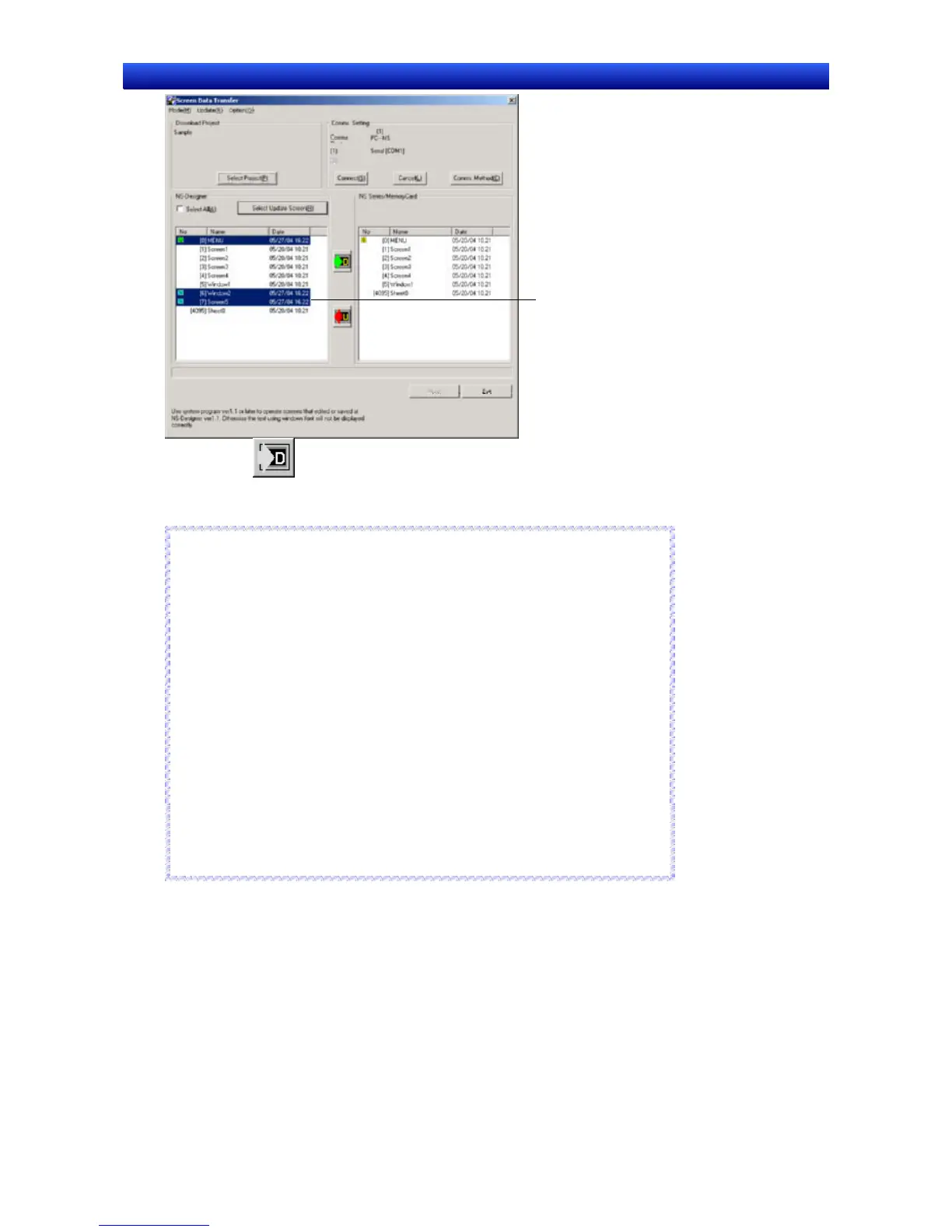Section 10 Transferring Data 10-1 Transferring Data to the PT
NS-Designer Operation Manual
Display screens
with different dates.
7. Click the Button. A confirmation dialog box will be displayed.
8. Click the Start Button. The download will be started.
Reference
♦ When you select File - Save All on the NS-Designer, the modification dates for
all screens will be changed. Therefore, if the Select Updated Screen Button is
clicked, all screens will be selected, not just updated screens.
♦ When choosing multiple screens at the same time, select screens while press-
ing the Ctrl Key. To select a range of screens, select the screens while pressing
The Shift Key. To cancel selection, click the screens again while pressing the
Ctrl Key.
♦ When transferring the data, the following data will be deleted.
- Alarm History
- Data Log
- Operation Log
- Error Log
- Internal holding areas ($HB and $HW), only portions used by the Smart Ac-
tive Parts.
♦ If the project name read by the data transfer program and the project name
stored in the PT are the same, only screen data will be transferred even if the
contents of the two projects are different. Always confirm data contents when
transferring only screen data.
R
R
e
e
f
f
e
e
r
r
e
e
n
n
c
c
e
e
The transfer progress will be displayed at the PT and in the Screen Data Transfer Dialog Box.
9. When an automatic reset after transfer has not been set, the following dialog box will be displayed
at the computer when the data transfer is finished. The PT must be restarted to run the project that
has been transferred. Click the Yes Button to restart the PT.
Click the No Button to return to the Screen Data Transfer Dialog Box, and downloading can be
performed again.
10-24