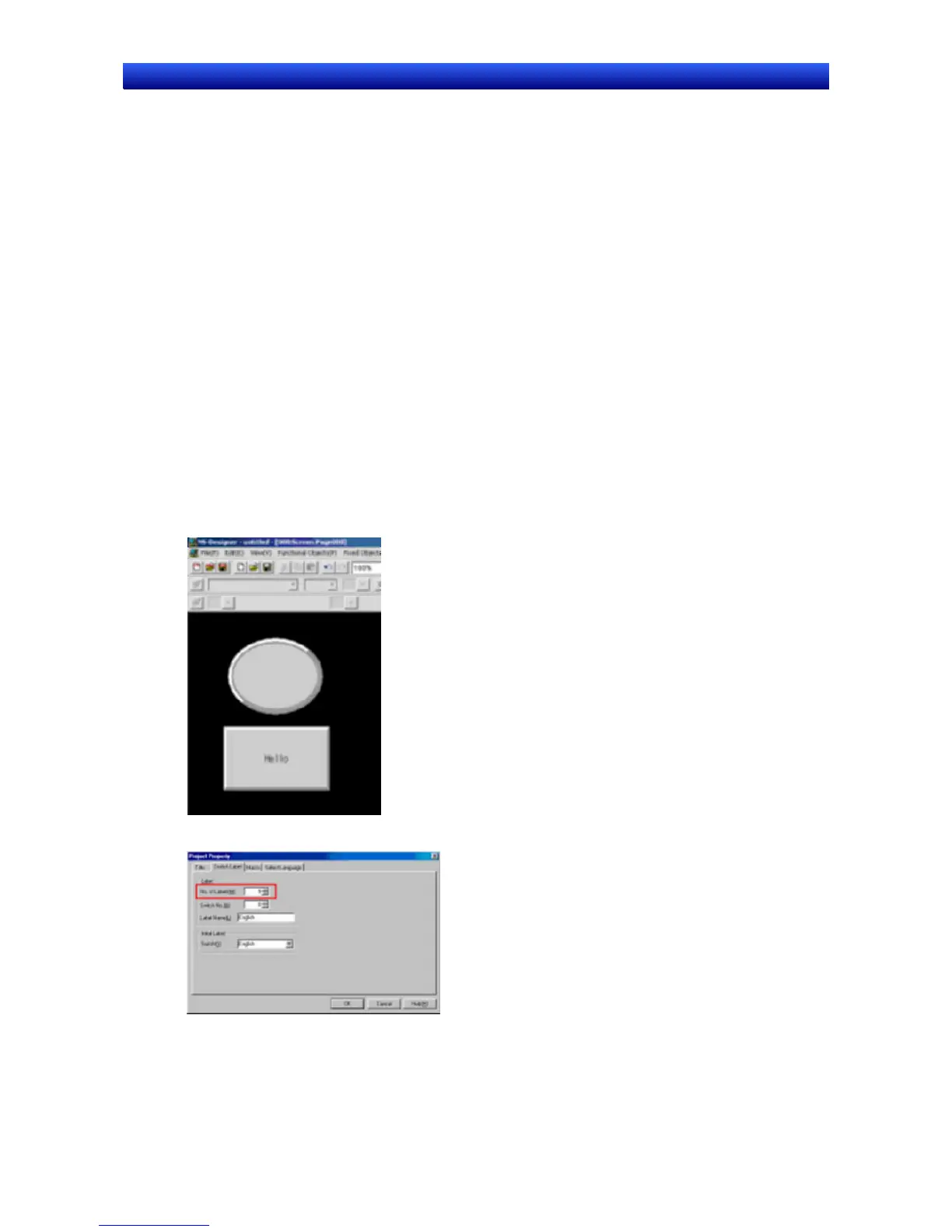Section 13 Multi-language Display 13-2 Creating Multi-language Display Screens
NS-Designer Operation Manual NS-Designer Operation Manual NS-Designer Operation Manual
(The number of labels can be changed after creating a screen.)
2. Exporting Screen Data
Export the created screen data to a CSV file using NS-Designer. When doing this, select Unicode as
the output code.
3. Editing and Saving the File
Edit the CSV file with a version of Excel that supports Unicode (Excel 2000 or 2002). Make sure that
the CSV file is loaded from the Open Dialog Box opened from the File Menu on Excel and opened by
starting the Text File Wizard. If the CSV file is opened without starting the Text File Wizard (opened by
drag-and-drop or by associating the file type with the program), according to Excel specifications,
Unicode data may not be loaded correctly and garbled characters and improper line-feed may appear.
Save the data as Unicode text (extension .txt).
4. Importing the Text File
Importing the converted file using NS-Designer completes creation of the multi-language display
screen. Transfer it to the PT and confirm whether the input labels can be displayed correctly in each
language by switching labels.
Procedure for Creating Screens
1. Create the screen data in English beforehand.
Open the Settings Menu and set the No. of Labels field in the Project Property Dialog Box to 2 min.
2. After creating the screen data, export the project data to a CSV file.
Select Export CSV File from the File Menu. •
13-12
