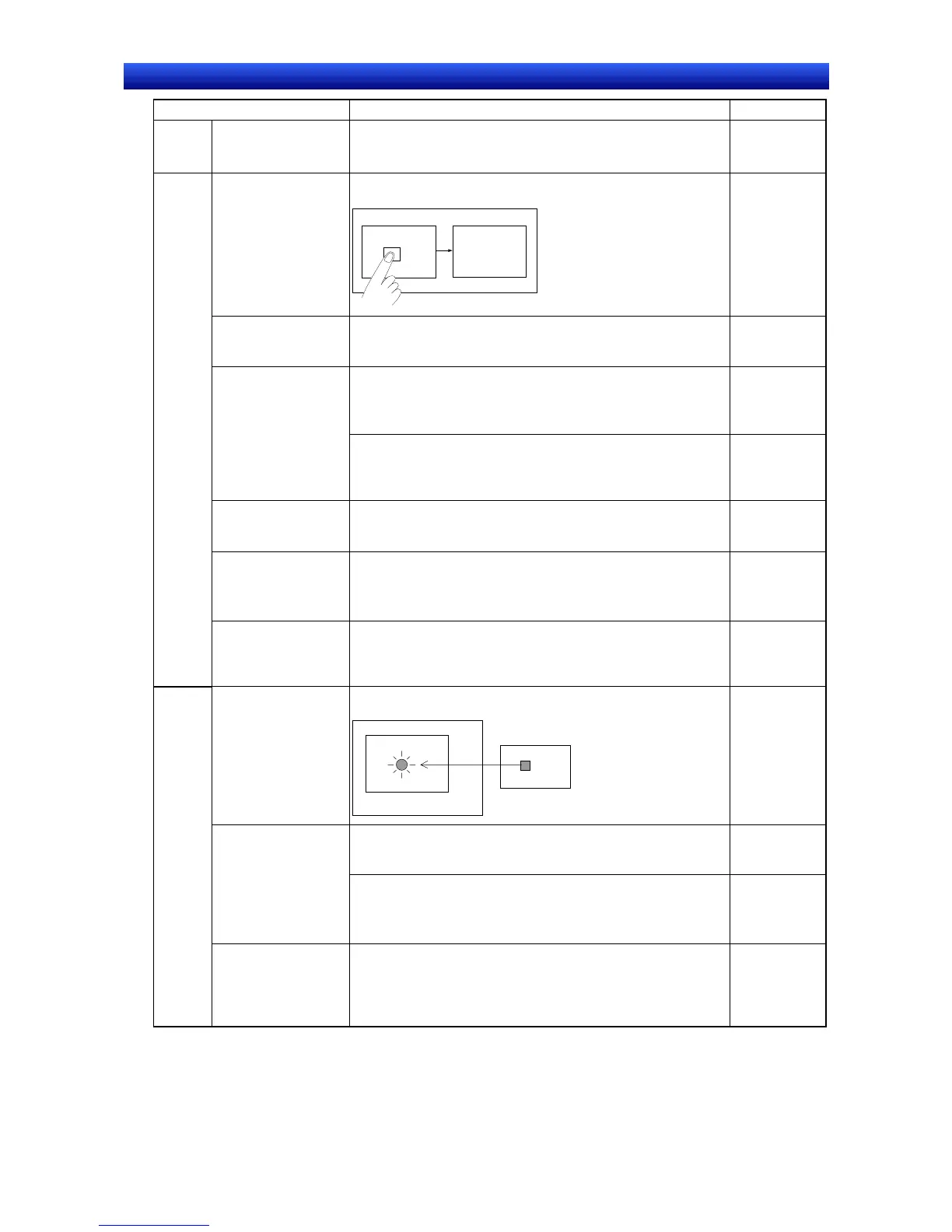eration Manual
Item Procedure Reference
Text
display
Changing displayed
text based on PLC
status
1. Create a text object (Functional Object - Text).
2. Select Indirect Reference of String on the Label Tab Page.
The displayed text will change according to PLC or PT status.
Programming
Manual Sec-
tion 2-12
Changing the dis-
played screen using a
button
Create a command button object set to change the screen
(Functional Object - Command Button).
Screen
Screen n
Programming
Manual Sec-
tion 2-9
Changing the dis-
played screen when a
specified bit turns ON
Switch to a specific screen when a specified bit turns ON using
the automatic screen change function in the alarm/event set-
tings (Settings - Alarm/Event Setting).
Programming
Manual Sec-
tion 2-13
Change the screen by writing the screen page number to $SW0
in system memory.
($SW0 in system memory contains the current screen page
number.)
Programming
Manual Sec-
tion 2-4
Changing to a differ-
ent screen based on
PLC or PT status
when the screen is
changed
Create a command button object set to change the screen
(Functional Object - Command Button) and use indirect
screen page number specification from the PLC or NT to control
the screen page number according to PLC or PT status.
Programming
Manual Sec-
tion 2-9
Creating screens with
other screens overlaid
on them
Turn ON the Use as Pop-up Screen setting on the Size/Pop-up
Tab Page of the screen properties (Settings - Screen Proper-
ties).
Section 4-1
Creating a common
screen to be used with
many other screens
1. Create the common portion of the display as a sheet (File -
Open Sheet).
2. Apply the sheet (File - Apply Sheet) to display it on the re-
quired screens.
Section 4-3
Screen
display
Changing only a por-
tion of the display
based on PLC or PT
status
Create the portion to be switched as a frame object (Functional
Object - Frame).
Section 4-4
Controlling a lamp
based on PLC bit
ON/OFF status
Create a bit lamp object (Functional Object – Bit Lamp).
PT
PLC
Screen
Programming
Manual Sec-
tion 2-10
Create bitmap objects (Functional Objects - Bitmap) and then
indirectly specify the display files to change the bitmap that is
displayed based on PLC status.
Programming
Manual Sec-
tion 2-12
Controlling a dis-
played object based
on PLC bit ON/OFF
status
1. Create an ON/OFF button object (Functional Object -
ON/OFF Button).
2. Select Select shape for the button type and then specify the
shapes to change to on the Color/Shape Tab Page.
Programming
Manual Sec-
tion 2-9
PLC bit
status
display
Changing PLC bit
status by pressing a
button and displaying
the status by lighting a
lamp
1. Create an ON/OFF button object (Functional Object -
ON/OFF Button) and set the PLC bit as a write address.
2. Create a bit lamp object (Functional Object - Bit Lamp) and
set the display address to the same PLC bit.
Programming
Manual Sec-
tion 2-9