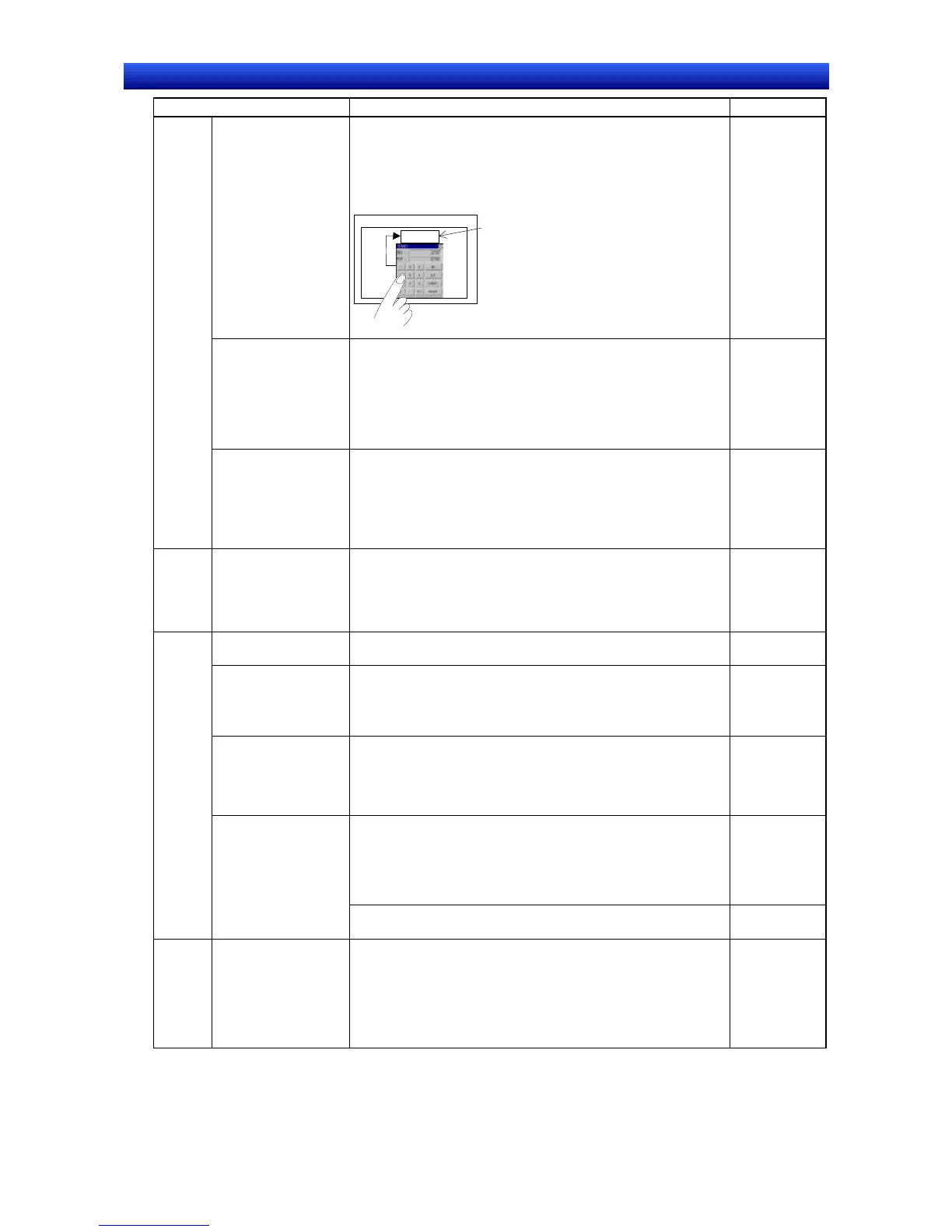eration Manual
Item Procedure Reference
Displaying a tenkey in
a pop-up screen by
touching a numeral
display and input ob-
ject
1. Create a numeral display and input object (Functional Ob-
ject - Numeral Display & Input).
2. On the Keypad Tab Page of the numeral display and input
property settings, set either Standard system keypad or
Large standard system keypad as the input method.
PT
Numeral input field
Screen
123
Input
Programming
Manual Sec-
tion 2-11
Placing more than one
numeral display and
input object on the
same screen and
moving the focus be-
tween them by press-
ing the Enter Key
1. Create a table object (Functional Object - Table).
2. Set the movement direction for the Focus Move Direction by
Enter Key setting on the Property Setting Dialog Box for the
table.
Section 5-1
Numeral
display
and input
and
thumb-
wheel
switches
Restricting the range
of numbers that can
be input
1. Create a numeral display and input object (Functional Ob-
ject - Numeral Display & Input) or create a thumbwheel
switch object (Functional Object - Thumbwheel Switch).
2. Turn ON Display Expansion Tab on the Max/Min Tab Page of
the Property Setting Dialog Box and set the range of numbers
that can be input.
Programming
Manual Sec-
tion 2-11
Displaying the unit of
a numeric value and
setting the scale for
numeric data
Numeral
display
and input
1. Create a numeral display and input object (Functional Ob-
ject - Numeral Display & Input).
2. Select Unit or Scale on the General Tab Page in the Property
Setting Dialog Box.
Programming
Manual Sec-
tion 2-11
Changing the screen
grid
Layout - Grid
Section 4-1 Opera-
tions
Copying objects that
have been created
1. Select the object to be copied.
2. Select Edit - Copy.
3. Select Edit – Paste.
Section 5-4
Automatically setting
different addresses
when copying and
pasting functional
objects
Use Edit – Offset Paste to specify the offset value when past-
ing.
Section 5-4
Reusing screen data
1. Create a new screen (File – New Screen).
2. In the New Screen Dialog Box, select Reuse Exiting Screen.
3. Select the project containing the screen to be reused in the
Reuse Exiting Screen Dialog Box.
4. Select the screen to reuse from the screen list.
Section 4-2
To reuse a screen from the same project when creating a new
screen, use File - Select Template Project.
Section 3-7
Opera-
tions
Reusing screen data 1. Select the screen to be copied.
2. Select Edit - Select All - All Functional Objects/Fixed Ob-
jects.
3. Select Edit - Copy.
4. Open the destination screen.
5. Select Edit - Paste.
Section 5-4
