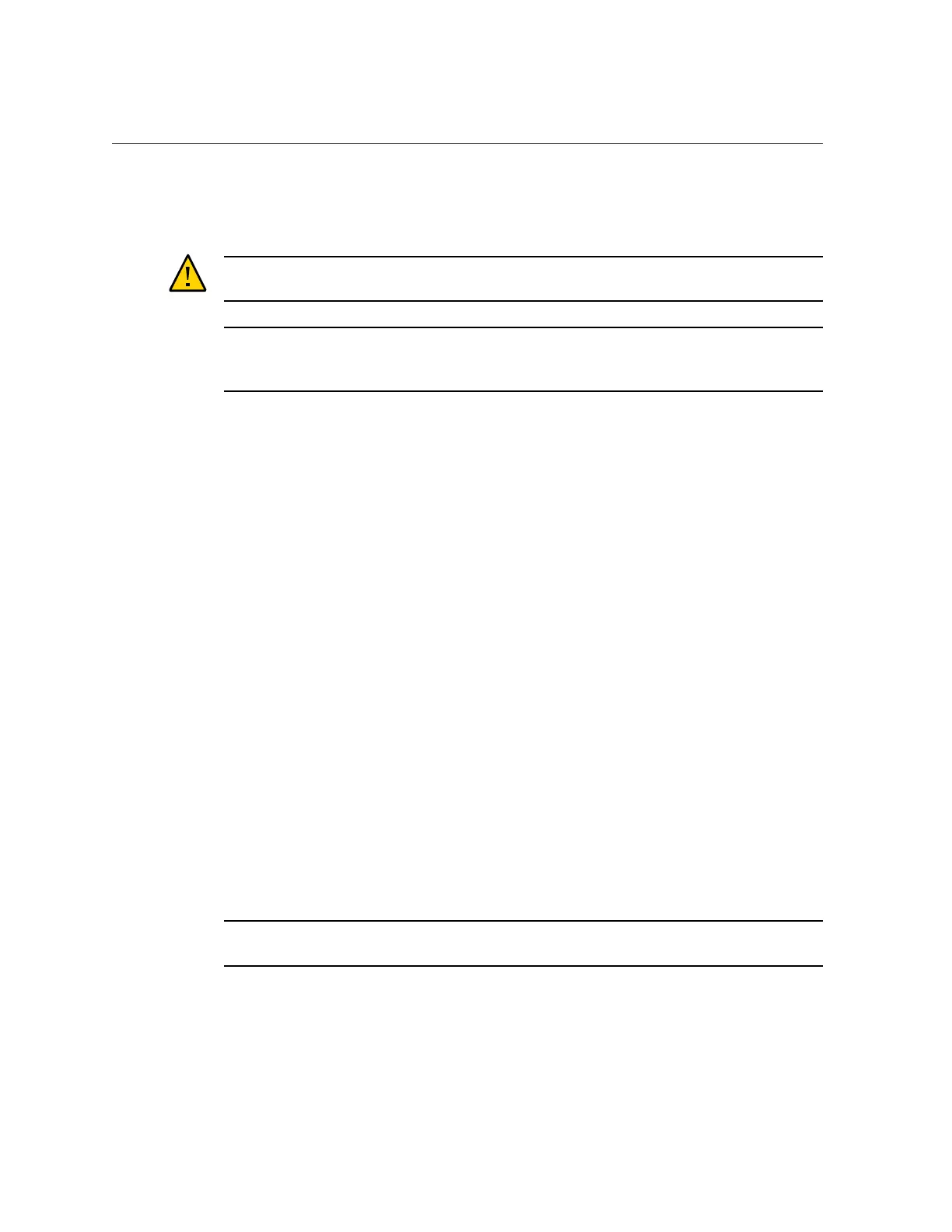Install an Operating System (Oracle System Assistant)
Use this procedure to install a supported operating system on the server using Oracle System
Assistant.
Caution - Before you install Oracle Solaris 11.3, you might have to update your firmware. See
your platform product notes for details.
Note - This section provides the basic steps required to install an operating system. However
all operating systems have their own unique variations. See your operating system installation
guide for details.
Before You Begin
Obtain the operating system media or image.
Complete the preparations in “Preparing to Install an Operating System” on page 117.
1.
Click the Install OS task button.
The Install Operating System screen appears.
2.
From the Supported OS drop-down list, select the operating system to install.
The list contains only the supported operating systems that can use the Install OS task.
3.
In the Select the desired BIOS mode for booting operating system portion of the
screen, select UEFI or Legacy BIOS mode.
The choice of BIOS modes is available only if the target operating system supports booting in
UEFI mode.
See “Legacy BIOS Boot Mode and UEFI Boot Mode” on page 196.
4.
In the Select your install media location portion of the screen, select the location
of your operating system installation media.
Options are Physical CD/DVD, Virtual ISO images, or Network Location. Network Location is
available for installing Linux operating systems using Oracle System Assistant 1.2 or newer.
If you launched Oracle System Assistant locally and you want to install an operating system
from a network location, ensure that you have configured the network settings as described in
“Configure Network Interface Settings (Oracle System Assistant)” on page 165.
Note - If you select Network Location, use lowercase letters for the http or ftp portion of the
URL. For more information see “Oracle System Assistant Known Issues” on page 178.
Click the Refresh button to update the list of devices.
Installing an Operating System 119
