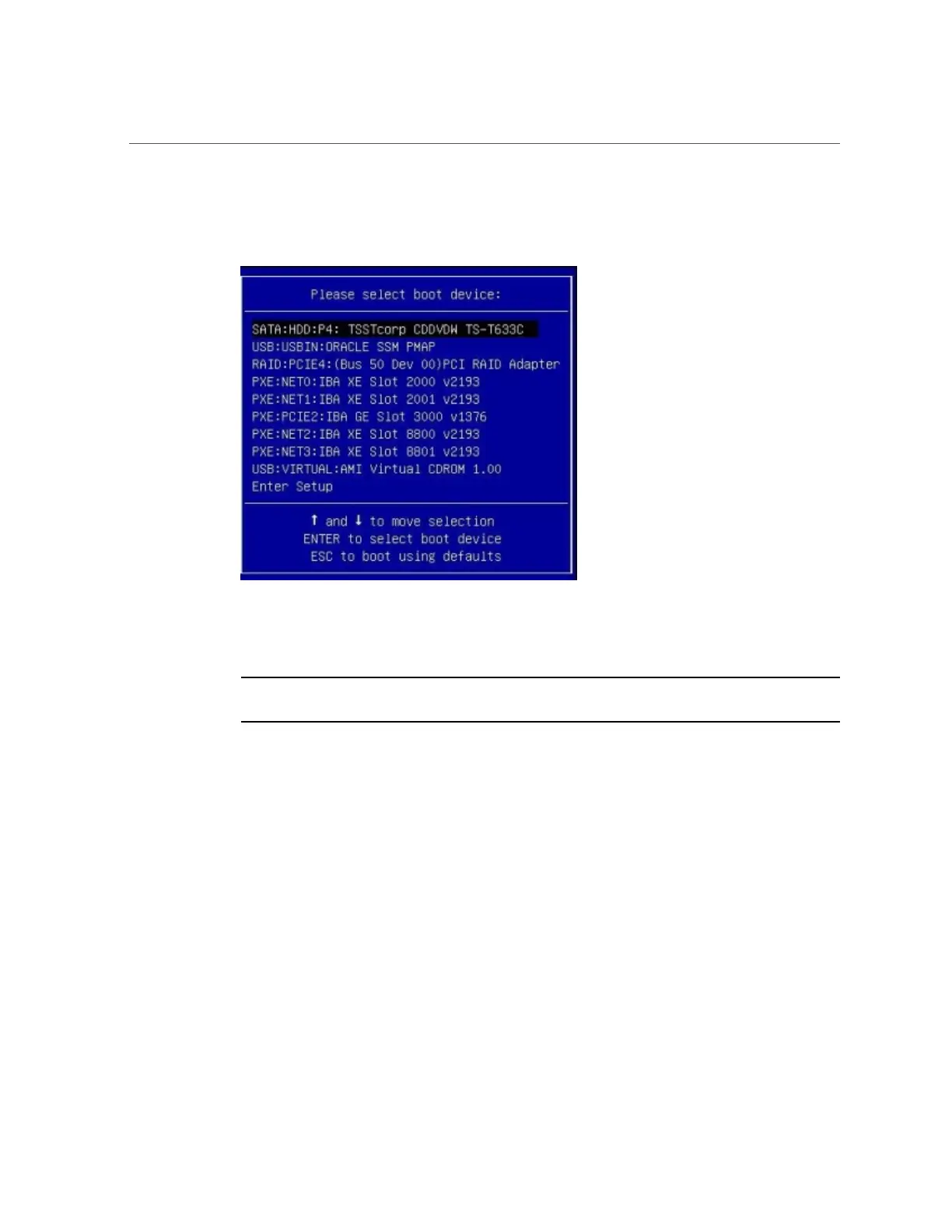Restore Oracle System Assistant Software
The Please Select Boot Device screen appears.
5.
Depending on the method you used to make the recovery image available to the
server, perform one of the following steps:
Note - The items listed in the Please Select Boot Device menu might differ, depending on
whether the system was booted in Legacy BIOS Boot Mode or UEFI boot mode.
■ If you chose to burn a recovery DVD and have placed the DVD into an
attached DVD drive, select SATA:HDD:P4:TSSTcorp CDDVDW TS-T633C as shown
in the Please Select Boot Device menu, and then press Enter.
■ If you chose to use the Oracle ILOM Remote Console application to make
the recovery image available to the server as a redirected DVD or as an ISO
image, select USB:VIRTUAL:AMI Virtual CDROM 1.00 as shown in the Please
Select Boot Device menu, and then press Enter.
A message appears, and a prompt asks whether you want to continue the recovery process.
6.
To recover the Oracle System Assistant image, type yes, and then press Enter.
186 Oracle X4 Series Servers Administration Guide • April 2016
