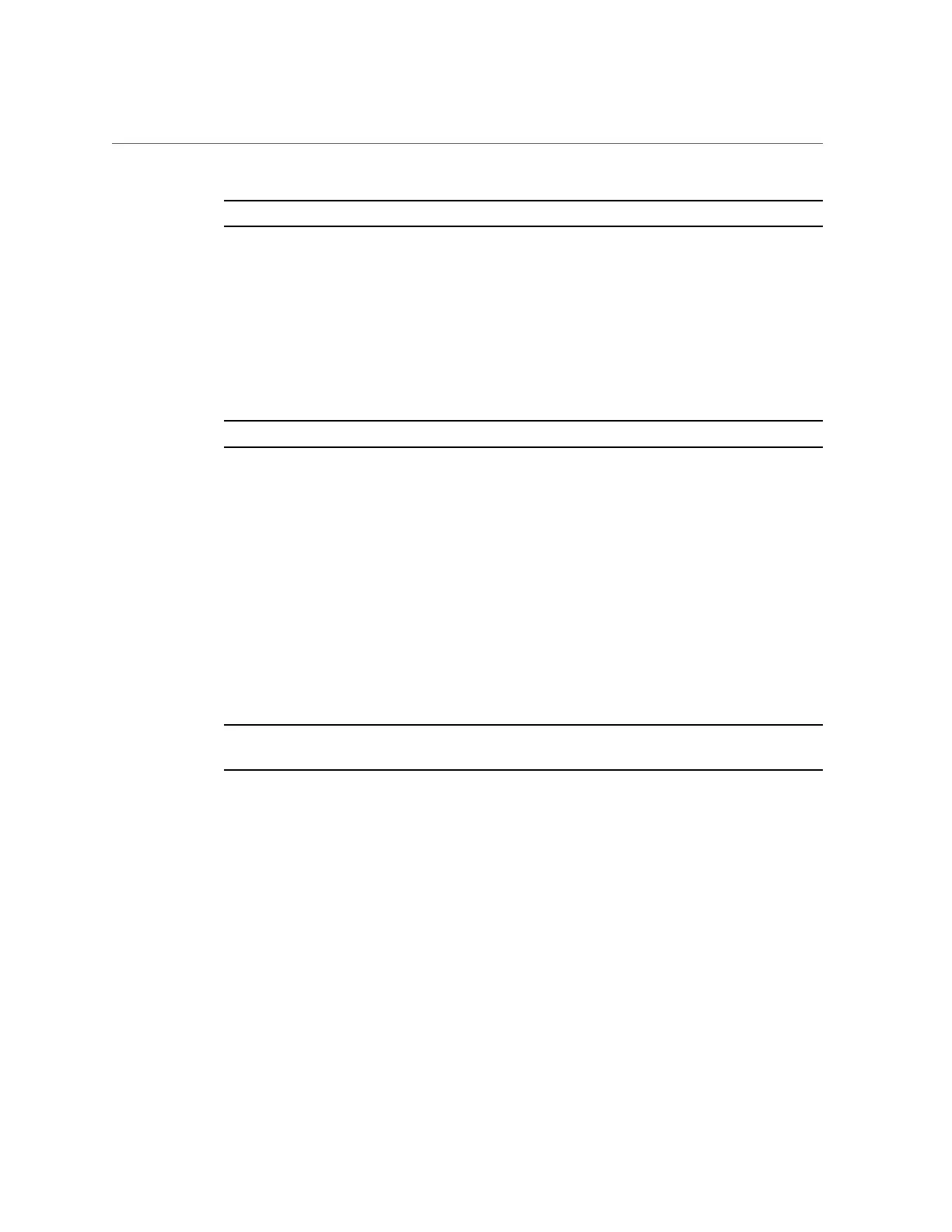Configure Elastic Computing (Oracle Linux Operating System)
Note - If a core is deactivated in BIOS, it cannot be activated in the OS.
Before You Begin
This task is supported on Oracle Linux 5.10 and 6.5 (x64-bit) or newer, based on UEK R3
(Unbreakable Enterprise Kernel Release 3).
This task requires root privileges.
Elastic computing requires Intel Speed Step, which can be enabled or disabled in the Advanced
- CPU Power Management Configuration screen in the BIOS Setup Utility. This setting is
enabled by default.
Note - For Linux operating systems virtual processors are called logical processors.
In the Linux command line, logical processors are referred to as cpuNN, where NN is the logical
processor number. For example, logical processor 15 appears as cpu15.
1.
To find out how many logical processors your server has, use the command:
ls /sys/devices/system/cpu/cpu*/online | wc -l
■
If hyperthreading is enabled, this returns the number of sockets x 30.
■
If hyperthreading is disabled, this returns the number of sockets x 15.
2.
To find the logical processor mapping, use the command:
grep . /sys/devices/system/node*/cpulist
Note - You can also find the logical processor and core numbers using the instructions in
“Calculate Socket and Core Numbers” on page 209.
This returns a list of sockets and logical processors.
■
If hyperthreading is enabled, this returns two ranges of 15 logical processors per socket.
■
If hyperthreading is disabled, this returns one range of 15 logical processors per socket.
The following example shows a four-socket server with hyperthreading enabled:
# grep . /sys/devices/system/node*/cpulist
socket 0: 0-14, 60-74
socket 1: 15-29, 75-89
socket 2: 30-44, 90-104
socket 3: 45-59, 105-119
Configure Elastic Computing 213
