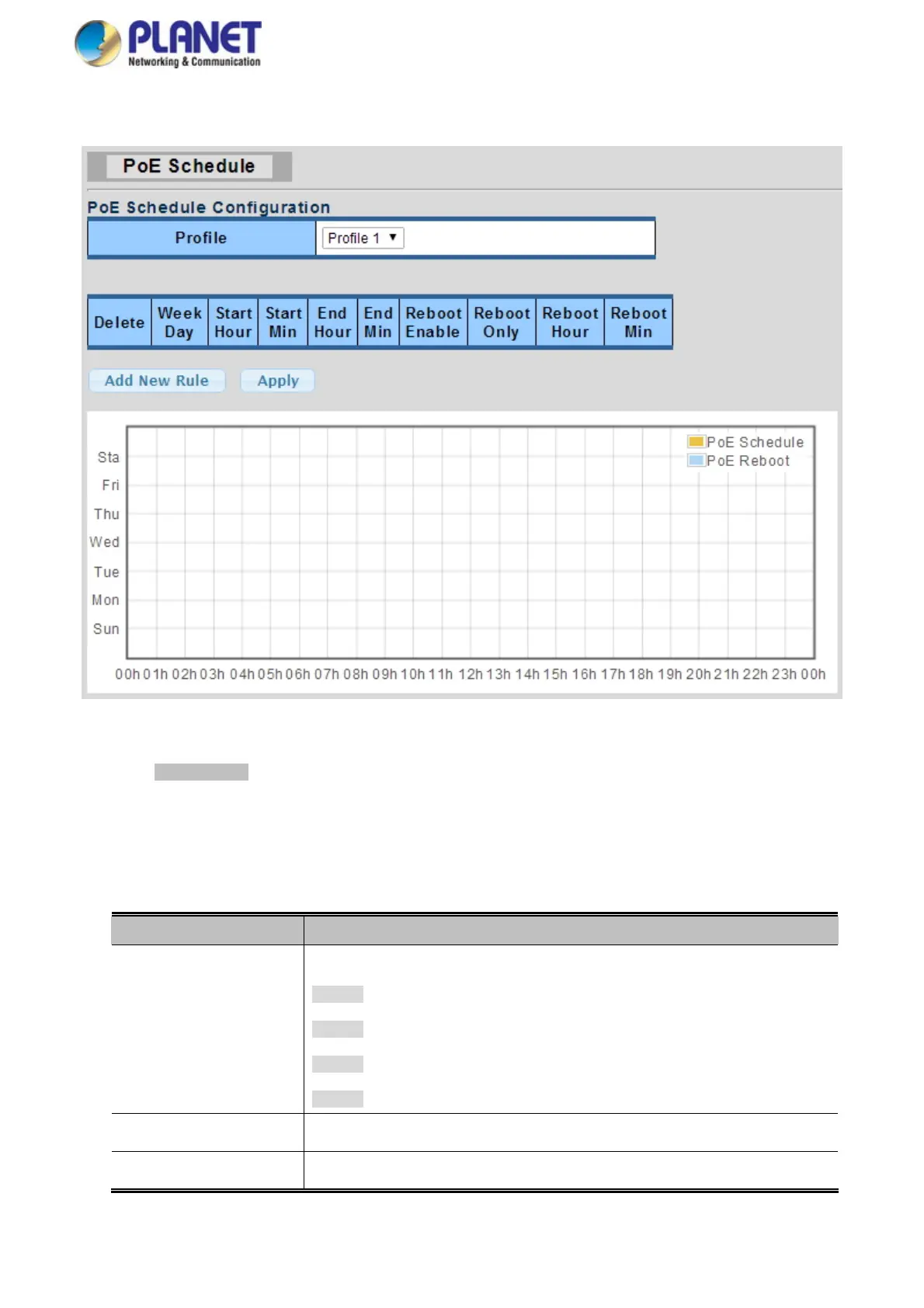User’s Manual of GS-4210 Series
The screen in Figure 4-16-4 appears.
Figure 4-16-4: PoE Schedule Screenshot
Please press Add New Rule button to start setting PoE Schedule function. You have to set PoE schedule to profile and then go
back to PoE Port Configuration, and select “Schedule” mode from per port “PoE Mode” option to enable you to indicate which
schedule profile could be applied to the PoE port.
The page includes the following fields:
Object Description
Profile
Set the schedule profile mode. Possible profiles are:
Profile1
Profile2
Profile3
Profile4
Week Day
Allows user to set week day for defining PoE function by enabling it on the day.
Start Hour
Allows user to set what hour PoE function does by enabling it.
337
