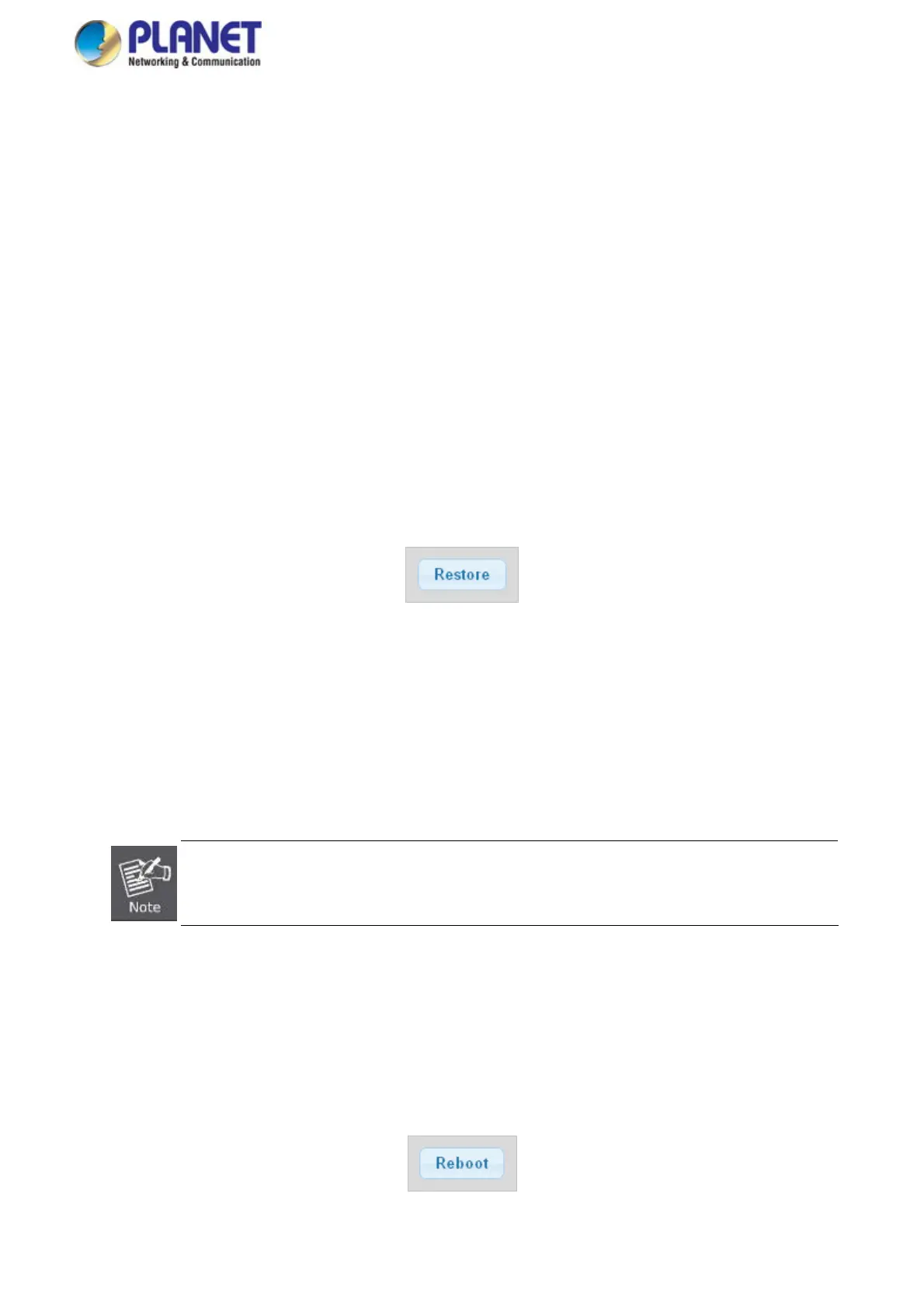User’s Manual of GS-4210 Series
4.16 Maintenance
Use the Maintenance menu items to display and configure basic configurations of the Managed Switch. Under maintenance, the
following topics are provided to back up, upgrade, save and restore the configuration. This section has the following items:
■ Factory Default
You can reset the configuration of the switch on this page.
■ Reboot Switch You can restart the switch on this page. After restart, the switch will boot
normally.
■ Backup Manager
You can back up the switch configuration.
■ Upgrade Manager
You can upgrade the switch configuration.
■ Dual Image Select active or backup image on this Page.
4.16.1 Factory Default
You can reset the configuration of the switch on this page. Only the IP configuration is retained. The new configuration is
available immediately, which means that no restart is necessary. The Factory Default screen in Figure 4-15-1 appears and click
to reset the configuration to Factory Defaults.
Figure 4-15-1 Factory Default Page Screenshot
After the “Factory” button is pressed and rebooted, the system will load the default IP settings as follows:
。 Default IP address: 192.168.0.100
。 Subnet mask: 255.255.255.0
。 Default Gateway: 192.168.0.254
。 The other setting value is back to disable or none.
To reset the Managed Switch to the Factory default setting, you can also press the hardware reset button
at the front panel about 10 seconds. After the device be rebooted. You can login the management WEB
interface within the same subnet of 192.168.0.xx.
4.16.2 Reboot Switch
The Reboot page enables the device to be rebooted from a remote location. Once the Reboot button is pressed, user has to
re-login the Web interface for about 60 seconds. The Reboot Switch screen in Figure 4-16-2 appears and click to reboot the
system.
341
