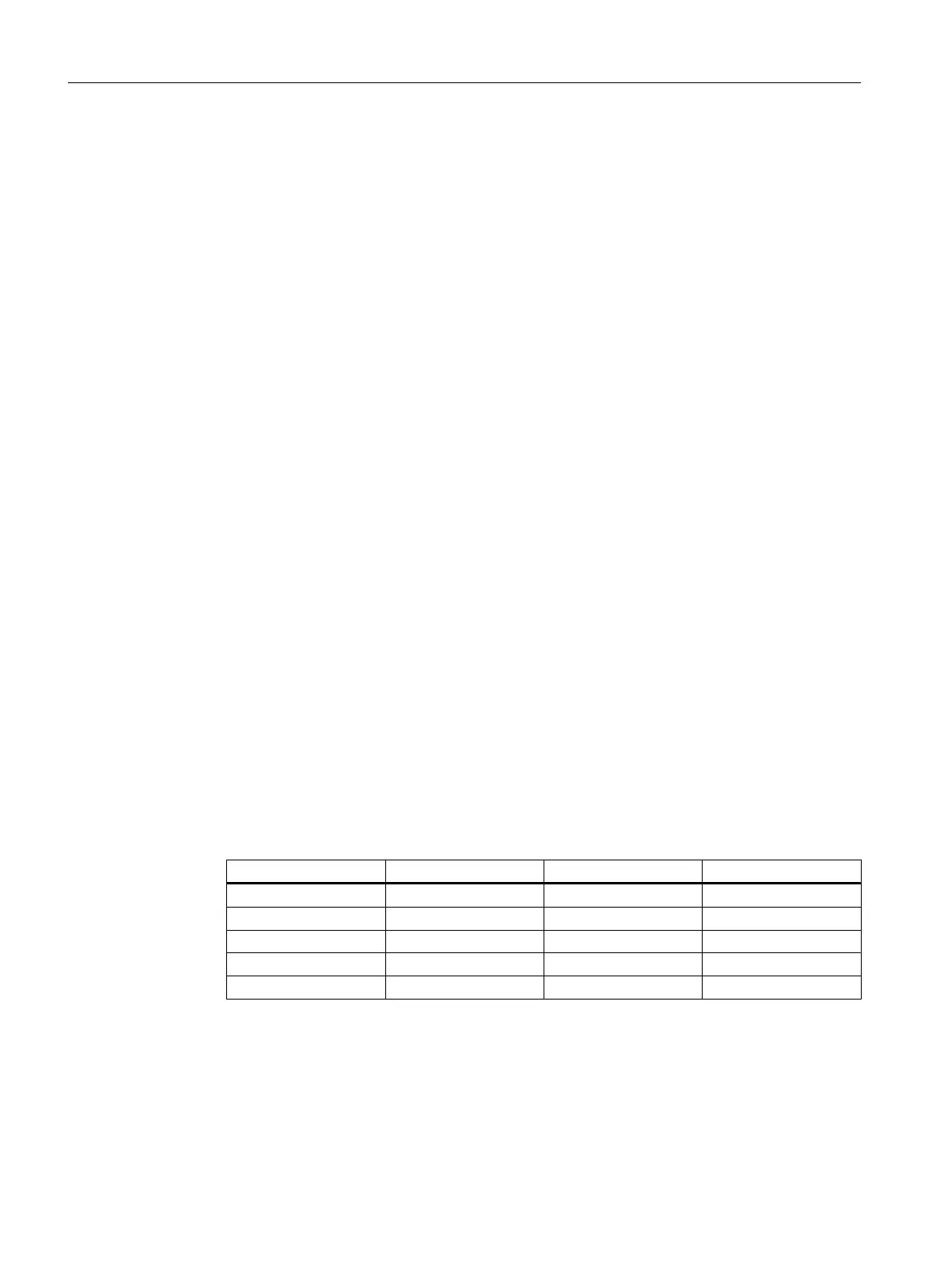Prerequisites
● The color_gs project is open in SIMATIC Manager.
● The process object view is activated.
Procedure
1. Select the "color_gs_prj_MP\color_gs_prj_Prj\Plant1\ RMT1" folder in the tree view.
2. Open the "Signals" tab.
The program updates the data.
3. Click in the column header of the "Signal" column to sort the entries in the column.
4. Select all entries in the column "Signal" and press <DEL>.
5. Close the process object view.
6.7.2.5 Selecting block icons
Prerequisite
● The color_gs project is open in SIMATIC Manager.
● The process object view is activated.
Procedure
Follow these steps to select the desired block icons to use them later when you are creating
the process picture:
1. Select the VlvL or MotL block on the respective charts in the CFC Editor.
2. Open the "Object properties" using the shortcut menu.
3. In the "Create block icon" box in the "OCM possible" area of the "General" tab, enter a
number as shown below. The number indicates the orientation of the icon in relation to its
text.
Chart Block Number Meaning
CFC_NK111 VlvL 2 Right of the text
CFC_NK112 VlvL 2 Right of the text
CFC_NK113 VlvL 1 Below the text
CFC_NK114 VlvL 1 Below the text
CFC_NP111 MotL 2 Right of the text
Alternatively, the desired block icons can also be selected in the process view from the "Blocks"
tab or removed from one of the template charts in WinCC .
Creating CFCs
6.7 CFCs in the process object view
PCS 7 SMART Getting Started - Part 1 (V9.0 with APL)
104 Getting Started, 12/2017, A5E42181435-AA
