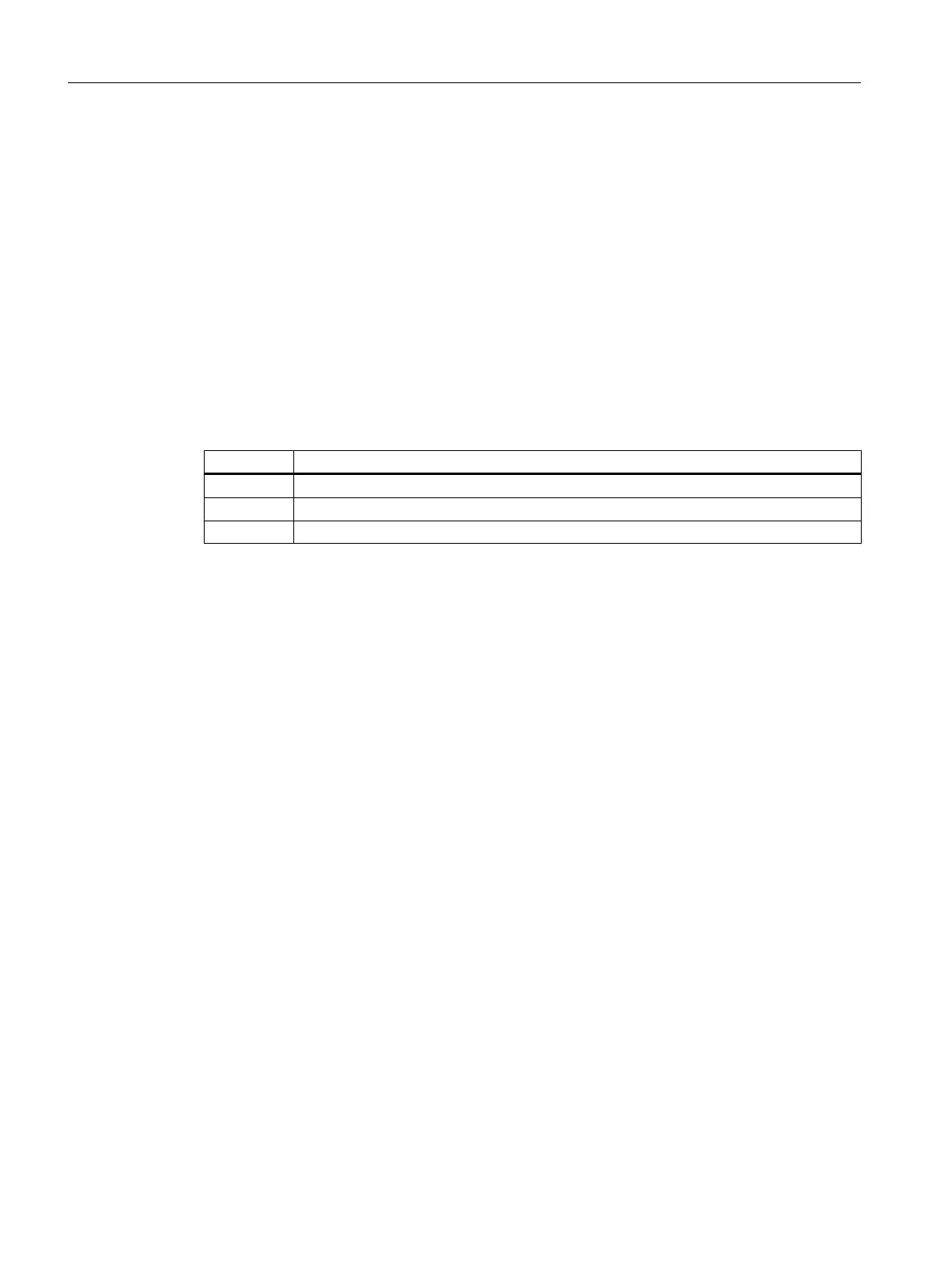6.4 CFCs in the Plant Hierarchy
6.4.1 Working with CFC charts
Introduction
Once you have made the preparations for creating the CFC charts by filling your master data
library, you can start creating the CFC charts.
Basic procedure for creating CFC charts
Step Action
1 Create empty CFC charts in the plant hierarchy
2 Insert individual blocks in an empty CFC chart
3 Interconnect the inputs and outputs of blocks and assign parameters to them
CFC Charts in the Plant Hierarchy
The PCS 7 "New Project" wizard has already created a CFC chart in your plant hierarchy. This
is stored in the "ADDIT" folder. It does not yet contain any blocks. You have to insert them in
the CFC Editor.
In addition, you require other charts for the "color_gs" project , which you insert in the plant
hierarchy and then edit in the CFC Editor.
It is important that you assign brief descriptive names for all CFC charts of the "color_gs" project
to understand your project in a better way.
6.4.2 Procedure
6.4.2.1 Renaming CFC charts in the Plant Hierarchy
Prerequisites
● The color_gs project is open in SIMATIC Manager.
● Plant View is activated.
Creating CFCs
6.4 CFCs in the Plant Hierarchy
PCS 7 SMART Getting Started - Part 1 (V9.0 with APL)
74 Getting Started, 12/2017, A5E42181435-AA