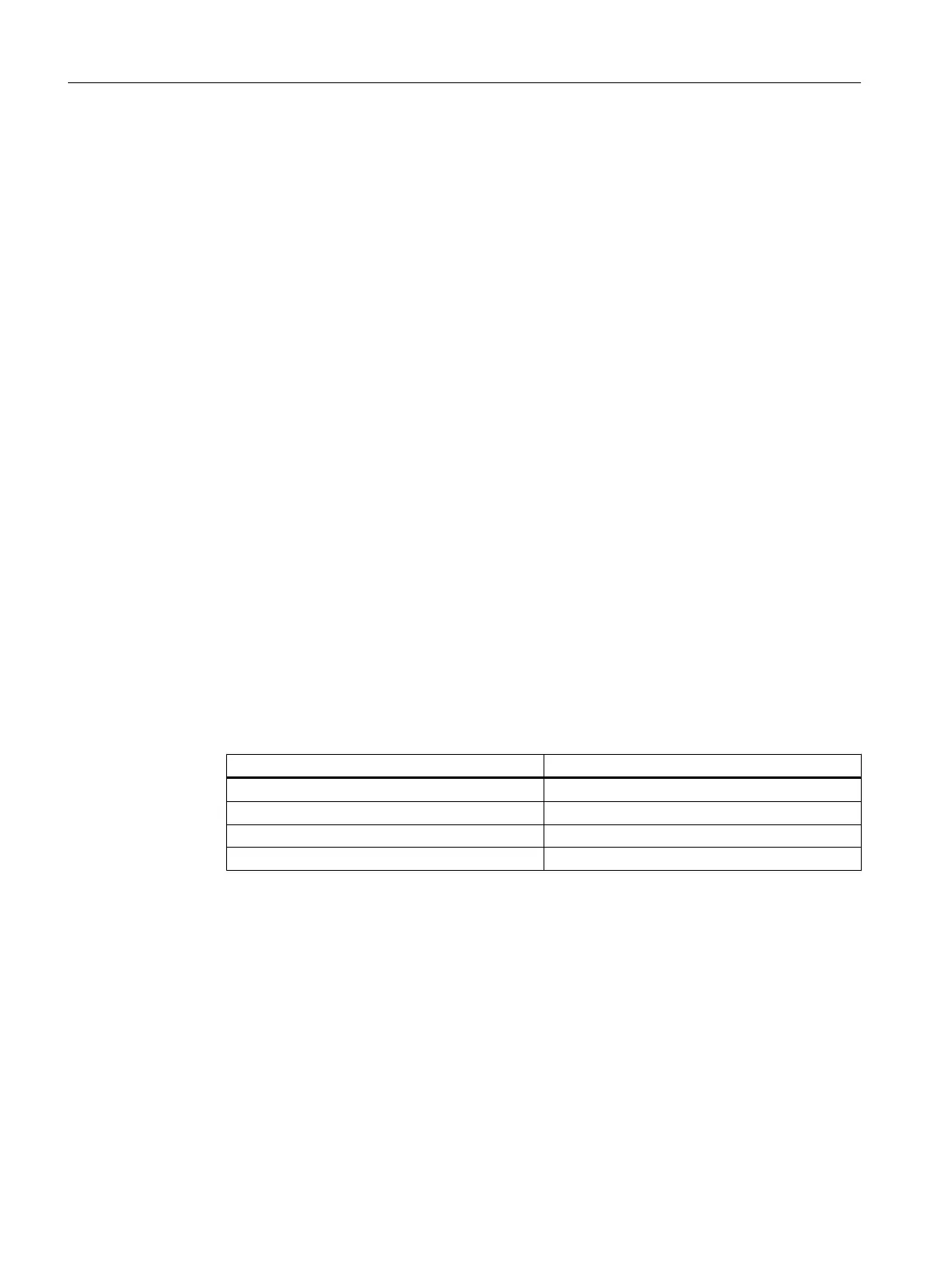8. Click "OK".
The "Select I/Os" dialog box closes.
9. Exit the process object view.
6.7.2.2 Inserting the "Valve_Lean" process tag type
Prerequisites
● The color_gs project is open in SIMATIC Manager.
● The Plant View is activated.
Procedure
Follow exactly the same procedure as defined for the "Motor_Lean" process tag type:
1. Select the "Valve_Lean" process tag type in the detail window of the "color_gs_prj_MP
\color_gs_prj_Lib\Process tag types" folder.
2. Insert the "Valve_Lean" process tag type in the following folders using Edit > Copy and
Edit > Paste:
– color_gs_prj_MP\color_gs_prj_Prj\Plant1\RMT1\NK111
– color_gs_prj_MP\color_gs_prj_Prj\Plant1\RMT1\NK112
– color_gs_prj_MP\color_gs_prj_Prj\Plant1\RMT1\NK113
– color_gs_prj_MP\color_gs_prj_Prj\Plant1\RMT1\NK114
3. Rename the inserted process tag types according to the table below.
Hierarchy folder Rename to:
../RMT1/NK111 CFC_NK111
../RMT1/NK112 CFC_NK112
../RMT1/NK113 CFC_NK113
../RMT1/NK114 CFC_NK114
4. Exit the plant view.
Additional information
A detailed description is available in the section:
"How to insert the "Motor_Lean" process tag type" (Page 76).
Creating CFCs
6.7 CFCs in the process object view
PCS 7 SMART Getting Started - Part 1 (V9.0 with APL)
100 Getting Started, 12/2017, A5E42181435-AA