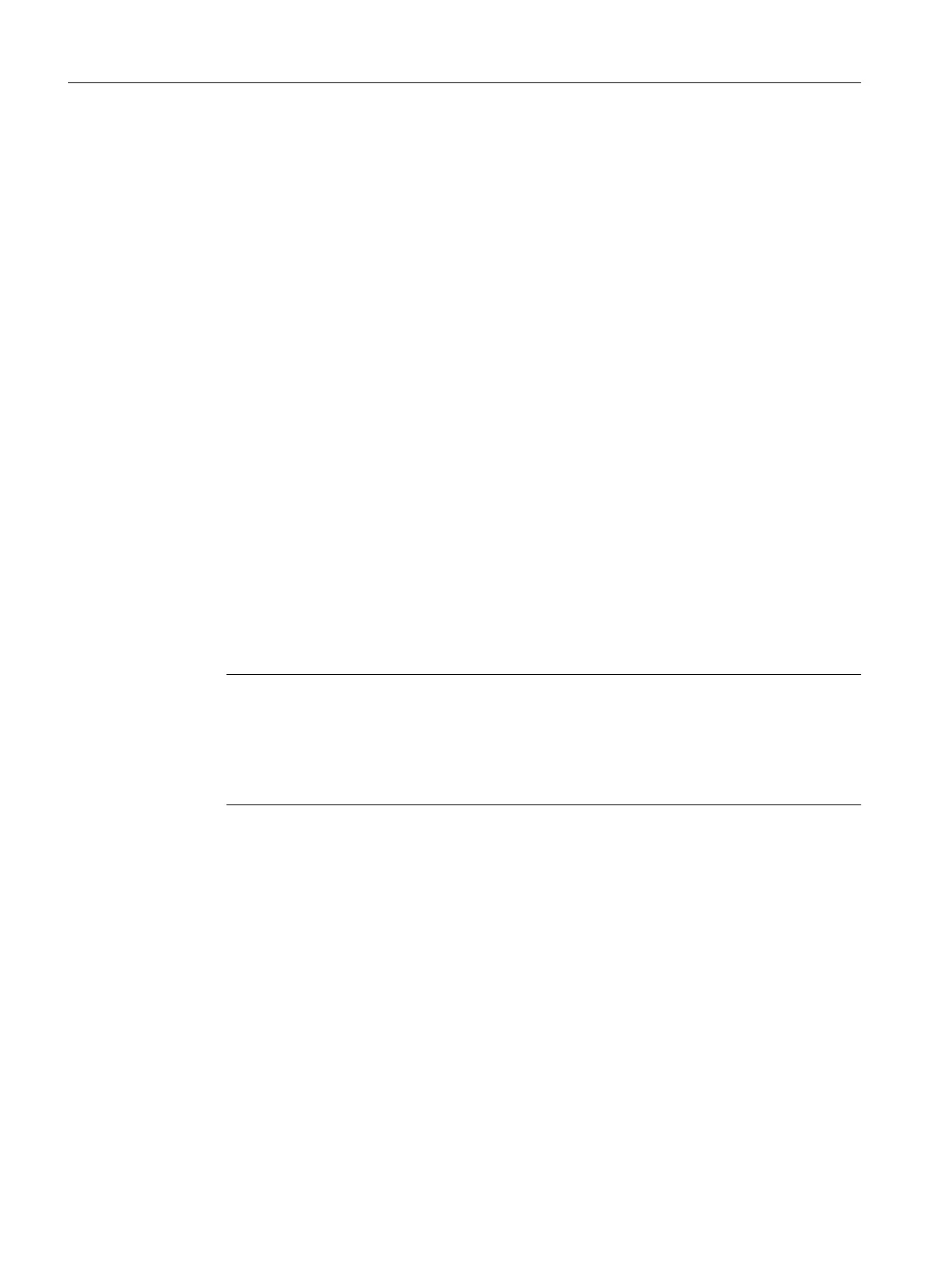3. Select the following charts in the detail view:
– "Motor_Lean"
– "Valve_Lean"
4. Select Edit > Copy.
5. Select Window > color_gs_prj_Lib (Component view).
The master data library opens.
6. Select "<color_gs_prj_MP>\color_gs_prj_Lib\S7 program(1)\Charts" in the tree view.
7. Select Edit > Paste.
All the selected process tag types are inserted.
8. Close the "PCS 7 AP Library Vxx".
9. Open "color_gs_prj_lib" in Plant View.
10.Select "<color_gs_prj_MP>\color_gs_prj_Lib\ Process tag types" folder in the tree view.
11.Switch to the Component view.
12.Select the "<color_gs_prj_MP>\color_gs_prj_Lib\S7 Program(1)\Charts" folder in the tree
view.
13.Select the "Motor_Lean" and "Valve_Lean" charts in the detail view.
14.Select Edit > Cut.
15.Select the "<color_gs_prj_MP> \ color_gs_prj_Lib \ Process tag types" folder in the plant
view.
16.Select Edit > Paste.
Note
As soon as a process tag type is stored in the master data library, all the individual blocks
present in this process tag type are automatically stored in the "Blocks" folder.
If you select the "<color_gs_prj_MP>\color_gs_prj_Lib\ S7 program(1)\ Blocks" folder in the
tree view, you can see all the blocks you have inserted or that were automatically stored
there when process tag types were copied in the detail window .
6.2.7 Showing and hiding libraries
Introduction
You can hide unwanted libraries in SIMATIC Manager. Hence, working with the CFC Editor
catalog is more clear and less prone to errors. Since you have stored all the necessary blocks
and process tag types in your master data library, you can work exclusively with this master
data library when creating the "color_gs" project.
You can show libraries quickly if you need them again.
Creating CFCs
6.2 Working with libraries
PCS 7 SMART Getting Started - Part 1 (V9.0 with APL)
68 Getting Started, 12/2017, A5E42181435-AA