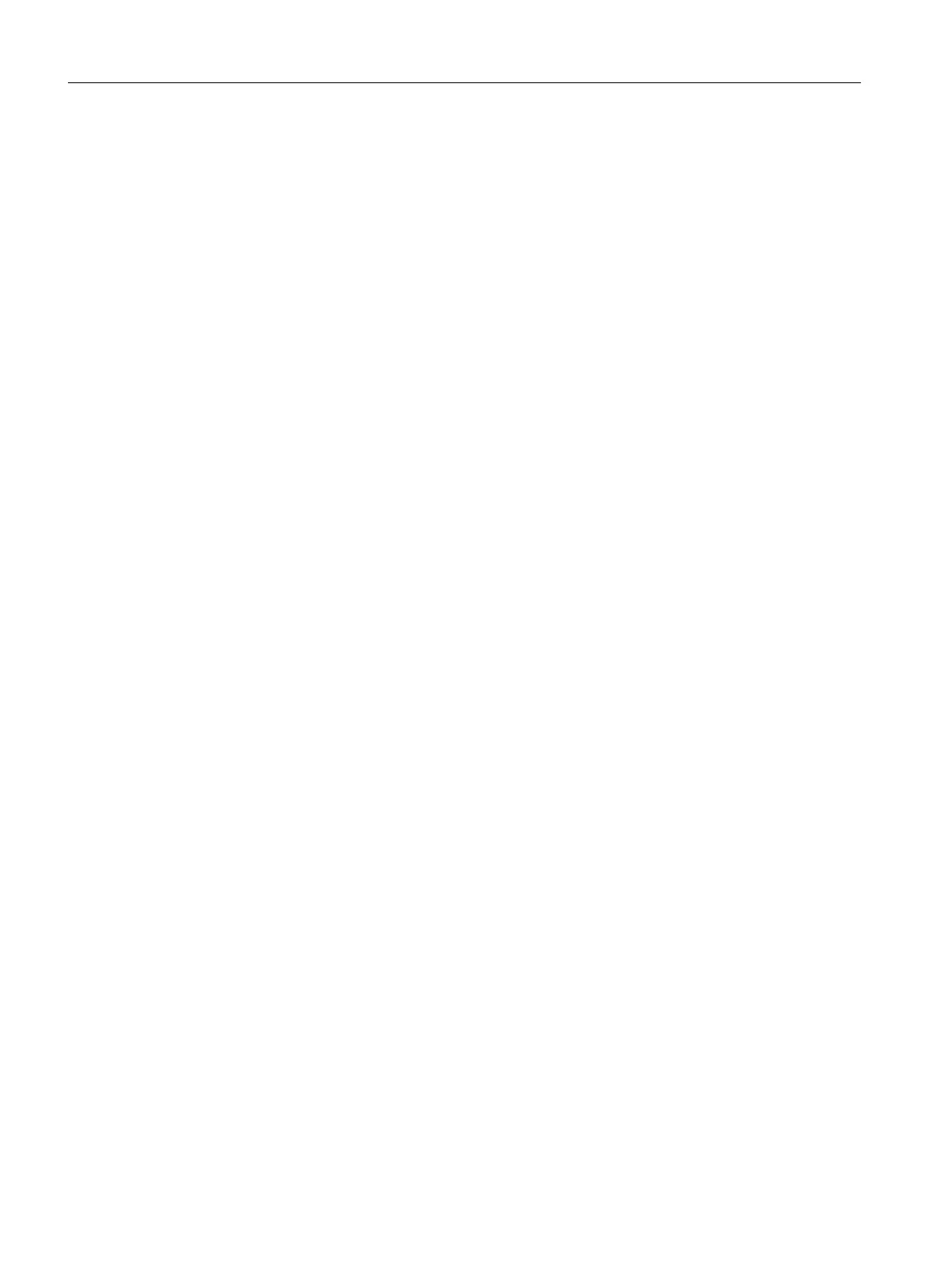7. Select Edit > Open Object.
The process tag type opens in the CFC Editor.
8. Select Options > Block Types.
The "Block Types" dialog box opens.
9. Select all blocks in the "Chart Folder" group and click "New Version".
The "Set Format" dialog box opens.
10.Click "Yes" to implement the formats.
The "Import New Version" dialog box opens if the process tag types still contain blocks from
an older version.
11.Click "Yes" to update the blocks.
The "Import New Version" dialog box opens and displays all the identical block types.
12.Click "Yes".
The dialog box closes.
13.Click "Close".
14.Close the CFC Editor.
15.Select "color_gs_prj_MP\color_gs_prj_Lib\S7 program(1)\Blocks" in the tree view.
16.Select Options > Charts > Update Block Types
The "Update Block Types" wizard opens.
– In the "Select the S7 programs to be checked" step, select all the files of the "color_gs"
project. The check boxes for all folders of all S7 programs are activated by default.
– Click "Next".
– All block types are activated by default in the step "Select the block type to be updated".
– Click "Finish". The "Set Format" dialog box opens.
– Click "Yes" to implement the formats. The log file opens when the update of the blocks
and block instances is completed.
17.Click "Close" in the log.
18.Compile the AS after the block import.
12.2.4 Adapting the project data for the color_gs project
Prerequisites
● The color_gs project is open in SIMATIC Manager.
● OS(1) is selected in the Component view.
Starting and adapting the color_gs project
12.2 Procedure
PCS 7 SMART Getting Started - Part 1 (V9.0 with APL)
200 Getting Started, 12/2017, A5E42181435-AA
