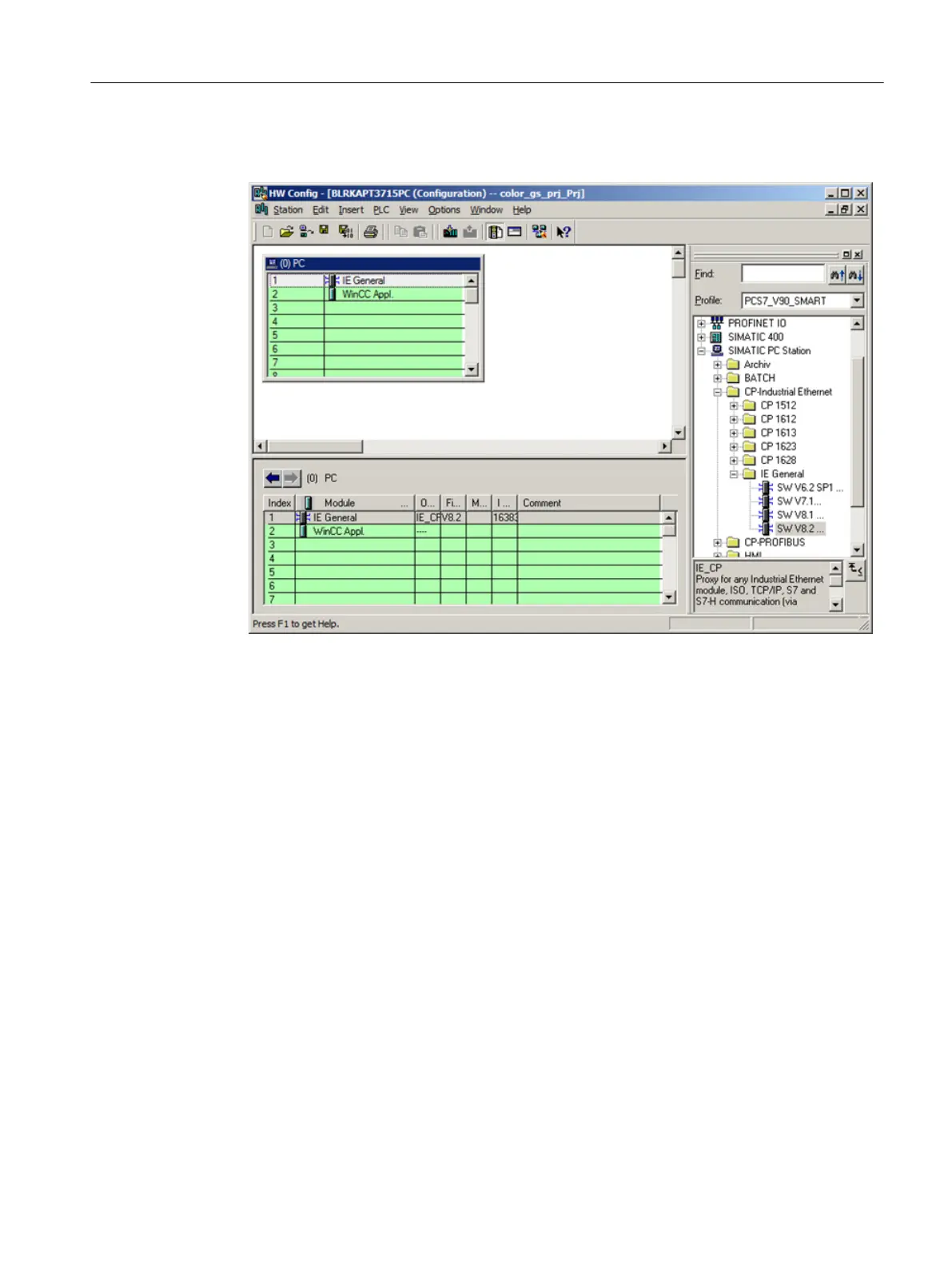8. Click "OK" to apply your settings.
The dialog box closes and the HW Config window is displayed.
9. Select Station > Save and Compile.
10.Close HW Config.
5.4.2.4 NetPro settings
Prerequisites
● The color_gs project is open in SIMATIC Manager.
● The component view is activated.
Procedure
1. Select the "color_gs_prj_MP\color_gs_prj_Prj\[name of the local computer]\WinCC Appl."
object in the tree view.
2. Select "Connections" in the detail view. Now, select Edit > Open Object.
NetPro opens.
3. Select the "WinCC Appl." object for the SIMATIC PC station.
4. Select the first line in the detail view at the bottom. Now, select Insert > New Connection.
The "Insert New Connection" dialog box opens.
Initial work for the project
5.4 Configuring the stations
PCS 7 SMART Getting Started - Part 1 (V9.0 with APL)
Getting Started, 12/2017, A5E42181435-AA 47