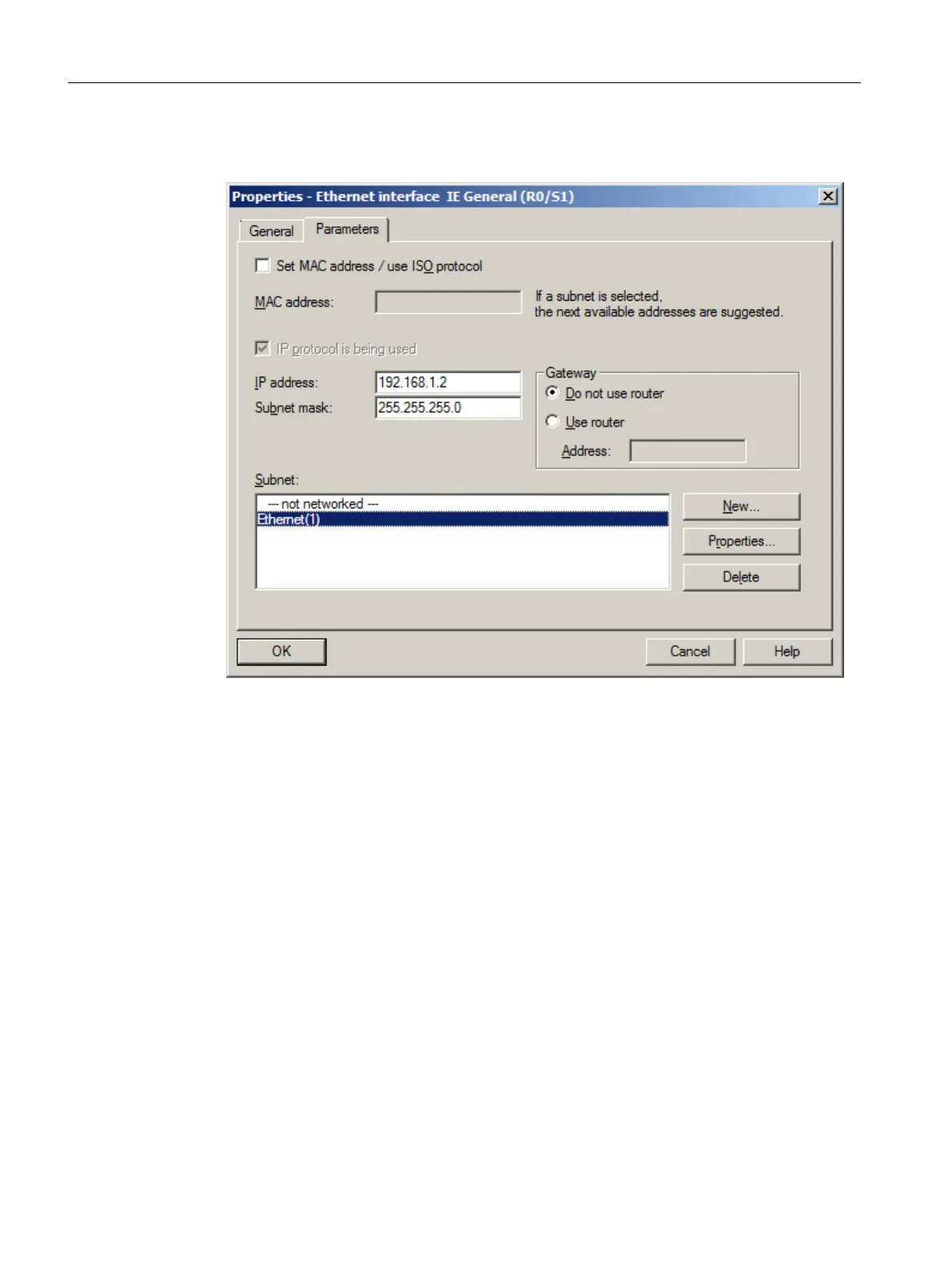7. Select "Ethernet(1)" from the "Subnet" list.
This is the connection that you have already configured for the CPU.
Initial work for the project
5.4 Configuring the stations
PCS 7 SMART Getting Started - Part 1 (V9.0 with APL)
46 Getting Started, 12/2017, A5E42181435-AA