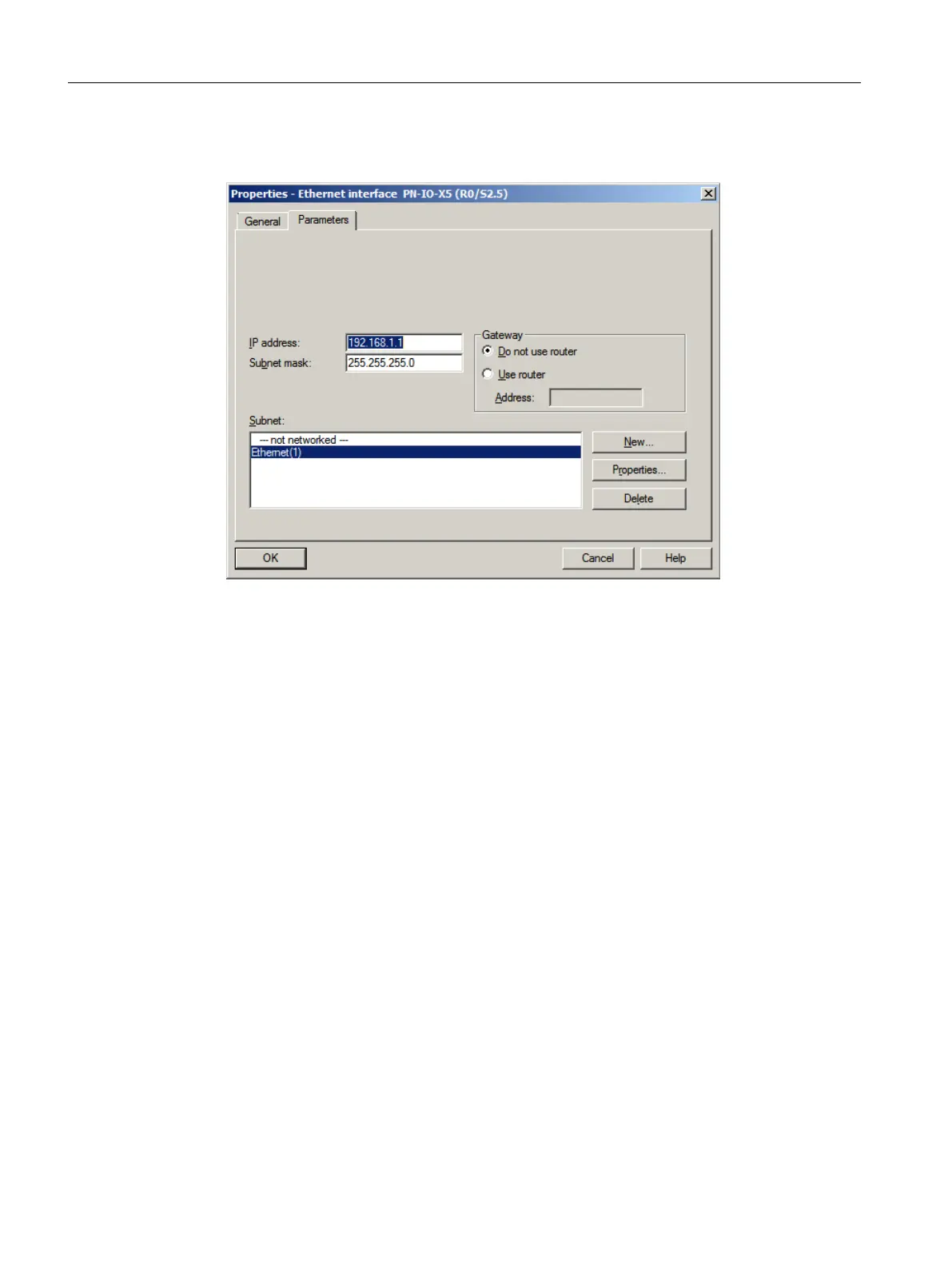8. Click "OK" to apply all the default settings.
The "Ethernet(1)" entry is entered in the "Subnet" list and is already selected.
9. Click "OK".
Your settings are applied and the dialog box closes.
10.Click "OK".
Your settings are applied and the dialog box closes.
11.Select Station > Save and Compile.
12.Close HW Config.
5.4.2.2 Renaming the PC Station
Prerequisites
● The color_gs project is open in SIMATIC Manager.
● The component view is activated.
Procedure
1. Select the "color_gs_prj_MP\color_gs_prj_Prj\SIMATIC PC Station(1)" object in the tree
view.
2. Click Edit > Object Properties. The "Properties - SIMATIC PC Station" dialog box is
displayed.
Initial work for the project
5.4 Configuring the stations
PCS 7 SMART Getting Started - Part 1 (V9.0 with APL)
44 Getting Started, 12/2017, A5E42181435-AA