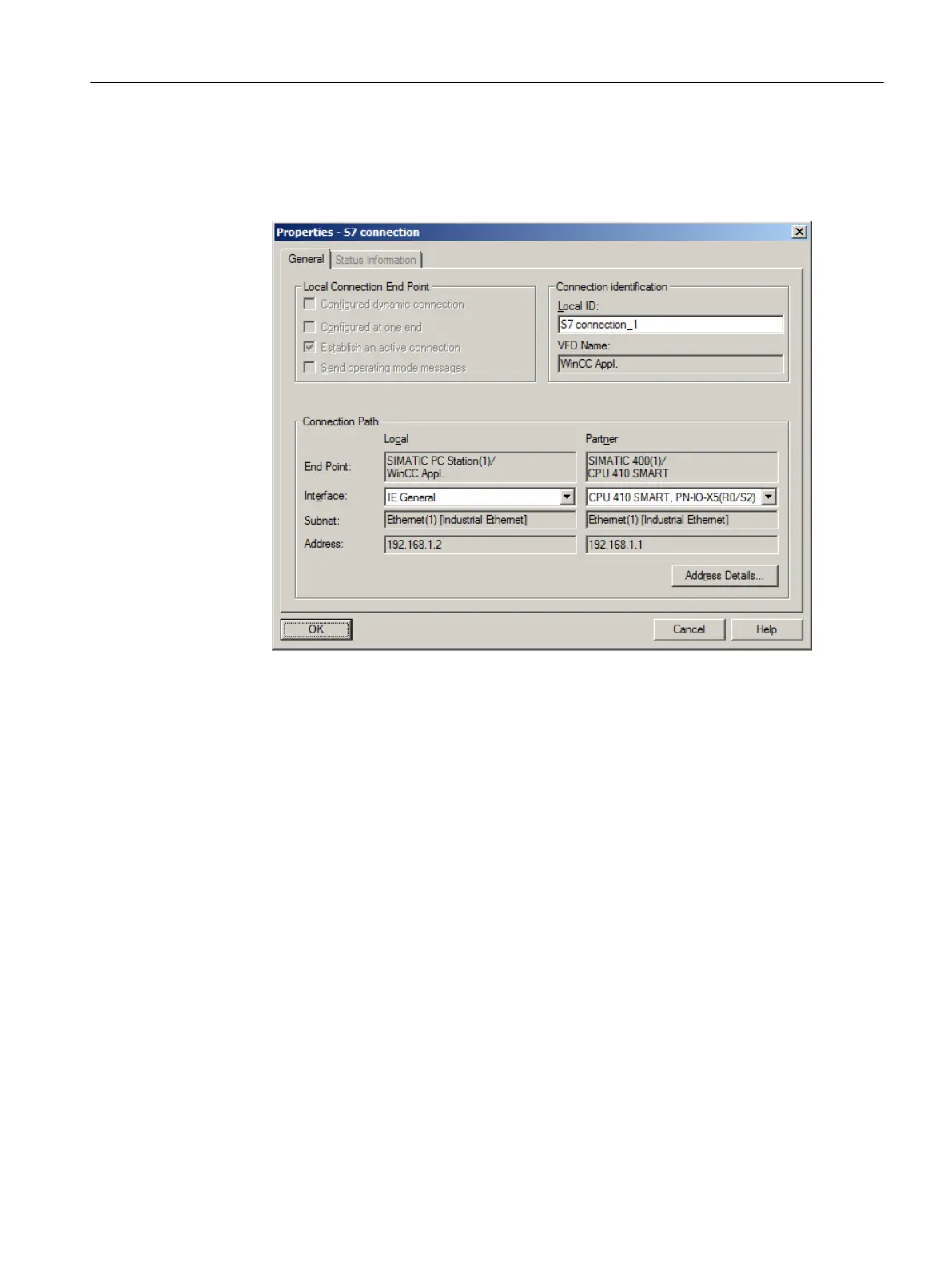8. Select the following connection partners for the connection between the CPU and OS:
– Local: Interface "[Network adapter of the OS]", e.g., IE General
– Partner: Interface "[CP of the AS]", e.g., CPU 410 SMART
9. Click "OK".
The new connection is shown in the list. This connection is also displayed if you select the
CPU for the AS.
10.Select Network > Save and Compile.
The "Save and Compile" dialog box opens.
11.Activate the "Compile and check everything" option button and click "OK".
When the compilation operation is completed, the "Outputs for consistency check" window
opens.
12.If the compilation was executed without errors, close the window. If any errors are displayed,
correct them based on the information in the error messages and repeat the compilation
operation.
13.Close NetPro.
5.4.2.5 Configuring and downloading the PC station of the OS
Procedure
1. In SIMATIC Manager, select the PC station, and then select PLC > Configure.
The "Configure" dialog box is displayed.
2. Click "Configure".
The dialog box "Configure: <Selected PC Station>" is displayed.
Initial work for the project
5.4 Configuring the stations
PCS 7 SMART Getting Started - Part 1 (V9.0 with APL)
Getting Started, 12/2017, A5E42181435-AA 49
