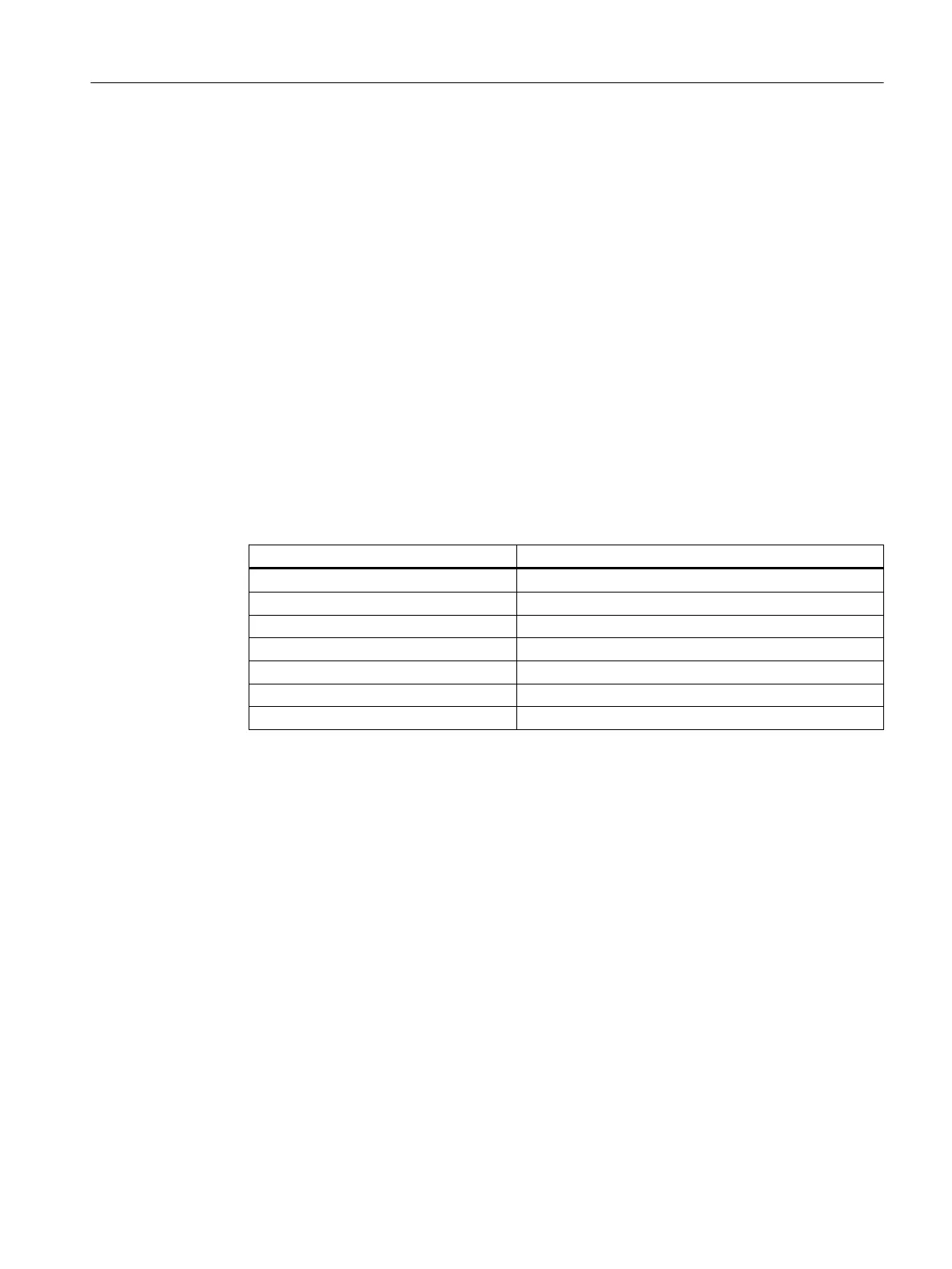7.2.11 Renaming transitions
Introduction
Just as you renamed the steps, you must also replace the default names of all transitions with
descriptive, plant-specific names. Use the same procedure as you did for changing the names
of the steps.
Prerequisite
The "SFC_RMT1" SFC is open in the SFC Editor.
Procedure
1. Select transition "3", and select Edit > Object Properties.
The "Properties" dialog box opens and the "General" tab is selected.
2. Change the default name in the "Name" box to a plant-specific name.
The plant-specific names are listed in the table below:
Default name New name
3 DOSE_REA1
5 INIT_1_OK
1 INIT_OK
2 END_DOSE
7 CLOSE_OK
4 DOSE_REA2
6 INIT_2_OK
3. Each time you enter a name, complete the change by clicking "Apply".
4. Use the arrow buttons to move from one transition to the next.
5. Click "Close".
This saves your settings and closes the "Properties" dialog box.
Result
The changed names of the transitions are displayed in the SFC.
Your SFC should now appear as follows:
Creating SFCs
7.2 Working with the SFC Editor
PCS 7 SMART Getting Started - Part 1 (V9.0 with APL)
Getting Started, 12/2017, A5E42181435-AA 117
