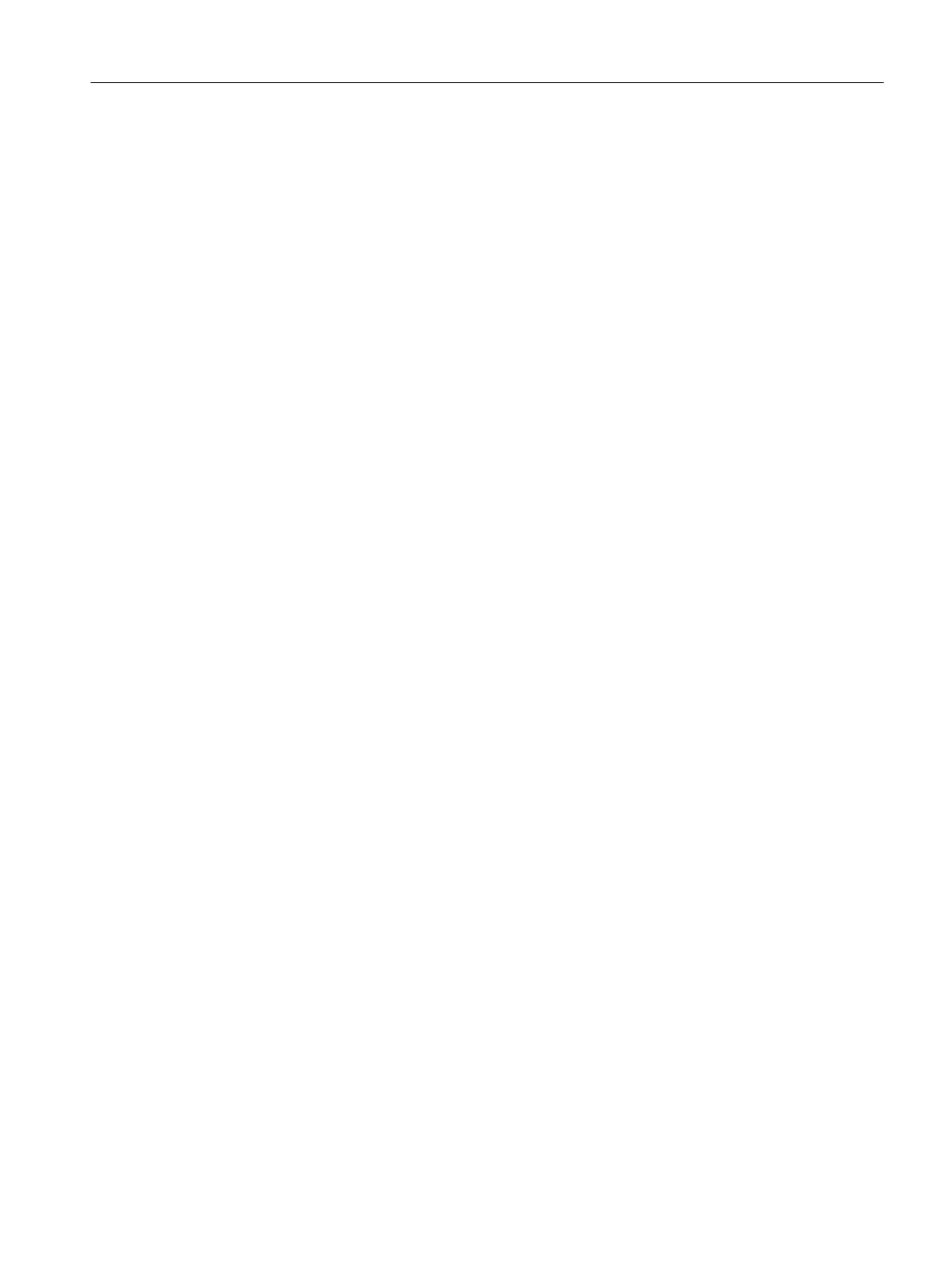Prerequisites
● The color_gs project is open in SIMATIC Manager.
● The plant view is activated.
Procedure
1. Select the "color_gs_prj_MP\color_gs_prj_Prj\Plant1\RMT1\ FC111\ ADDIT" folder in the
tree view.
2. Select the "SFC(1)" object in the detail window.
3. Select Edit > Cut.
4. Select the "color_gs_prj_MP\color_gs_prj_Prj\Plant1\RMT1" folder in the tree view.
5. Select Edit > Paste.
The SFC is added to the selected folder.
7.2.6 Renaming the SFC chart
Introduction
You must change the default names to keep the naming consistent and clear within your project
Prerequisites
● The color_gs project is open in SIMATIC Manager.
● The Plant View is activated.
Procedure
1. Select the "color_gs_prj_MP\color_gs_prj_Prj\Plant1\ RMT1" folder in the tree view.
2. Select the "SFC(1)" object in the detail window.
3. Select Edit > Object Properties.
The "Properties SFC Chart" dialog box opens and the "General" tab is selected.
4. Change the default name "SFC(1)" to "SFC_RMT1" in the "Name" box.
5. Click "OK" to apply your settings.
Creating SFCs
7.2 Working with the SFC Editor
PCS 7 SMART Getting Started - Part 1 (V9.0 with APL)
Getting Started, 12/2017, A5E42181435-AA 111
