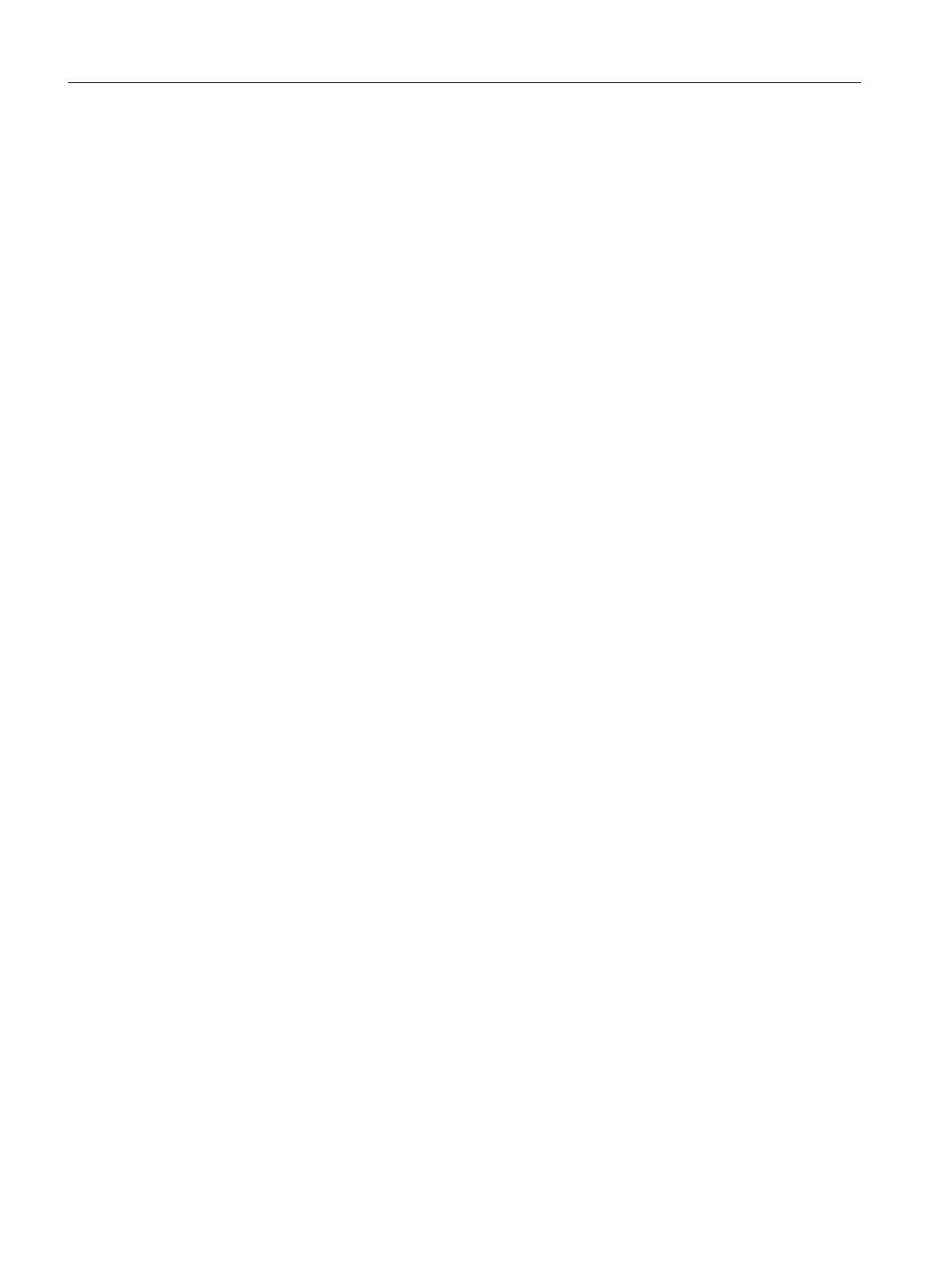10.Click "Apply".
11.Click "Start" in the "Compile and Download Objects" dialog box.
The message dialog "If you want to download changes online, ...Do you want to continue?"
opens.
12.Click "Yes".
Compilation begins and a progress bar is displayed. When the compilation is complete, the
log file opens in a text editor to display whether the execution was error-free or not.
13.Close the text editor.
14.Click "Close" in the "Compile and Download Objects" dialog box.
9.4.2.5 Starting the PCS7 SMART OS
Introduction
You have now completed all the preparation steps for configuring the OS in SIMATIC Manager.
Now, you can start to configure the OS. To do so, first open the OS.
Prerequisites
● The color_gs project is open in SIMATIC Manager.
● The Component view is activated.
Procedure
1. Select "color_gs_prj_MP\color_gs_prj_Prj\<Name der SIMATIC PC-Station>\WinCC
Applikation\ OS(1)" in the tree view.
2. Select Edit > Open Object. The PCS 7 OS - WinCC Explorer opens.
Configuring the operator station
9.4 Working in the SIMATIC Manager
PCS 7 SMART Getting Started - Part 1 (V9.0 with APL)
150 Getting Started, 12/2017, A5E42181435-AA