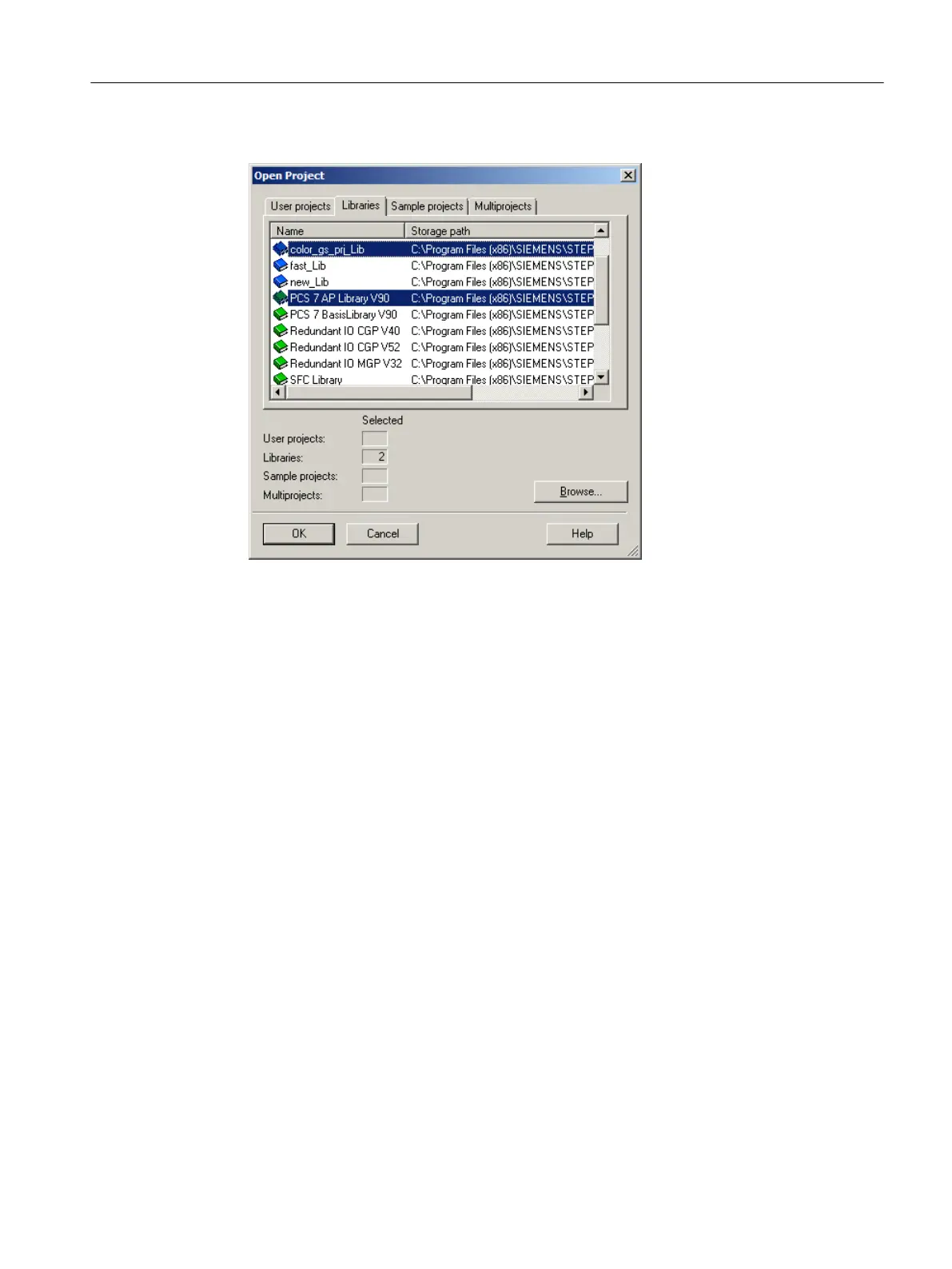3. Select "PCS 7 AP Library Vxx" and "color_gs_prj_Lib" libraries in the list.
4. Click "OK".
Both libraries appear in the component view.
6.2.5 Storing blocks
Prerequisites
● SIMATIC Manager is open.
● The PCS 7 library "PCS 7 AP Library Vxx" is open and the component view is activated.
● The "color_gs_prj_Lib" master data library is open and the component view is activated.
Procedure
1. The PCS 7 AP Library Vxx (Component view) window is open by default, if not, select
Window > PCS 7 AP Library Vxx (Component view).
The PCS 7 AP library opens.
2. Select the "PCS 7 AP Library Vxx\Blocks + Templates\Blocks" item in the tree view.
The detailed view shows all the standard blocks provided by PCS 7 AP library Vx.x.
3. Select View > Details.
Both the object names (short names and symbolic names of the blocks) are displayed which
gives you more information.
Creating CFCs
6.2 Working with libraries
PCS 7 SMART Getting Started - Part 1 (V9.0 with APL)
Getting Started, 12/2017, A5E42181435-AA 65