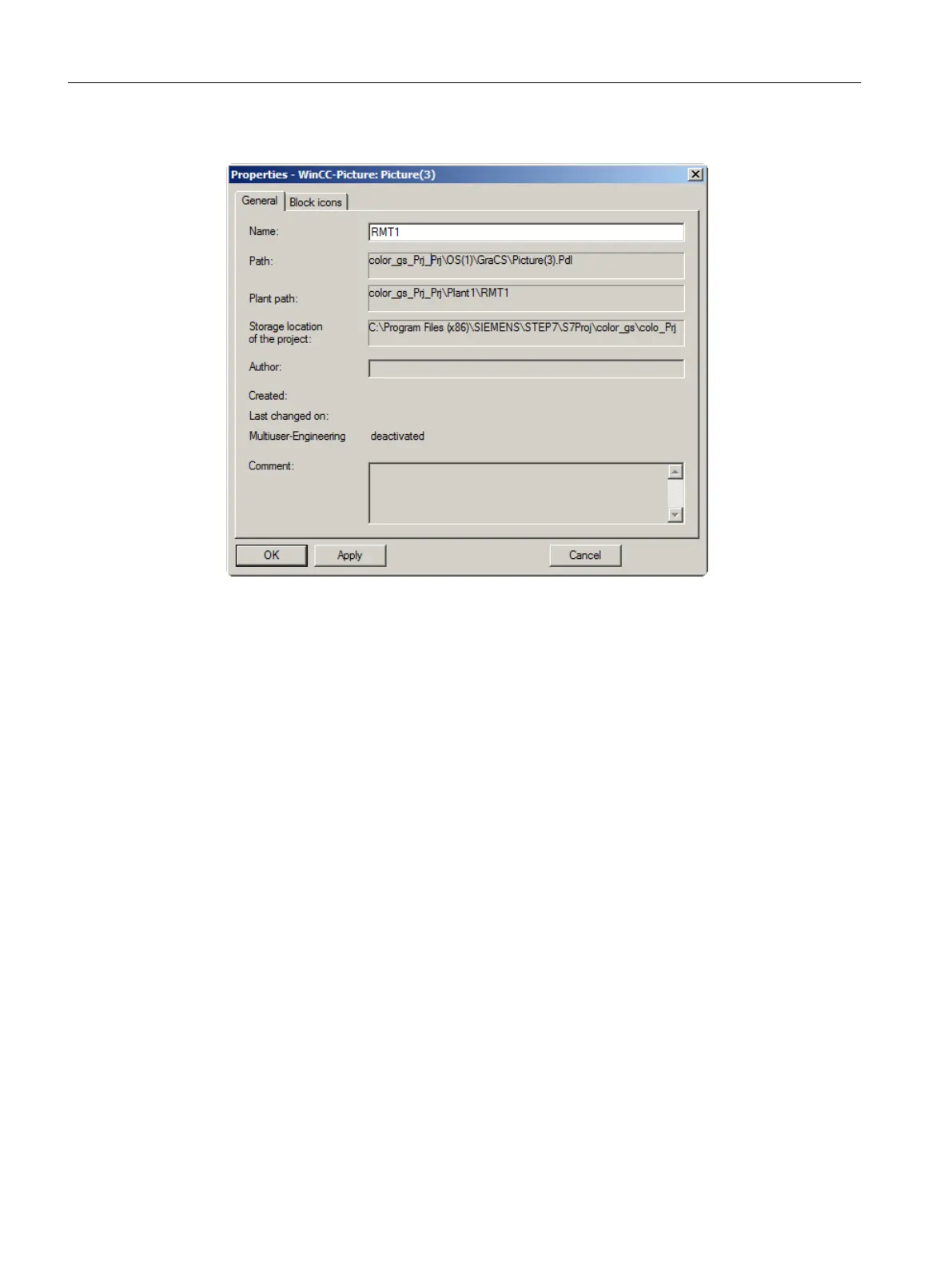4. Change the default name "Picture(3)" to "RMT1" in the "Name" input box.
5. Click "Apply" to apply your settings.
Procedure for activating the option for creating block icons
1. Switch to the "Block icons" tab.
2. Select the "Derive the block icons from the plant hierarchy" check box, if not selected by
default.
3. Click "OK" to apply your settings.
The dialog box closes and the new name of the picture is displayed in the plant hierarchy.
9.4.2.2 Deleting unnecessary pictures
Introduction
By default, the PCS 7 "New Project" wizard creates a picture in every hierarchy folder. In the
"color_gs" project, you require only one picture since all the required data can be represented
clearly in one picture.
Prerequisites
● The color_gs project is open in SIMATIC Manager.
● The Plant View is activated.
Configuring the operator station
9.4 Working in the SIMATIC Manager
PCS 7 SMART Getting Started - Part 1 (V9.0 with APL)
144 Getting Started, 12/2017, A5E42181435-AA
