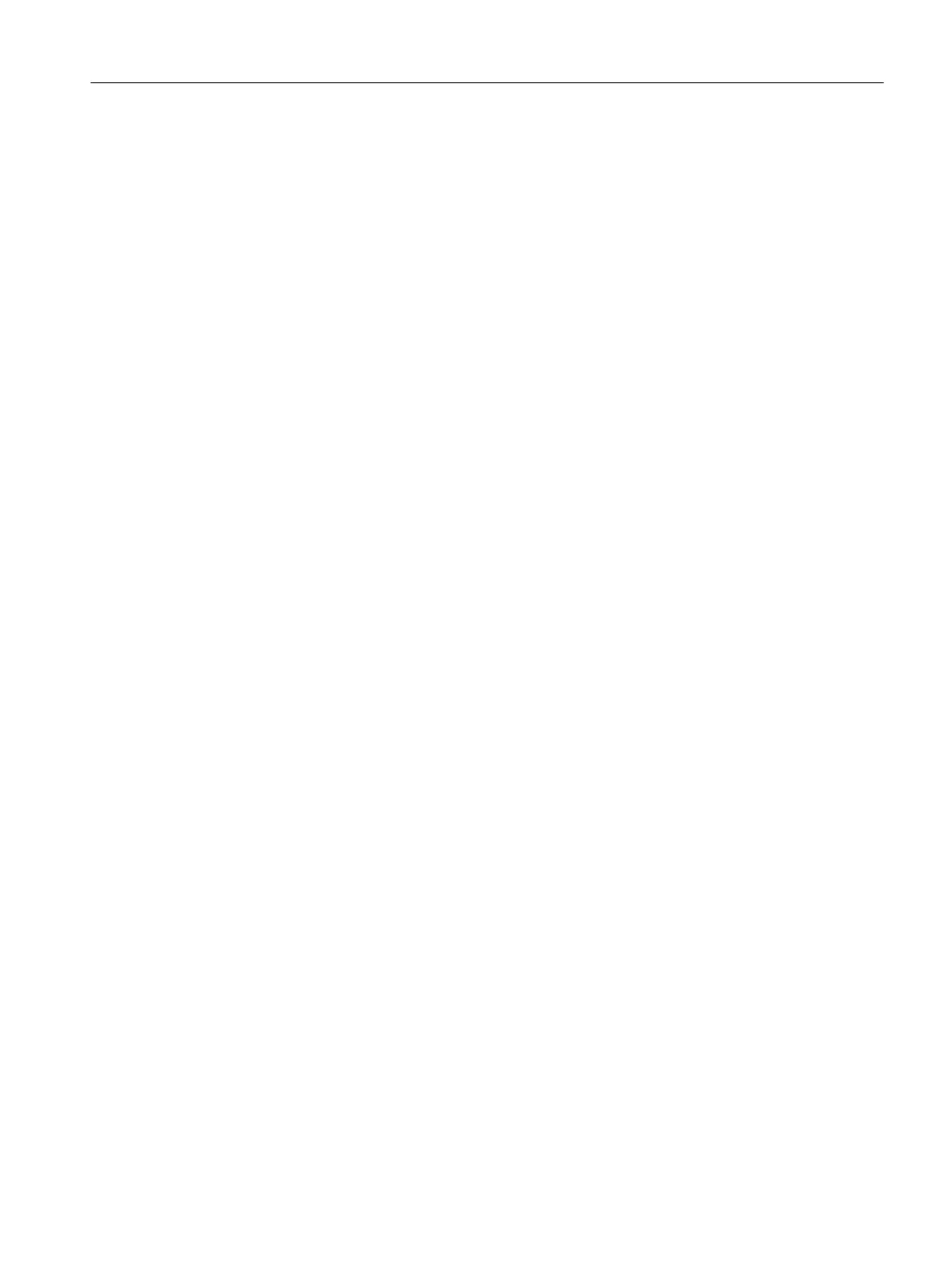Prerequisites
● The color_gs project is open in SIMATIC Manager.
● The plant view is activated.
Procedure
1. Select the "color_gs_prj_MP\color_gs_prj_Prj\Plant1\RMT1\ FC111\ ADDIT" folder in the
tree view.
2. Select the "CFC_SETP" object in the detail window and then select Edit > Open Object.
The CFC editor opens and you can now edit the open chart.
6.6.6 Assignment of block parameters in CFC charts
Assignment of Block Parameters
Each block has a number of different I/Os that are displayed in the properties dialog box table.
Click the column heading of the table to quickly find the inputs/outputs in this dialog box. The
column is then sorted in ascending or descending order.
The I/Os of a block can be visible or invisible. You can only see invisible parameters in the
properties of the block but not in the CFC chart representation. In the properties of the block,
you can specify which I/Os in the CFC chart will be visible and invisible. In the "Not Displayed"
column, you need to deactivate the check box of the relevant I/O to make the I/O visible in the
CFC chart. This function makes it easy to read a CFC chart. In the "color_gs" project, you will
accept the default settings.
6.6.7 Inserting the blocks into the "CFC_SETP"
Prerequisites
● The "CFC_SETP" CFC chart is open in the CFC Editor -
Storage in the "color_gs_prj_MP\color_gs_prj_Prj\Plant1\RMT1\ FC111\ ADDIT" folder.
● The catalog is open.
Procedure
1. Select the "Libraries" tab in the catalog.
This is where the "color_gs_prj_Lib" library is displayed.
2. Open the "color_gs_prj_Lib\S7 program(1)\Blocks\Operate" folder in the tree view.
Creating CFCs
6.6 Working with the CFC Editor
PCS 7 SMART Getting Started - Part 1 (V9.0 with APL)
Getting Started, 12/2017, A5E42181435-AA 81
