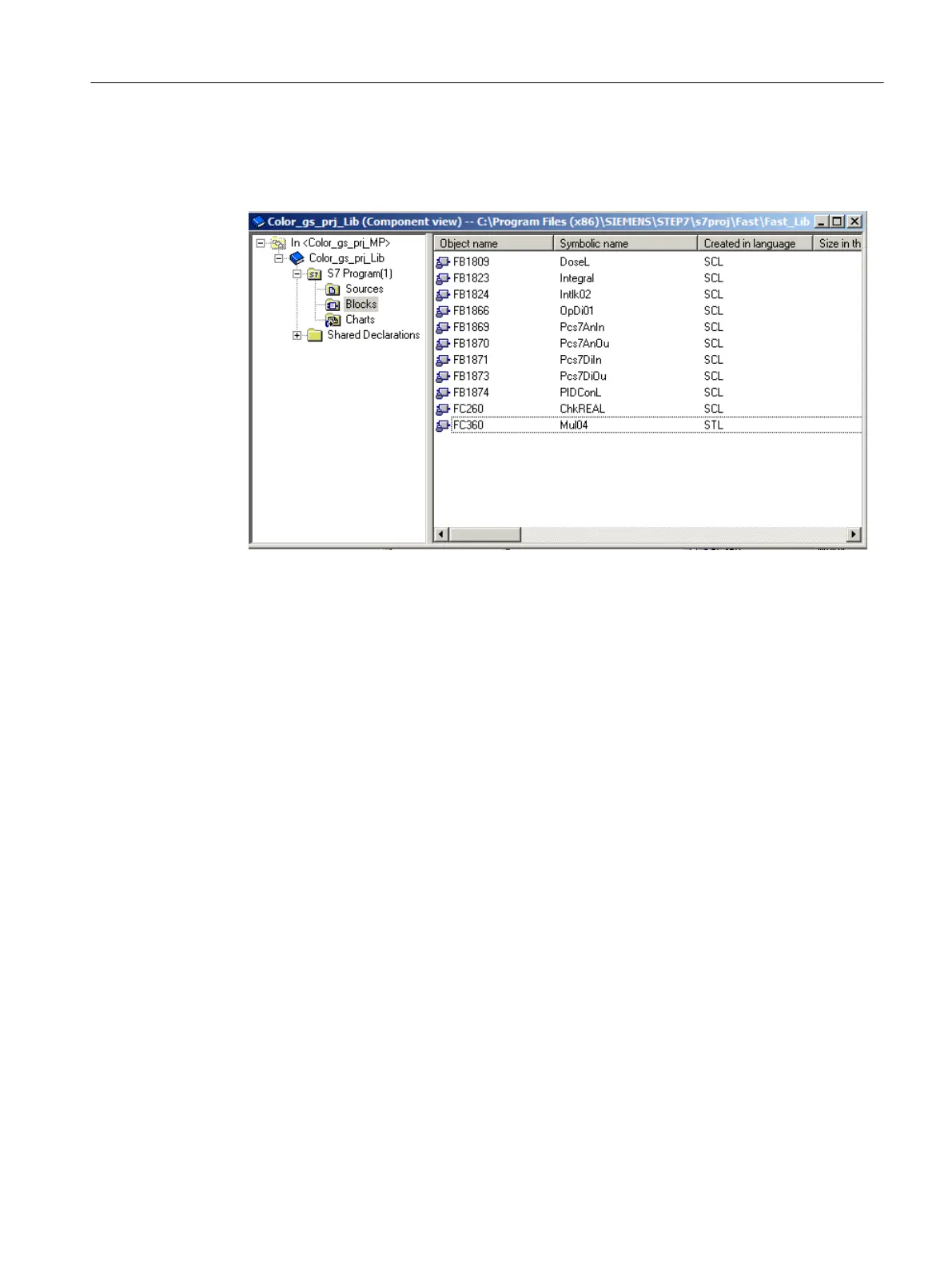7. Select "In <color_gs_prj_MP>\color_gs_prj_Lib\S7 program(1)\Blocks" in the tree view.
8. Select Edit > Paste.
The selected blocks are inserted.
6.2.6 Storing process tag types
Introduction
This section will guide you in storing process tag types. You can store process tag types in the
"Charts" directory of your master data library in the Component view. Later, you can copy your
master data library from the "Templates" directory to the "Process tag types" directory in the
Plant View.
Prerequisites
● SIMATIC Manager is open.
● The PCS 7 library "PCS 7 AP Library Vxx" is open and the Component view is activated.
● The "color_gs_prj_Lib" master data library is open and the Component view is activated.
Procedure
1. Select Window > PCS 7 AP Library Vxx (Component view). PCS 7 AP library opens in
Component view.
2. Select the "PCS 7 AP Library Vxx\Blocks + Templates\ Templates" folder in the tree view.
The detailed view shows all the chart templates available in the PCS 7 AP library.
Creating CFCs
6.2 Working with libraries
PCS 7 SMART Getting Started - Part 1 (V9.0 with APL)
Getting Started, 12/2017, A5E42181435-AA 67