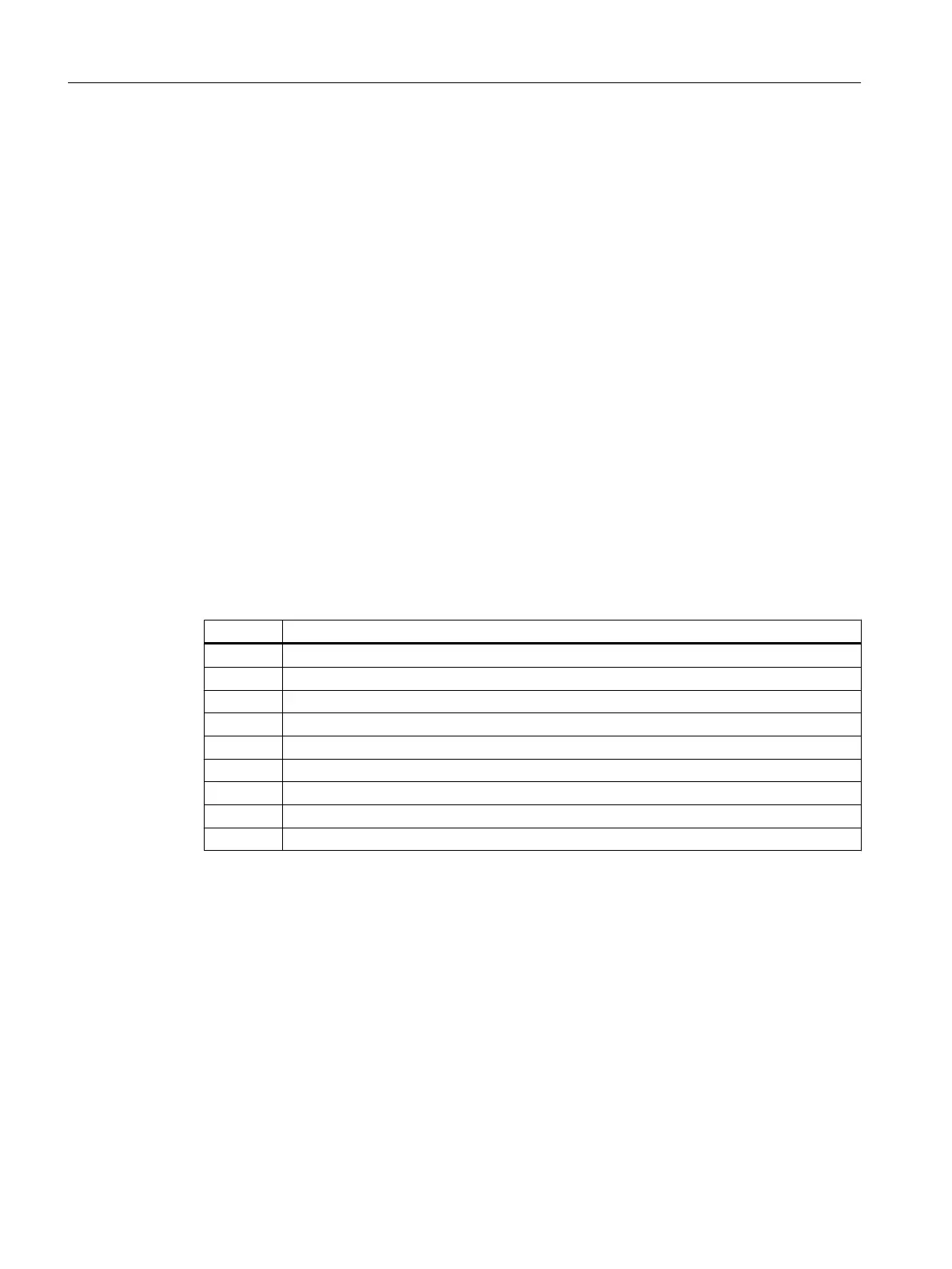Tab in "Properties" dialog box for a step:
● General: Here you make general settings, such as changing the name of the step.
● Initialization: The action you define here will be processed only once when you activate the
step.
● Processing: The action you define here will be processed cyclically until the next transition
is met.
● Termination: The action you define here will be processed only once when you complete
the step.
Tab in "Properties" dialog box for a transition:
● General: Here you make general settings, such as changing the name of the transition.
● Condition: In this tab you enter the condition at which the sequencer moves to the next
transition.
7.2.4 Overview of the configuration steps for SFC charts
Overview
To create SFCs, perform the steps listed below:
Step What?
1 Move SFC (Page 110)
2 Rename SFC (Page 111)
3 Open SFC (Page 112)
4 Define the technological structure of the sequential control system (Page 112)
5 Rename steps (Page 115)
6 Name transitions (Page 117)
7 Configure steps (Page 119)
8 Configure transitions (Page 124)
9 Optimize the run sequence (Page 127)
7.2.5 Moving an SFC chart
Introduction
The "SFC(1)" SFC, which is manufactured by the PCS 7 "New Project" wizard when you
created the "color_gs" project, is stored in the "ADDIT" hierarchy folder. Since the charts are
stored in the plant hierarchy according to their relevance, you must move the SFC created
automatically by the PCS 7 "New Project" Wizard to the relevant hierarchy folder.
Creating SFCs
7.2 Working with the SFC Editor
PCS 7 SMART Getting Started - Part 1 (V9.0 with APL)
110 Getting Started, 12/2017, A5E42181435-AA
