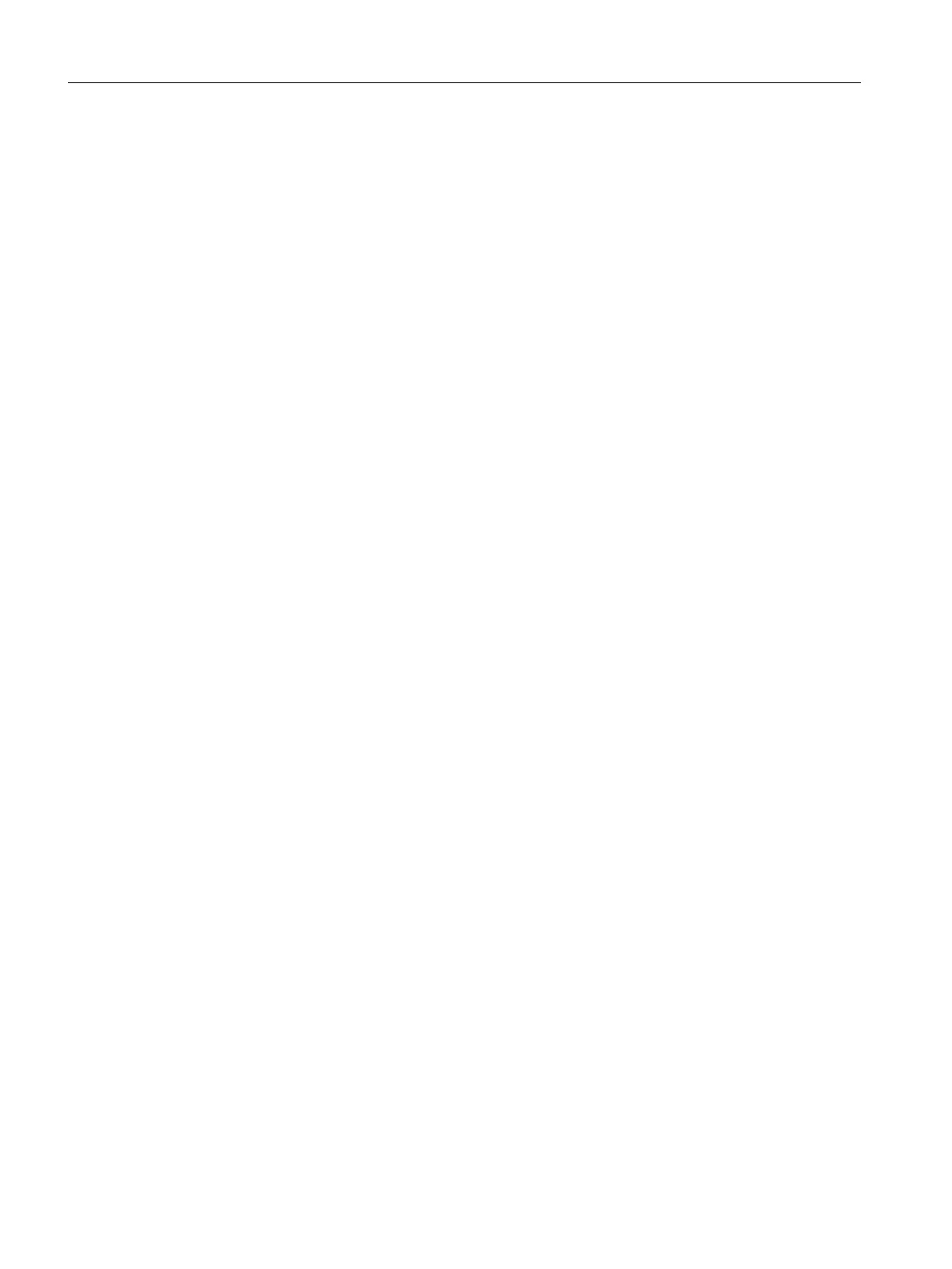Prerequisites
● The color_gs project is open in SIMATIC Manager.
● Plant View is activated.
Procedure
1. Select the "color_gs_prj_MP\color_gs_prj_Prj\Plant1\RMT1\FC111" folder in the tree view.
2. Select Insert > Technological Objects > 2 CFC.
The CFC "CFC(1)" is inserted. When you insert new charts, PCS 7 first assigns the default
name "CFC" followed by a consecutive number and activates the input mode for a new
name.
3. Enter "CFC_FC111" and press "Enter".
4. Select the "color_gs_prj_MP\color_gs_prj_Prj\Plant1\RMT1\ LI111" folder in the tree view.
5. Select Insert > Technological Objects > 2 CFC. The CFC "CFC(1)" is inserted.
6. Enter "CFC_LI111" and press Enter.
6.4.2.3 Inserting the "Motor_Lean" process tag type
Introduction
You have already stored the "Motor_Lean" process tag type in your master data library. Now,
insert this process tag type into the plant hierarchy in your "color_gs" project.
Prerequisites
● The color_gs project is open in SIMATIC Manager.
● Plant View is activated.
Procedure
1. Select the "color_gs_prj_MP\color_gs_prj_Lib\Process tag types" item in the tree view.
The detail window displays the process tag types you have added to the master data library.
2. Select the "Motor_Lean" CFC, and select Edit > Copy.
3. Select the "color_gs_prj_MP\color_gs_prj_Prj\Plant1\RMT1\ NP111" folder in the tree view,
and select Edit > Paste. The "Motor_Lean" CFC chart is inserted in the hierarchy folder and
selected.
4. Select Edit > Object Properties.
The "Properties CFC" dialog box opens.
5. Change the default name "Motor_Lean" to "CFC_NP111" in the "Name" input box.
6. Click "OK" to apply your settings.
Creating CFCs
6.4 CFCs in the Plant Hierarchy
PCS 7 SMART Getting Started - Part 1 (V9.0 with APL)
76 Getting Started, 12/2017, A5E42181435-AA