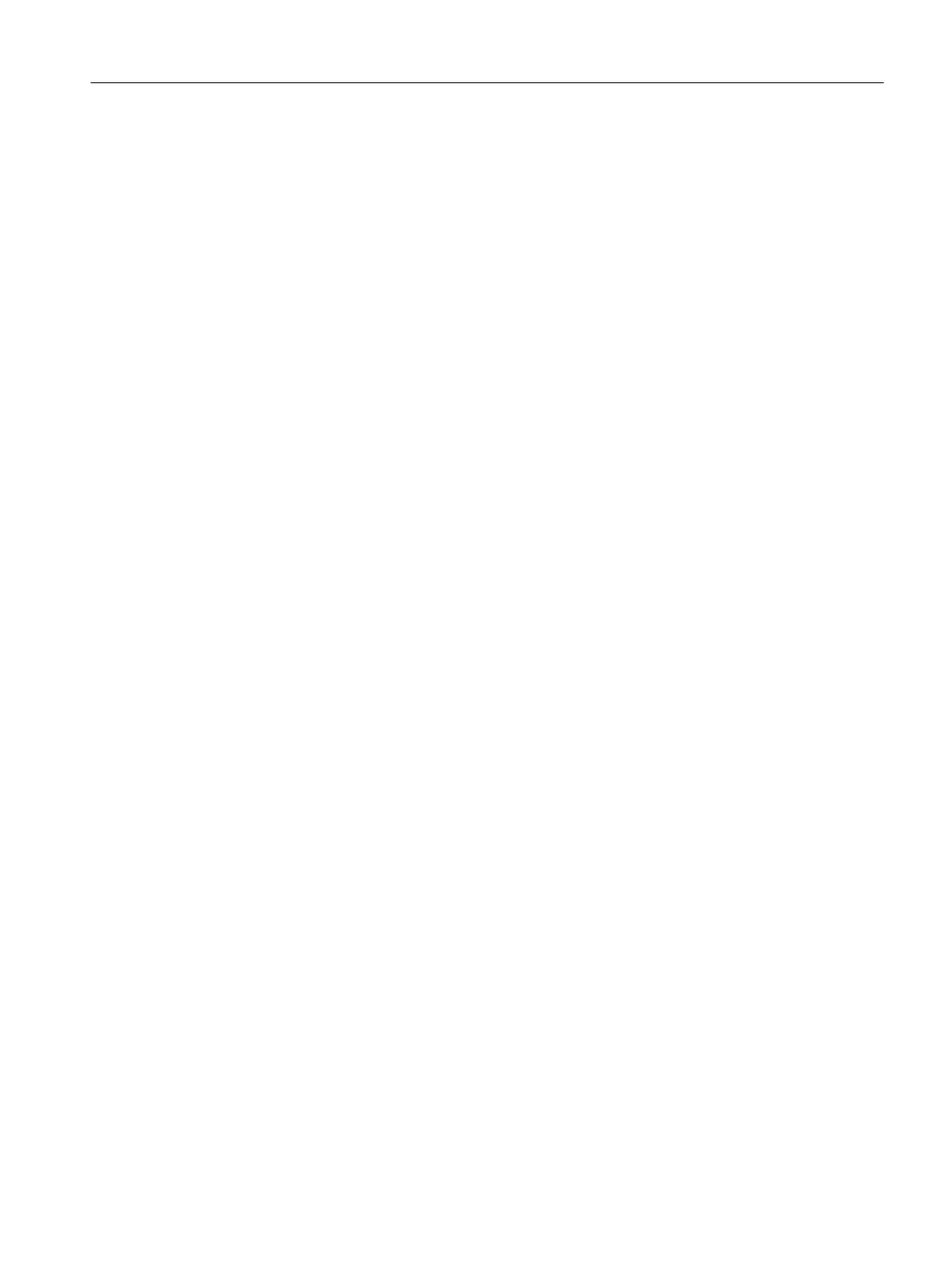9.7 Creating the process picture
9.7.1 Inserting pipes and a tank into the process picture
Block icons are already available in your process picture. PCS 7 SMART has inserted these
symbols using the "Create/update block icons" function in the SIMATIC Manager.
This section will guide you to add static icons and assign them along with the automatically
generated block icons.
Prerequisites
● The "RMT1" process picture is open in the Graphics Designer.
● The block icons are available.
Procedure
1. Select the "Library" tab above the status bar. The available libraries are displayed in the
dialog box.
2. Select the "Global Library/PlantElements\Tanks\Tank4" object and move it to the drawing
area using drag-and-drop. Click on the "Eyeglasses" button in the toolbar to obtain a
preview of the graphic objects.
Configuring the operator station
9.7 Creating the process picture
PCS 7 SMART Getting Started - Part 1 (V9.0 with APL)
Getting Started, 12/2017, A5E42181435-AA 157
