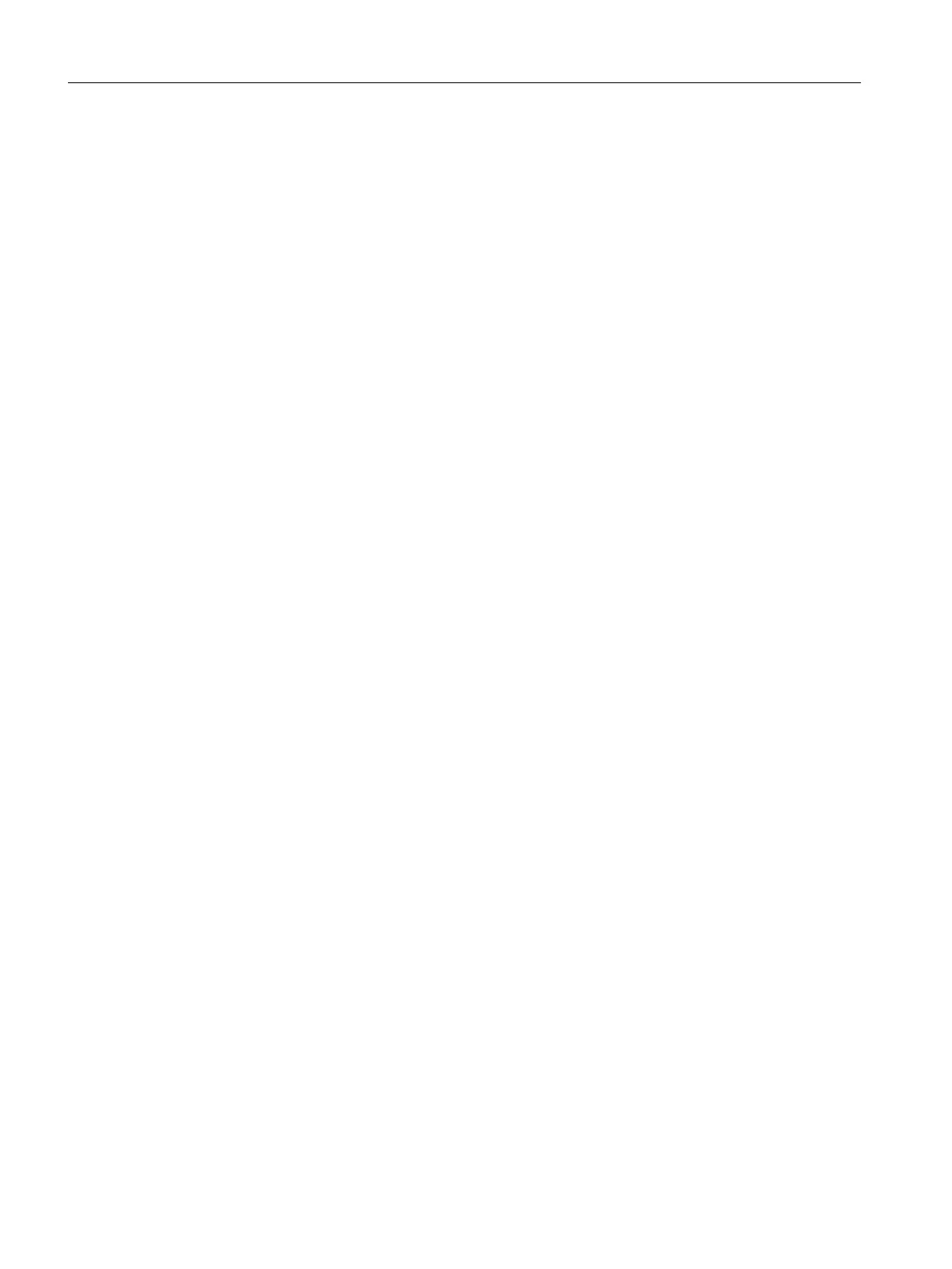3. To perform and complete remote configuration, follow the instructions in the online help of
the "Configure: <Selected PC Station>" dialog box.
4. Click "OK" and acknowledge the subsequent information windows by clicking "OK".
The configuration data is transferred to the PC station.
5. When the "Transfer completed successfully" message is displayed, click "Close" on the
"Configure" dialog box. You must still download the network settings to this PC station in
order to activate the network connections.
6. Select the PC station, and select PLC > Download.
The "Download" dialog box is displayed.
7. Click "Yes".
The "Stop Target Modules" dialog box is displayed.
8. Click "OK".
The download is complete.
5.4.2.6 Downloading the hardware configuration of the AS
Introduction
This section describes how to download the hardware configuration for the AS. After you have
configured and set the hardware, this information must be available to the CPU. Therefore,
download the hardware configuration to the CPU.
Prerequisites
● The CPU is in "STOP" mode.
● The color_gs project is open in SIMATIC Manager.
● The component view is activated.
Procedure
1. Select the "color_gs_prj_MP\color_gs_prj_Prj\SIMATIC 400(1)" folder in the tree view.
2. Select PLC > Compile and Download Objects.
The "Compile and Download Objects" dialog box opens.
3. Select the check boxes in the "Compile" and "Download" columns of the "color_gs\SIMATIC
400(1)\Hardware" object.
4. Click "Start".
"Downloading program changes during operation can, in the case of malfunctions or
program errors, cause serious damage to personnel and equipment! Make sure..."
message pops up.
5. Click "OK".
The compile and download operation starts. The log file is opened in the text editor when
the function is complete.
6. Close the text editor.
Initial work for the project
5.4 Configuring the stations
PCS 7 SMART Getting Started - Part 1 (V9.0 with APL)
50 Getting Started, 12/2017, A5E42181435-AA
