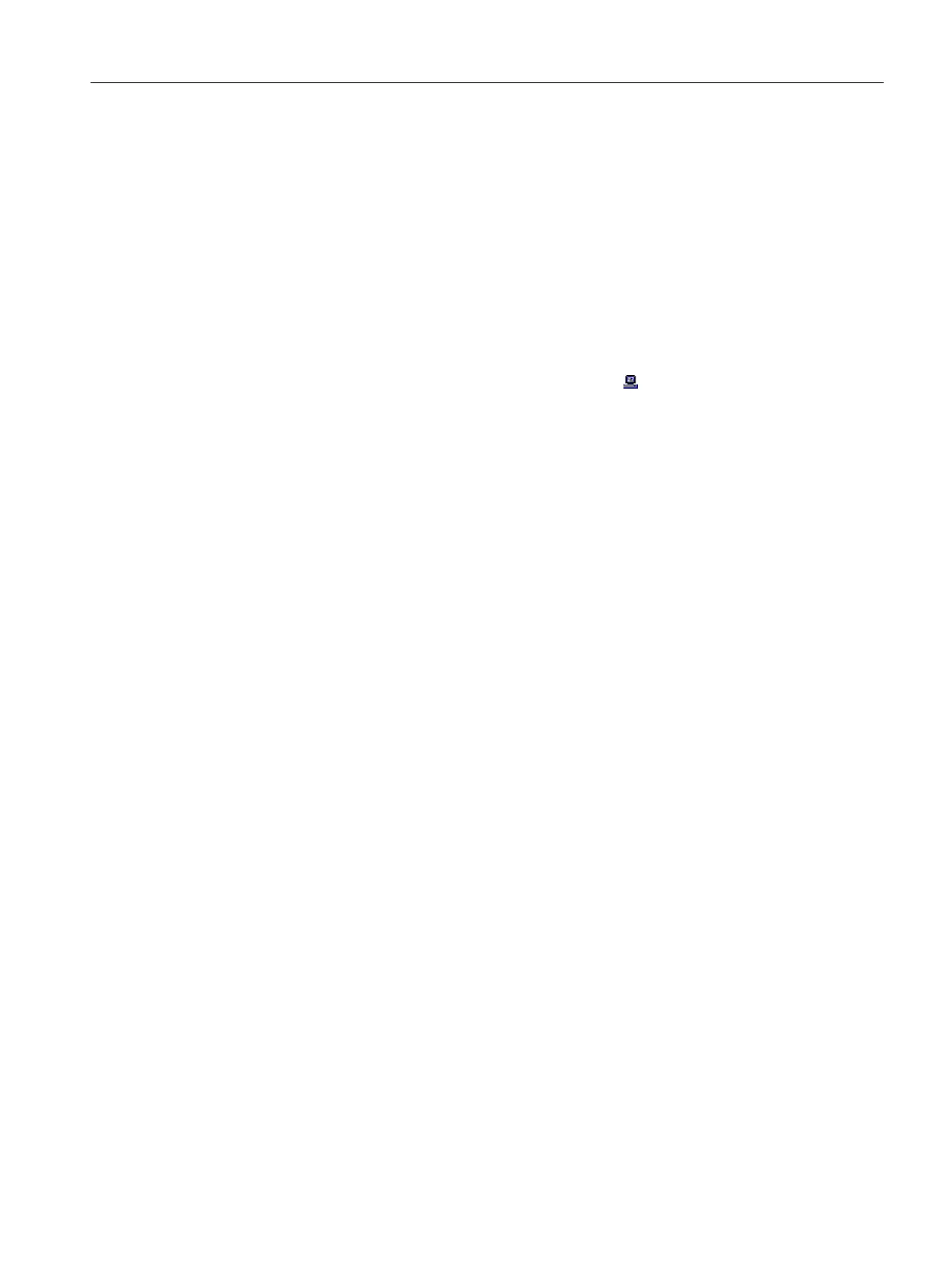Procedure
1. Activate the required network adapter in the configuration console.
For more information, refer to "Configuration console settings" (Page 32).
2. To configure the AS:
– Select your existing component from the hardware catalog and drag it to the correct slot.
A number of the components we used are placed intentionally on correct slots.
– Make the settings for the network connections (Ethernet).
For more information, refer to "AS configuration" (Page 42).
3. Rename the PC station in the SIMATIC Manager:
– In the tree view, select the object with the symbol
.
– Enter the name of your computer in the object properties.
For more information, refer to "Renaming the PC station" (Page 44).
4. Configure the OS:
– Check the Station Configuration Editor to see if it matches the preset configuration. Set
the network adapter and network connections.
For more information, refer to "Configuring the PC station of the OS" (Page 45).
5. Configure the network connection in NetPro and download to the PC station.
For more information, refer to "NetPro Settings" (Page 47).
12.2.3 Adapting the blocks for the color_gs project
Prerequisites
● The color_gs project is open in SIMATIC Manager.
● The "PCS 7 AP Library V90" library is open and selected.
Procedure
1. Select the "PCS 7 AP Library V90\Blocks+Templates\Blocks" item in the tree view. The
detail view displays all the blocks.
2. Select all blocks that are also contained in your library.
3. Insert the blocks in the "color_gs_prj_MP\color_gs_prj_Lib\S7 Program(1)\Blocks" master
data library using drag-and-drop.
The "Insert function block" dialog box opens.
4. Click "All".
This replaces all blocks in the master data library with the blocks from the current version
of the PCS 7 library.
5. Select "color_gs_prj_MP\color_gs_prj_Lib\S7 program(1)\Charts" in the tree view.
6. Select the process tag type "VALVE_Lean".
Starting and adapting the color_gs project
12.2 Procedure
PCS 7 SMART Getting Started - Part 1 (V9.0 with APL)
Getting Started, 12/2017, A5E42181435-AA 199