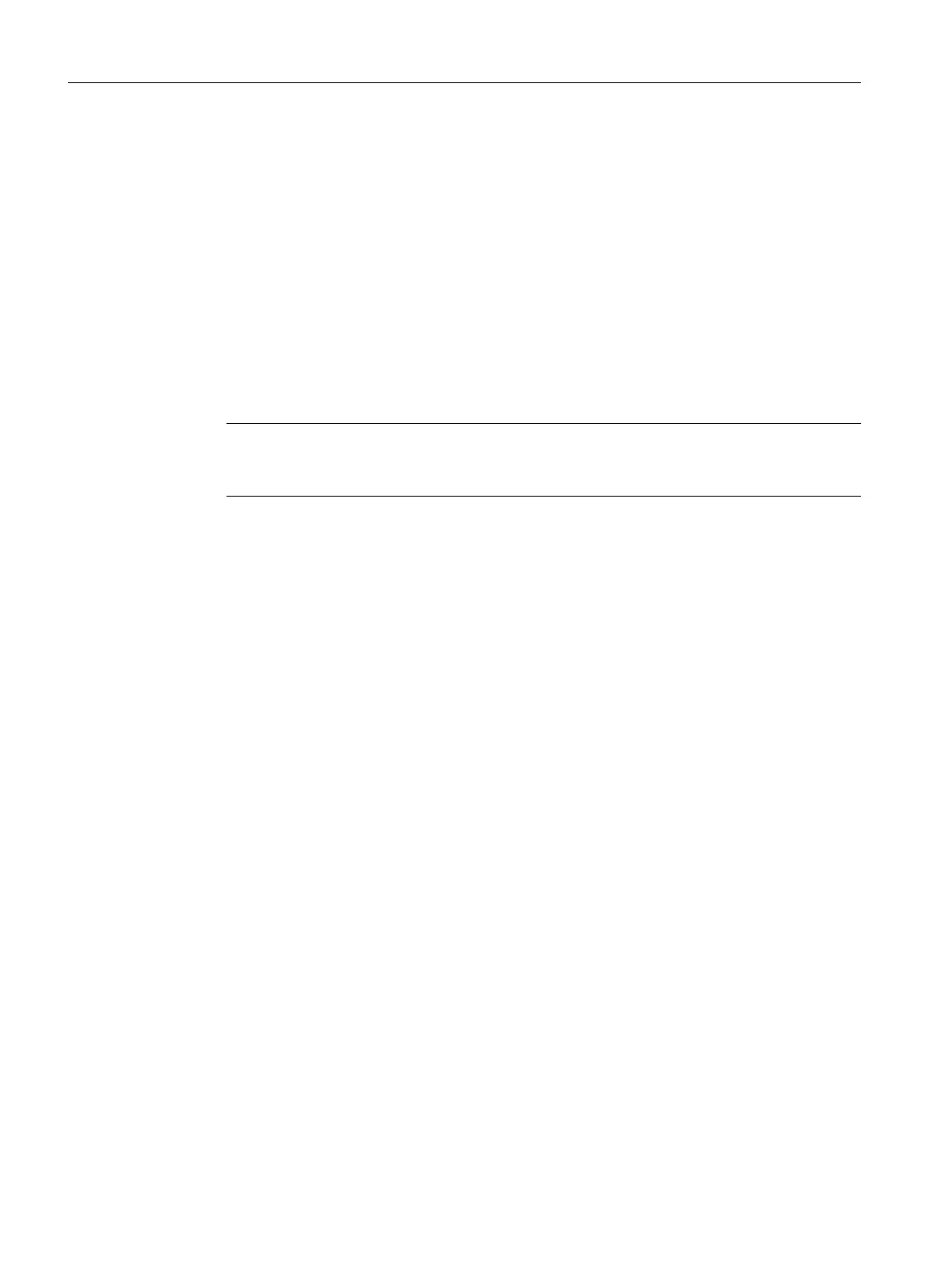5.2 Preparational settings for the network
5.2.1 Network and Interface settings
Settings
Before you configure the color_gs project, perform the following settings:
● Network adapter settings on the configuration console (Page 32)
PCS 7 SMART automatically identifies the network adapters installed on your computer
during startup. You can use this information to program the interfaces on the configuration
console.
Note
These settings are usually made immediately after PCS 7 SMART is installed. Verify the
settings and make necessary modifications if required.
● Selecting the network adapter
Select the network adapter used to communicate.
5.2.2 Procedure
5.2.2.1 Configuration console settings
Prerequisites
● All the necessary hardware components must be inserted on the rack and switched on.
● The crossover cable must be connected between the 3Com network adapter of your ES
computer and the Ethernet connection of the CPU.
Procedure
1. On the "Start" menu, Select Siemens Automation > SIMATIC > SIMATIC NET >
Communication Settings. The "Siemens Communication Settings" dialog box is displayed.
2. Open the "Modules" folder in the tree view.
3. Select the network adapter by which communication between the automation system and
the OS takes place.
4. Double-click the "General" entry in the detail view. The detail view for "General" is displayed.
5. In the detail view, select the "Configured mode" entry from the "Mode of the module" drop-
down list.
6. Click "Apply". This button is only active if you have made changes. Your settings are now
saved. The network adapter is activated now.
Initial work for the project
5.2 Preparational settings for the network
PCS 7 SMART Getting Started - Part 1 (V9.0 with APL)
32 Getting Started, 12/2017, A5E42181435-AA
