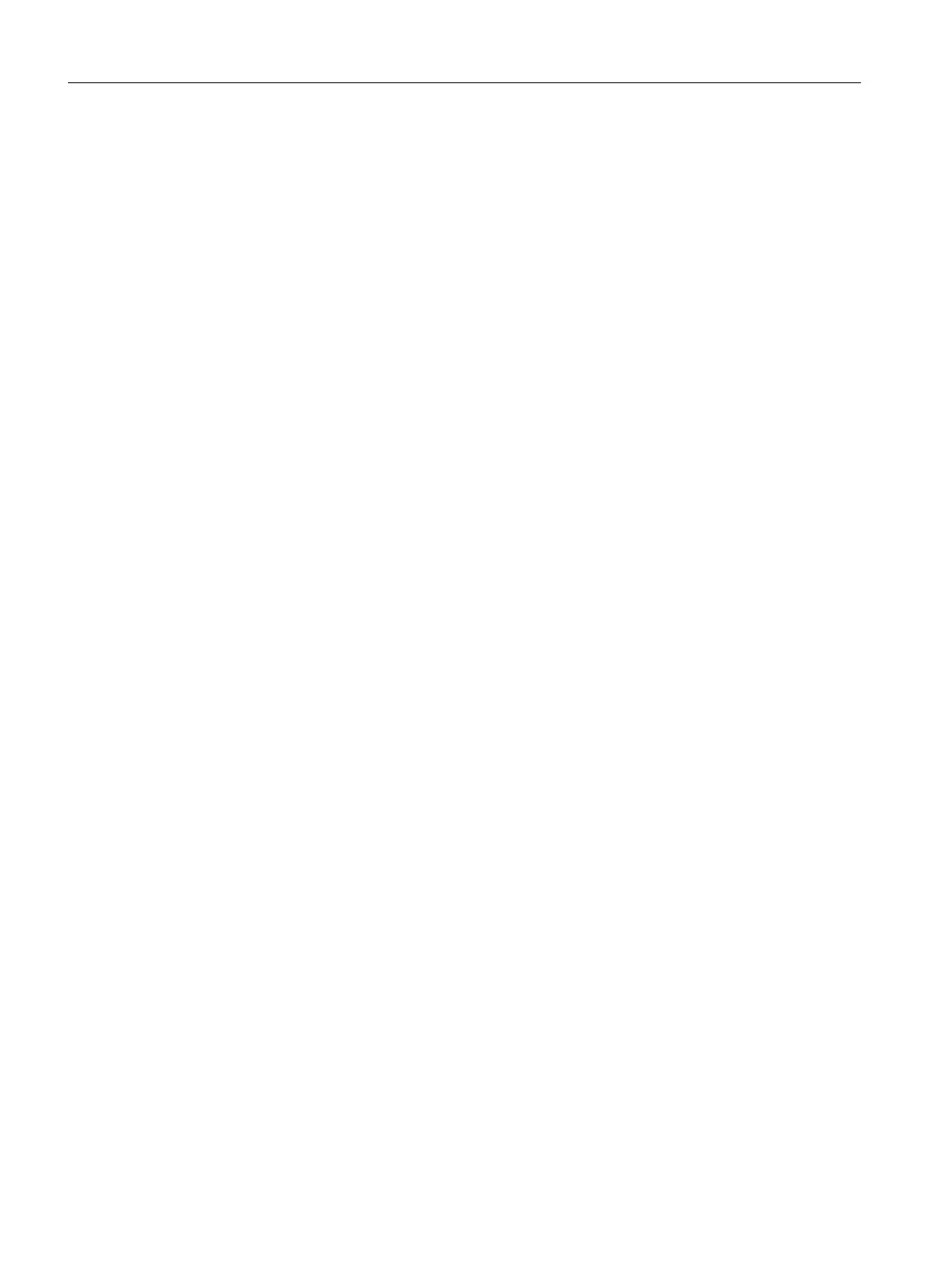Procedure
1. Select the "color_gs_Prj" object in the tree view.
2. Select PLC > Compile and Download Objects..
The "Compile and Download Objects" dialog box opens.
3. Activate the following check boxes:
– color_gs_Prj\[name of the PC station]\Configuration: "Compile"
– color_gs_Prj\[name of the PC station]\WinCC application\OS(1): "Compile"
– color_gs_Prj\SIMATIC 400(1)\Hardware: "Compile" and "Download"
– color_gs_Prj\SIMATIC 400(1)\[Name of the CPU]\Charts: "Compile" and "Download"
4. Select the "Charts" object and click "Edit".
The "Compile Program\Download to Target System" dialog box opens.
5. Activate the following option buttons and check boxes:
– "Scope" group: "Entire program"
– Additional settings: "Generate module drivers"
6. Click "OK".
7. Select the "OS(1)" object and click "Edit".
8. In the "Which areas do you want to assign to the operator station OS(1)?" dialog box, assign
the preset plant units to OS (1).
9. Select the S7 connection in the "Select the network connections for the S7 Programs
associated with the areas" dialog box.
10.In the "Select the data you want to compile and the scope of the compilation" dialog box,
select the following check boxes:
– "Data" group: "Tags and messages"
– "Data" group: "SFC Visualization"
– "Data" group: "Picture Tree"
– "Scope" group: "Entire OS with memory reset"
11.Click "Apply".
12.Click "Start".
The compile and download operation starts. The message "Downloading program changes
during operation can, in the case of malfunctions or program errors, cause serious damage
to personnel and equipment! Make sure..." opens.
13.Click "OK".
The message dialog "If you want to download changes online, please make sure that ...
Do you want to continue?" opens.
14.Click "Yes".
The log file opens in the text editor to show you whether or not the compilation and download
operation was successfully completed.
15.Close the text editor.
16.Start the CPU of the AS.
Starting and adapting the color_gs project
12.2 Procedure
PCS 7 SMART Getting Started - Part 1 (V9.0 with APL)
202 Getting Started, 12/2017, A5E42181435-AA