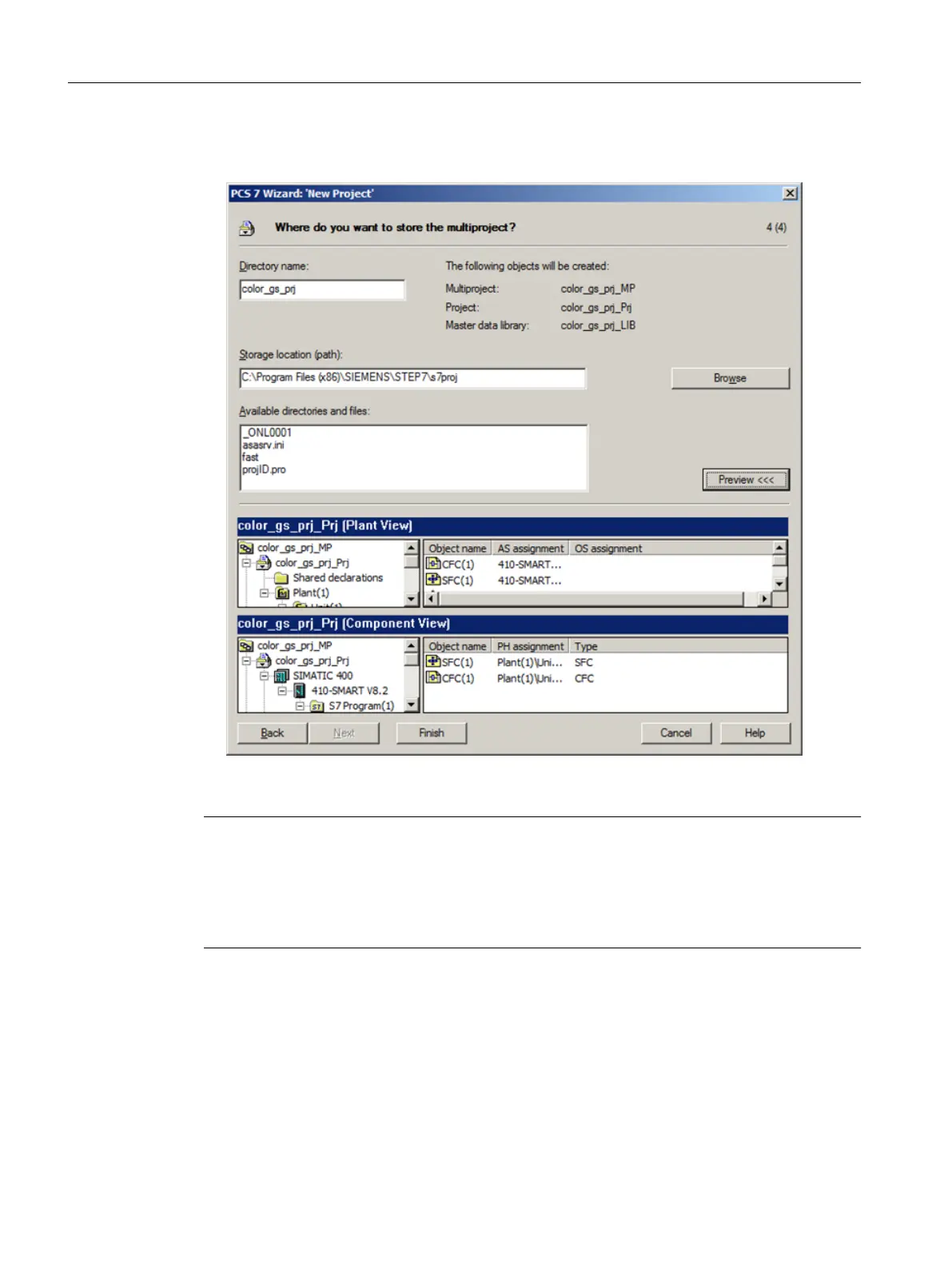8. Click "Preview >>>" to see a preview of your current configuration status.
This preview corresponds to the appearance of the project in SIMATIC Manager.
9. Click "Finish".
Note
● When you start SIMATIC Manager, the previously opened project is displayed, to close the
previous project and to open the "color_gs_prj" project, follow the instructions provided in
the section "How to close and open the "color_gs" project (Page 39)".
● To activate different views, follow the instructions provided in the section "How to work with
the various views (Page 39)".
Initial work for the project
5.3 Creating the project
PCS 7 SMART Getting Started - Part 1 (V9.0 with APL)
38 Getting Started, 12/2017, A5E42181435-AA