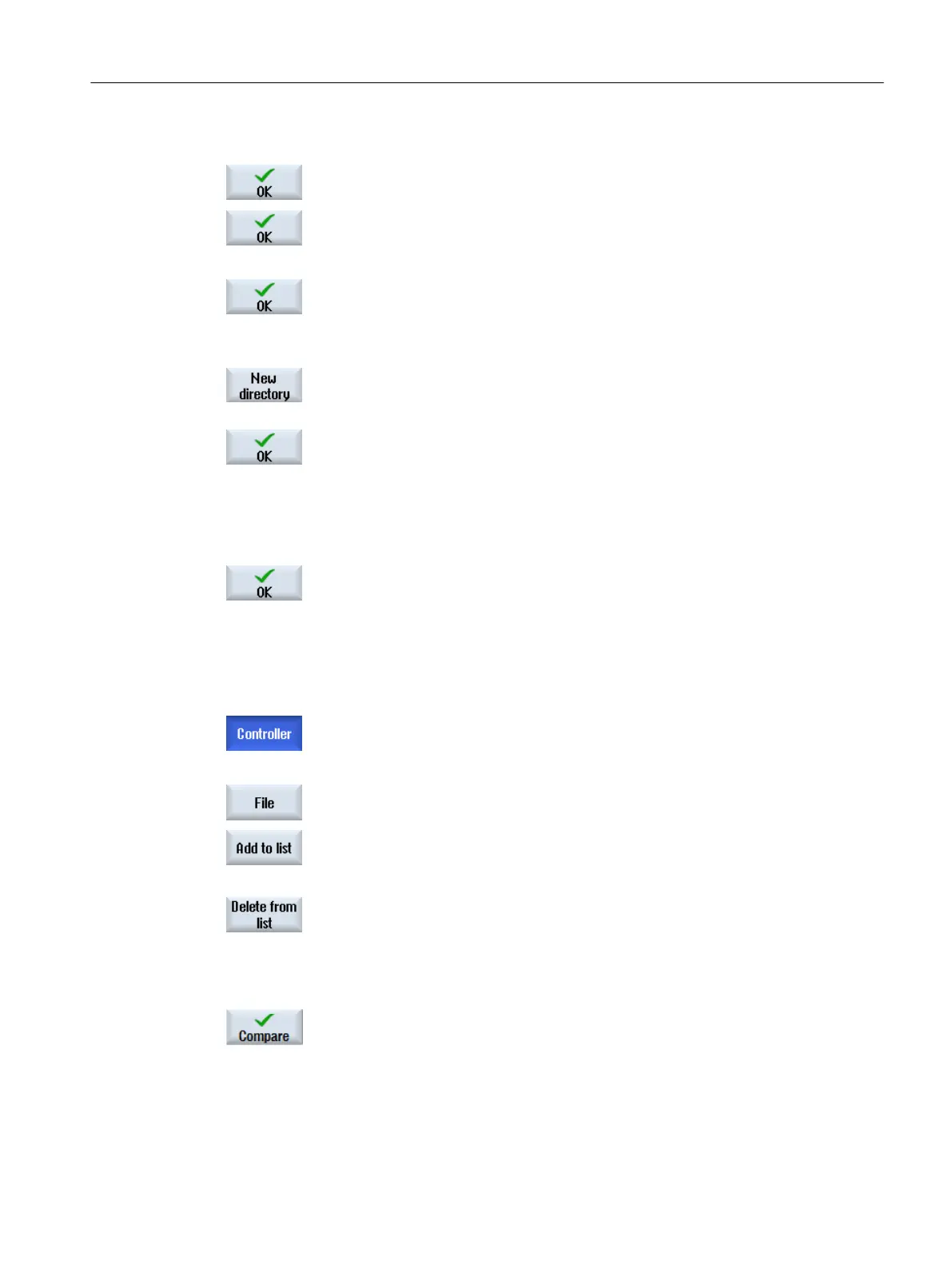Transfer data within the controller
5. Position the cursor on a controller object and confirm with "OK".
6. In the window that opens, select the target controller object and confirm
with "OK".
Save data to a file
5. Position the cursor on a controller object and confirm with "OK".
6. The "Save Under: Select Archive" window opens and the appropriate
storage location is preselected.
If required, press the "New directory" softkey to generate a new subdir‐
ectory. Enter the required name in the "New Directory" window and con‐
firm with "OK".
7. In the "New File" window, enter the required name for the file to be saved
and confirm with "OK".
The stored files can be found in the data tree of the "System data" in the
HMI data/Data backups/IB data directory.
Load data from a file
5. The "Load Trace: Select file:" window opens.
Position the cursor on a .tea file that is located either in the IB data direc‐
tory or on a USB-FlashDrive and confirm with "OK".
Please note: If the source and target drive object numbers differ when
loading drive data, you must adapt individual parameters. To do this,
press the "Adapt" softkey and edit the parameter values in the window
that appears.
Compare data
5. In the "Compare Data - Controller" window, select an element to be com‐
pared from the tree structure of the control objects.
- OR -
Press the "File" softkey to select a .tea file to be compared from the tree
structure of the files.
6. Press the "Add to list" softkey.
The list of the data to be compared is displayed in the lower part of the
window and the selected element is added.
7. Press the "Delete from list" softkey to remove individual elements from
the comparison list.
- OR -
Deactivate the checkbox of the selected element in the list of the data to
be compared.
8. When at least two elements are listed, the "Compare" softkey is enabled.
Press this softkey to perform the comparison.
Machine and setting data
7.9 Managing data
SINUMERIK Operate (IM9)
Commissioning Manual, 12/2017, 6FC5397-1DP40-6BA1 109
