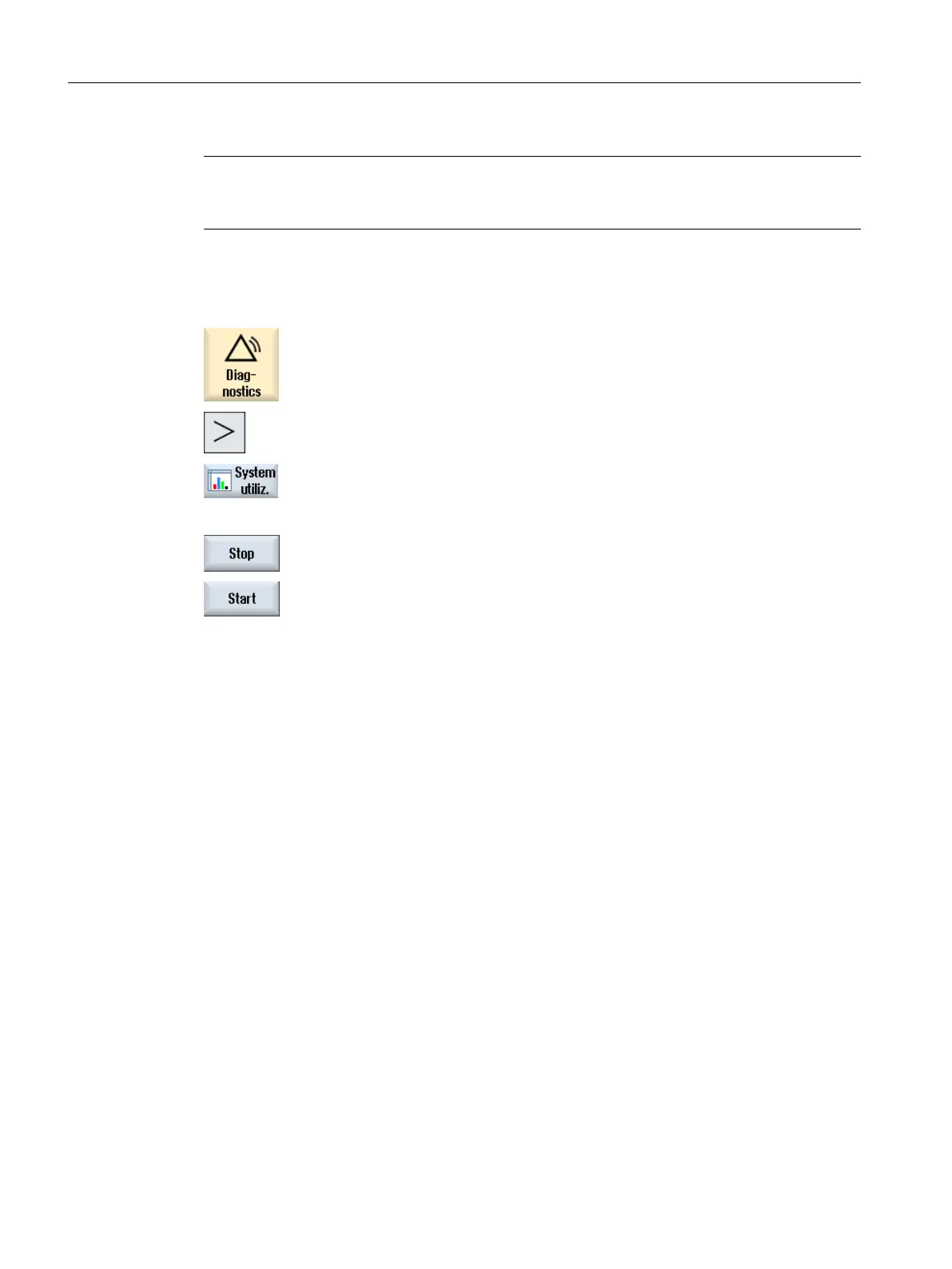Note
The utilization evaluation of the synchronized actions is only displayed when the value in
MD11510 $MN_IPO_MAX_LOAD ≠ 0.
Procedure
1. Select the "Diagnostics" operating area.
2. Press the menu forward key.
Further horizontal softkeys are displayed.
3. Press the "System utilization" softkey.
The "System Utilization" window opens.
You can track the dynamic utilization display.
4. Press the "Stop" softkey to stop the display update.
5. Press the "Start" softkey to refresh the values.
18.4 Creating screenshots
You can create screenshots of the current user interface.
Each screenshot is saved as a file and stored in the following folder:
/user/sinumerik/hmi/log/screenshot
Procedure
Ctrl + P Press the <Ctrl+P> key combination.
A screenshot of the current user interface is created in .png format.
The file names assigned by the system are in ascending order from
"SCR_SAVE_0001.png" to "SCR_SAVE_9999.png". You can create up to 9,999
screenshots.
Service and diagnostics
18.4 Creating screenshots
SINUMERIK Operate (IM9)
426 Commissioning Manual, 12/2017, 6FC5397-1DP40-6BA1
