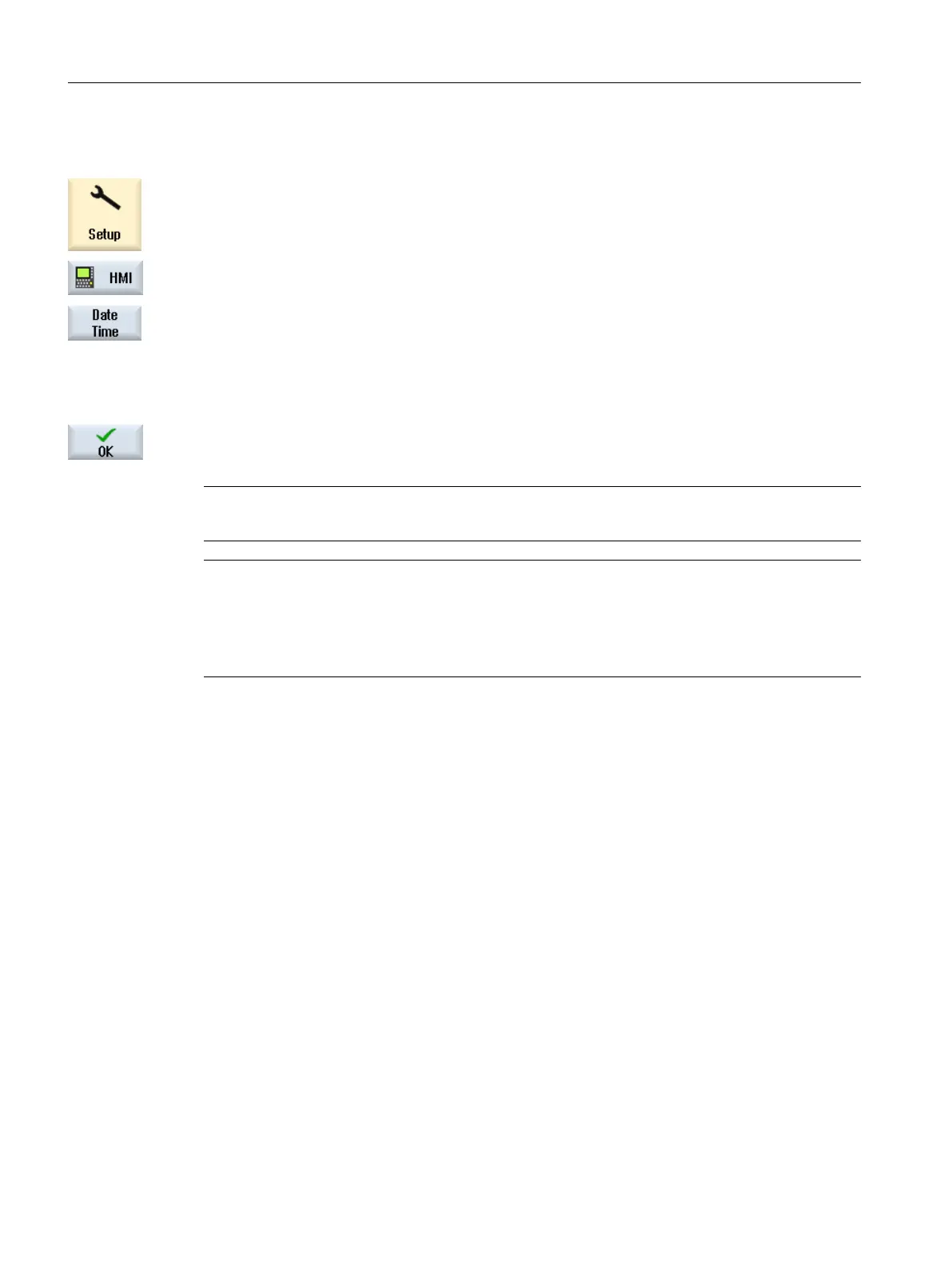Procedure
1. Select the "Setup" operating area.
2. Press the "HMI" softkey.
3. Press the "Date/Time" softkey.
The "Set Date and Time" window opens.
4. Set the check mark in the "Use time zone" field.
The "Time zone" input field becomes active.
5. Enter your time zone in the "Time zone" field.
6. Confirm the entry with the "OK" softkey.
The current time zone is applied by the controller.
Note
Changing the time zone can take a few seconds.
Note
Zones without daylight saving time/standard time
When changing the time zone, take into account the local daylight saving time/standard time.
For example, regions like China or Japan have no daylight saving time/standard time, but
Europe and the USA do.
Examples
Hours are added or subtracted from the UTC time. You can set the following time zones, for
example:
Europe Etc/Universal (UTC)
Europe/Amsterdam (UTC-1:00)
Europe/Berlin (UTC-1:00)
USA US/Central (UTC+6:00)
US/Michigan (UTC+5:00)
US/Pacific (UTC+8:00)
China Asia/Hong Kong (UTC-8:00)
Japan Tokyo (UTC-9)
3.5 Configuring Caps Lock
The "CAPSLOCK on" function ensures that text entered via an external keyboard is always
entered in upper case and not in lower case.
General settings
3.5 Configuring Caps Lock
SINUMERIK Operate (IM9)
34 Commissioning Manual, 12/2017, 6FC5397-1DP40-6BA1
