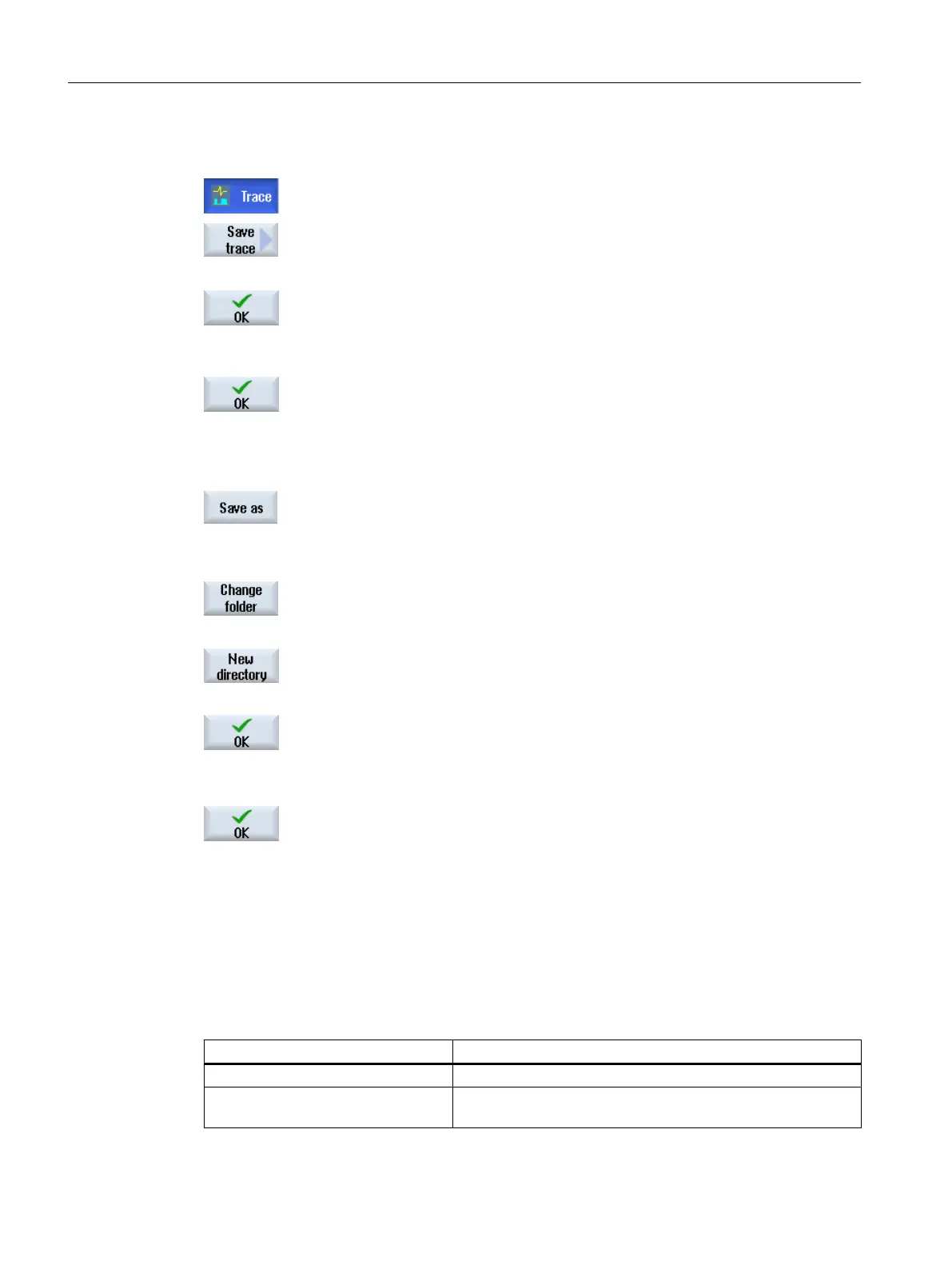Procedure
1. You have edited an active trace session.
2. Press the "Store trace" softkey.
The "Save Trace: Session ... " window opens and offers the following
storage options.
3. Activate the corresponding checkbox and press the "OK" softkey.
The "Store Trace" window opens and specifies the file name in the "Name
of trace file:" entry field. The file format is automatically specified as ".xml"
and cannot be changed.
4. Press the "OK" softkey to save the session file.
If the session file already exists, then you obtain a corresponding confir‐
mation prompt.
5. Press the "OK" softkey if you wish to overwrite the existing session file.
- OR -
Press the "Save as" softkey if you do not wish to overwrite the existing
session file.
A new name is suggested but you can specify a name yourself.
- OR -
Press the "Change directory" softkey if you wish to store the session file
in a directory other than in the standard "Trace" directory.
The data tree opens and you can select between the configured drives.
Press the "New directory" softkey if you wish to create a new directory.
The "New Directory" window opens in which you can assign a directory
name.
Press the "OK" softkey.
The "Store Trace" window opens in which the names of the target direc‐
tory and the session file are displayed.
You can change the name of the session file.
6. To save the session file, press the "OK" softkey one more time.
- OR -
If the session file with this name already exists, then you obtain a corre‐
sponding confirmation prompt.
18.12.2.3 Load trace session file
You have the option of loading already saved session data, to restart them or to display the
trace that has been recorded.
Settings Meaning
Variables, settings You can restart a trace session that has already been created.
Variables, settings and recorded val‐
ues
You can view the result of a trace session, change the variable
and if required, restart.
Service and diagnostics
18.12 Trace
SINUMERIK Operate (IM9)
460 Commissioning Manual, 12/2017, 6FC5397-1DP40-6BA1
