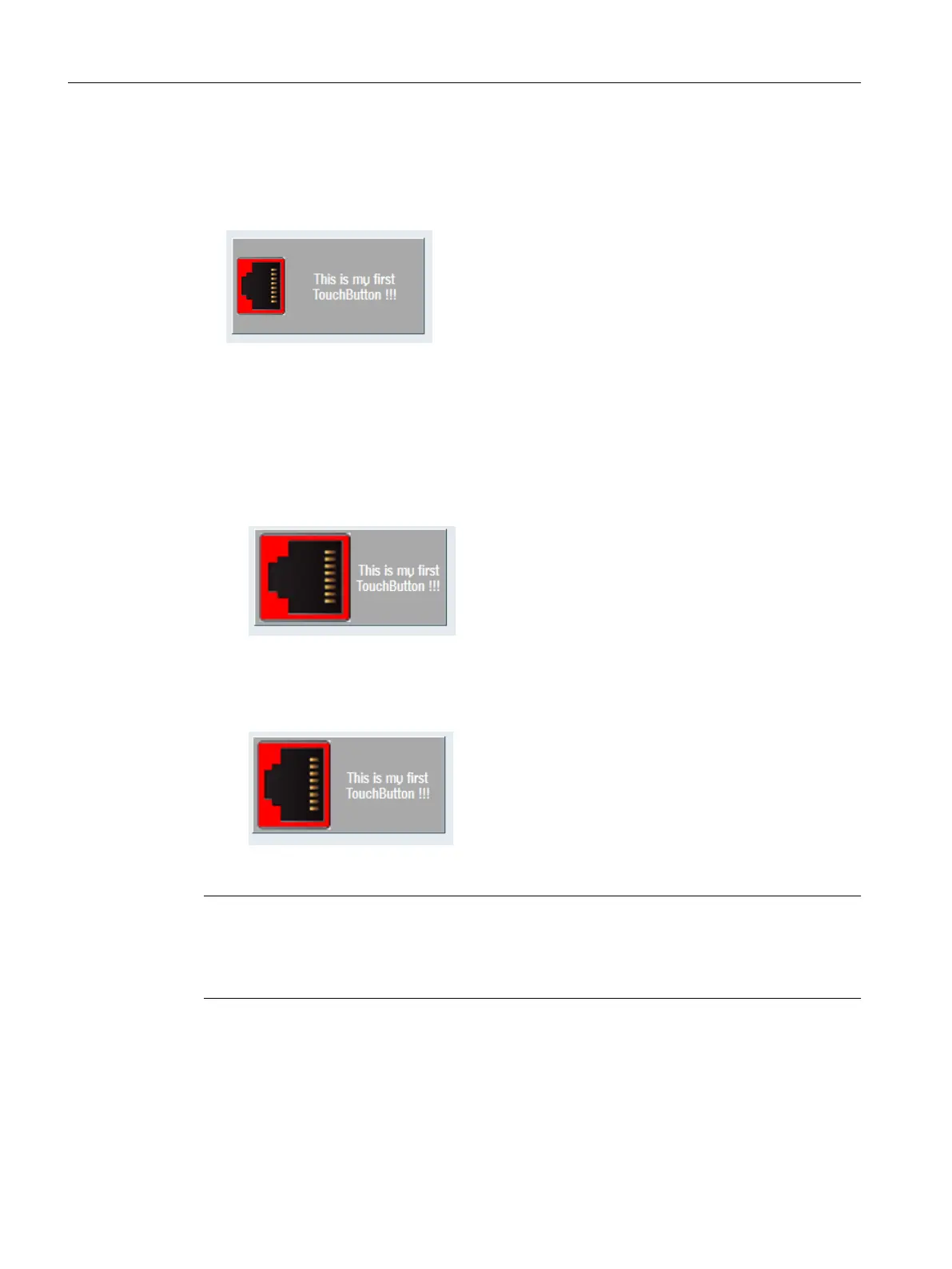The picture is then drawn as follows:
● Property "scalePicture": FALSE
The picture is drawn at this location without any scaling. It must be ensured that the basic
picture is not too large, and can be completely displayed within the TouchButton.
Figure 7-36 scalePicture FALSE
● Property "scalePicture": TRUE
The picture is scaled (stretched or compressed), so that it fits into the left-hand half of the
TouchButton. The "pictureKeepAspectRatio" property is taken into account as follows:
– Property "pictureKeepAspectRatio": FALSE
The picture is scaled horizontally and vertically so that it precisely fits into the left-hand
half of the TouchButton. In so doing, the aspect ratio of the original picture is no longer
taken into consideration.
Figure 7-37 scalePicture - pictureKeepAspectRatio FALSE
– Property "pictureKeepAspectRatio": TRUE
Taking into consideration the aspect ratio of the original picture, the picture is scaled
large enough so that it just fits into the left-hand half of the TouchButton.
Figure 7-38 scalePicture - pictureKeepAspectRatio TRUE
Note
The same principle applies for "right", "top" and "bottom" alignments.
For the "centered" alignment, an attempt is made to fit the picture - depending on the
"scalePicture" and "pictureKeepAspectRatio" properties - in the complete MarginArea.
Graphic and logic elements
7.6 SlEsTouchButton
SINUMERIK Integrate Run MyScreens (BE2)
270 Programming Manual, 12/2017, 6FC5397-1DP40-6BA1
